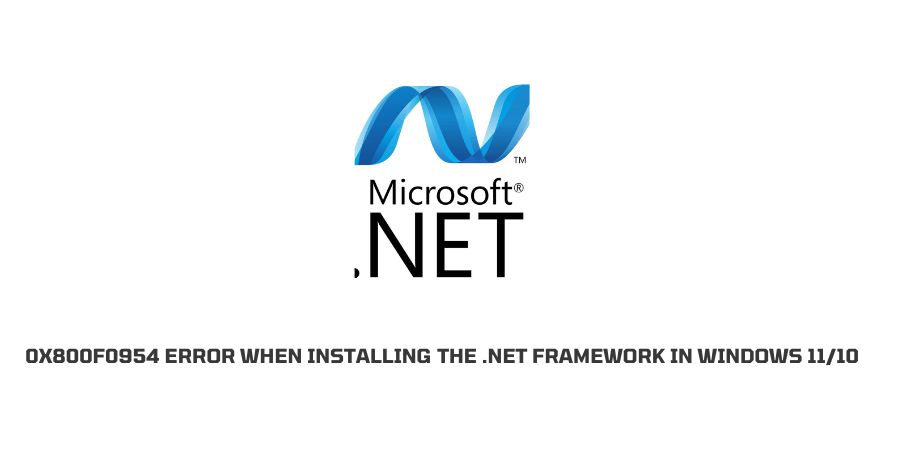
Many apps on the Internet these days use the .Net framework to efficiently run their system. With the latest version of Windows, you will already get the framework installed and the best part is that with the latest versions of Windows, the .Net framework is also updated to the latest version.
The .Net Framework uses complex processes to run the apps and therefore there are many scopes for errors. Many users on the Internet have reported that their.Net framework is not working the way that they would want it to work.
Many error codes help you understand different types of errors in this framework and solve them. In this article, we are going to discuss how to fix the 0x800F0954 error when installing the .Net Framework in Windows 11/10.
In the different sections of this article, we will also shed a light on what this error means. How you can solve them and what are the causes behind this error?
The sections will be differentiated from each other for ease of access and understanding.
What does the error 0x800F0954 mean?
It is very important to take note of exactly what this error is trying to communicate. Fortunately, almost all technology companies have the sense to assign different error codes to the different problems in their devices or software.
Having different error codes is important for the clear demarcation of the different issues that might exist in the software or the device. This also helps you find the specific solutions for the issues that are underlying the issue that your face.
So what does the error mean?
If you are facing this error on your device, it is a clear indication that the installation of the .NET Framework would not be completed.
There might be a wide variety of issues that could lead to this problem and we will discuss each of them in the next section.
Why did the .NET Framework installation fail?
As the error code signifies that the installation of the .NET Framework could not be completed, we need to now look at the exact reasons why this might happen.
There can be some underlying issues and we’re just going to list them in this section to discuss them in detail with the solutions in the next section.
Here are some issues that lead to this error.
- Since this is an optional update, there could be a problem with the Windows Optional update installer.
- Your Windows is not available to connect to the Windows Server.
- The WSUS server is interfering with the installation.
- The CBS logs are redundant.
- Your component repair settings are outdated
- The .Net files are Corrupt.
These are some of the reasons that you might face this error while installing the .NET protocol on your device.
In the next section, we will discuss the fixes for the same.
How To Fix the 0x800F0954 error when installing the .NET Framework in Windows?
You might have realized by now that the issues that we have mentioned in the above section sound quite technical and you might need some amount of technical knowledge to solve this problem.
You don’t need to worry about that though, because we have made a list of some solutions that can be used by people with less technical knowledge. For the truly technical solutions, we will mention the exact steps you will need to execute the solutions.
Fix 1: Restart the device
This is a solution that you will find written next to the error message. When you see the Windows pop-up that tells you that Windows could not finish the installation of the .NET framework on your device, you will also see that the error message reads at the last that you should try to reboot your system and then try again.
In this scenario, you should follow this advice and try to reboot your system to see if the error disappears.
Fix 2: The problems with the Windows Optional update installer.
The .NET framework is not necessary for your device. Therefore, it is an optional update. Windows has an entirely different framework to download software and updates that are optional.
These are downloaded through the Windows Optional update installer. If there is a problem with the Windows Optional update installer then you will not be able to download the .NET framework for your device.
The solution, in this case, is that you should try and repair the Windows Optional update installer. If you do not know the exact steps for the same, you can do a simple Google search or contact Windows support.
The repair for this is truly technical and our advice will be that you should contact Windows support for the same.
Fix 3: Your device Windows is not connected to the Windows Server.
It is very important to be connected to the Windows Server to download any update. If your device is facing connexion problems and it is not able to connect to the Windows Server, sadly you will not be able to download any new updates.
The updates in this case might be optional or necessary. That does not make a difference.
Before you try to download the .NET framework, make sure that your Windows is connected to the Windows Server and your Internet connection is working fine.
Fix 4: Try to update through PowerShell.
Many users have reported that when they face this error, they have tried to solve the problem by updating through PowerShell.
It has worked for many users. Therefore, it is worth a try.
The process to do this is a little technical, hence we are going to mention the exact steps that you need to proceed with.
Here is how you can do it.
- Launch Windows PowerShell in the administrator mode so that it has the necessary permissions to carry out the update.
- The PowerShell window opens.
- Exactly. And that we are providing under this step.
- Enable-WindowsOptionalFeature -Online -FeatureName “NetFx3”
- Now, wait for the command to be executed. Normally it takes 10 or 15 minutes.
- The .NET framework will now be downloaded through PowerShell.\
Fix 5: Make changes in the component repair settings.
Sometimes the policies of windows do not allow the new updates to go through. In such cases, you should make changes in the component repair settings.
This step too is highly technical and you will need to follow the exact steps That we mention in this article to make sure that everything goes according to the plan.
Here is how you can execute this function.
- Launch the Run dialogue box.
- Now in the dialogue box, enter the location that we have mentioned in the next step.
- Computer Configuration > Administrative Templates > System
- This is a location on the computer. This will help you reach the place where you can make changes in the component repair settings.
- You will see an option that reads, specify settings for optional component installation and component repair. Double click on this.
- When you see the option that reads enabled, select that.
- You will see a dialogue that reads, Download repair content and optional features directly from Windows Update instead of Windows Server update services. Put a tick on the box next to it.
- Now click on apply.
- Click on OK to confirm your choice.
- To make sure that the system has recognized your changes, reboot the system.
- Check if the error is solved.
Fix 6: Contact Windows support
There are some more options that we can suggest in terms of solutions, but they are too technical and it will not be prudent to discuss them in this article.
Hence we will end the spree here. If you have tried the solutions above and nothing has worked for you, what you can do is contact Windows support or raise a support ticket in the Windows ecosystem in the very supportive communities of Windows.
According to the exact issue that you specify, the technical team or the other users in the Windows community will be able to suggest to you the exact solution that might work for you. This will also save you time because you do not have to try all the solutions.
Conclusion
This article aims to explain this error to people with less technical knowledge. We have tried to include the tried and tested solutions from the Internet, Windows communities, and technical Support.
If at any point you feel that the error has gone out of your hand and you will not be able to solve it on your own, it is much better to contact a Technical Support person. This will prevent you from making mistakes on the software that cannot be corrected in the long run.
Keep following for more technical advice.
Like This Post? Checkout More
