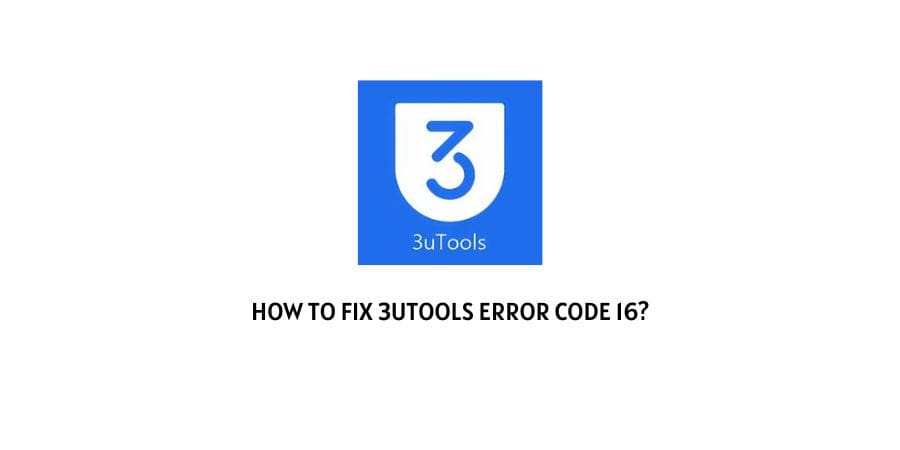
If you are using the 3utools app on your iOS devices and are currently facing the following 3utools error code 16. Then, there are high chances that it is being caused as a result of a recent patch update by Apple themself, making changes to the location changer.
The following issue can also come up as a result of a connectivity issue or an outage with the Apple server itself, to deal with which you can follow the solutions as mentioned in the following article below.
How To Fix 3utools error code 16?
Fix 1: Power cycle your devices
Power cycling or restarting your devices might be one of the simplest and easiest ways out there with whose help you would be able to fix the issue.
Simply, turn off your iOS device as well as your network devices and wait a few seconds for the devices to cool down. Then, turn on all the devices and see if the error has been resolved or still persists.
And if power cycling the devices does not do the trick for you. Then, you can try following the rest of the solutions as shown below.
Fix 2: Change location with iPhone Settings
Many users have also reported that changing the location with the help of the 3utools, could be one of the most effective ways out there to solve the particular error message.
Hence, it could be a good idea for you to try changing the location as well and see if doing so fixes the issue.
Now, to change your location. You can follow the steps as shown below:
- Head to your iPhone’s Settings page from your Homescreen.
- Then, from the Settings page, click and open the Privacy and Security option.
- Next, toggle on the Developer Mode and restart your iPhone device.
- Once your iPhone has been restarted, with the help of the 3uTools connect to your PC device.
- Then, on the 3uTools dashboard screen, click and select the Toolbox tab and select the Virtual Location of your choice.
- After selecting the location of your choice, click on the Modify Virtual Location option and you should be able to solve the particular issue if the error is something arising due to your current location.
Fix 3: Use Tenorshare iAnyGo
To change the location of your device from your current one to a different one. You can also take the help of the iAnyGo app which you can install onto your PC, from its official website here.
Once you have downloaded the app. Then, you can head on with the following steps as mentioned below to change the location.
- Here too, enable your iPhone’s developer mode by going to the Privacy and Security option page as we did for the earlier method.
- Then, after the restart, click on the downloaded Tenorshare app and install the program onto your PC.
- Next, launch the app and connect your iPhone device to your computer.
- Choose the location to which you would want to change your current location and click on the Start to Modify option.
- Go through the prompted dialog box and save the settings.
Once done, check whether the error has been resolved or not.
Like This Post? Checkout More
