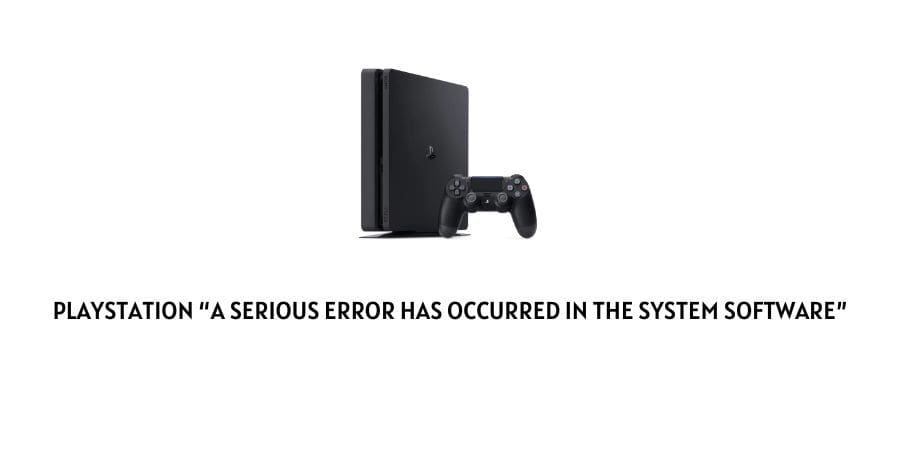
Does not really matter which version of Playstation you are using, this error message can show up on pretty much any version.
So once you see the following “a serious error has occurred in the system software” message on your screen, you can follow the methods as shown below:
NOTE: Here, for all the methods shown below, you will need to enter in the PS4’s Safe Mode and then continue with the steps as mentioned below in the troubleshooting methods.
Here Is How To enter PS4 console’s Safe Mode
- Firstly, turn off your PS4 console.
- Next, press on the power button and hold it till you hear two beeps.
- You should be able to hear the first beep as soon as you press on the power button, and the other approximately after 7 seconds or so.
- Once you hear the second beep, you can release the power button and your PS4 console should restart in the Safe Mode.
Disclaimer: The above steps only work if you are using a PS4 console. The steps to enter into the Safe Mode for other versions may differ and can be easily looked up on the internet for you to follow.
Fixes For Playstation error, “a serious error has occurred in the system software”
Fix 1: Try Updating your PS console software version
- Once you have restarted your PS console in the safe mode, go and select the Update System Software option.
- Go through the prompted steps and finally hit on the Upgrade Now button to allow the update to take place.
- After the download has been completed, you can go through the agreement and press on the X button to complete the process.
- In the end, try restarting your console once again and see if the error still persists.
Fix 2: Try Rebuilding your PS console database
- To rebuild your PS database, in the same way you will need to first head on to your console’s Safe Mode page.
- Inside the Safe Mode page, select and click on the Rebuild Database option.
- Go through the propted messages if any and complete the process of rebuilding your database.
This process helps to reorganize your games in a more optimized manner so that they can be launched and accessed faster and more easily by the system. Hence, fixing such an issue which might have been caused due to a glitch related to disorganized and messy database libraries.
Fix 3: Try Restoring to the factory settings
Here, it is important to note that before restoring your console to its factory settings, it would be a good idea to first get a backup of all your game achievements and progress.
Since, once you factory reset your device, all progress on your console would be erased completely.
- Go to your console’s Safe Mode option page again and click on the Restore Default Settings option from the list.
- Once your console has been resetted to its factory settings, you will need to restart your console and re login to your PS account.
Fix 4: Try Initializing your PS console
If the error has been caused due to a glitch or corrupted file within the system. Then, initializing your console once in a while may help you solve the issue.
To initialize your PS4, you can follow the steps as mentioned below:
- Go to the Safe Mode menu.
- Then, from the list of options, select and click on the Initialize PS4 option.
- Go through the prompted messages and finish the process if Initializing your PS4 console.
- Once successfully initialized, restart the system and see if the error message has been resolved.
Fix 5: Try Reinstalling the software
This should be used as the last resort, if none of the above mentioned methods seem to work for you in solving the issue.
The following method will completely wipe out any progress or change in settings which you might have made on your consoles. Hence, it is important that you create a back-up of everything done prior to carrying out the re-installation process.
To reinstall the system software on your consoles, you can follow the steps as shown below:
- Here, you will first need to get a FAT32 USB and with the help of a PC, create a folder named PS4.
- Inside the PS4 folder, you may create another subfolder with the name UPDATE.
- Next, by heading to the Official Page of Playstation, download the PS4 console update file and save it inside the UPDATE folder as PS4UPDATE.PUP.
- Then, over at the PS4 console, head to the Safe Mode page as done previously and select the Initialize PS4 (Reinstall System Software) option.
- Lastly, select the Update from USB Storage Device and click on OK.
- Once the system software has been reinstalled, restart your device and see if doing so helped fix the issue.
Like This Post? Checkout More
