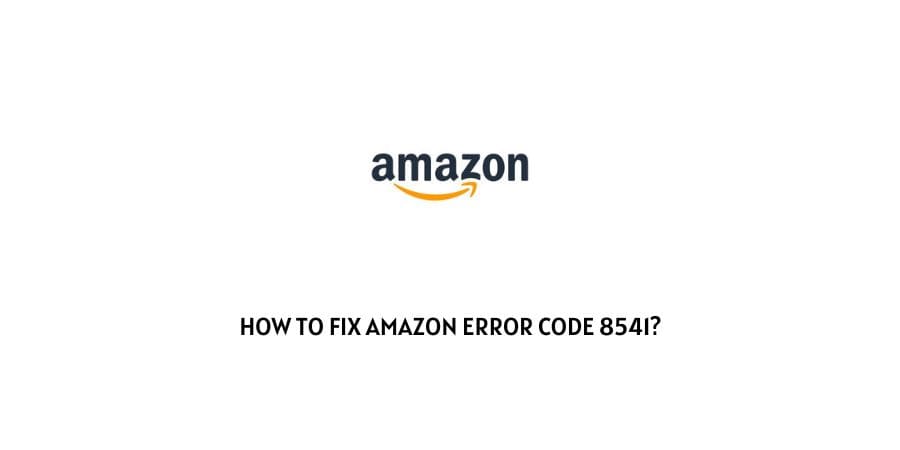
This error code usually occurs when you try to list a product on Amazon by using already provided UPC/EAN/GTIN, and when the provided data field/value doesn’t match with Amazon’s data this error comes to your screen.
The error code 8541 simply indicates that “The SKU data provided is different from what’s already in the Amazon catalog”. Here in this guide, we will help you list the existing products on Amazon.
How To Fix Amazon Error Code 8541?
If you are trying to enlist an existing product on Amazon and getting error code 8541 subsequently, then you can complete this task with these two steps.
One is Fast Listings and the alternate one is To update the data in StoreAutomater same as given in Amazon’s current value. Let’s look at them one by one.
1. Update The Data In StoreAutomater
If you are looking to list or update your existing brand product on Amazon, use the StoreAutomater Product ID type, and ID overrides features.
Example: If you are listing an item with red color but the color is orange on Amazon then you need to change your color to orange, this will match Amazon products and help you fix the issue.
How To Do It:
- Click on the Edit item on the Amazon channel level.
- Select the ASIN as product ID Type Override, g from the dropdown box under the General > Identity tab.
- Now enter the ASIN, which is conflicting with the Amazon catalog as Product ID Override.
- Then choose the Amazon Update Method as Replace.
- Then Save & Close the product editor page.
- Then you need to select your item and force product data update.
- Then Sync your Amazon channel.
- After a while, your Product Data will be updated in the Amazon catalog.
2. Fast Listing Via StoreAutomater
Fastlistings via Automater links your items to existing items on the Amazon catalog using your item’s UPC and ASIN information, which means you only send your price, inventory, and conditions. You don’t need to fill in other fields e.g. title, description, or images.
- Choose the Amazon channel as your active channel.
- Click on the Edit button to edit an item in the channel.
- Then scroll down to the Fastlisting Switch and enable it from there.
- Then Save the changes and close the window.
Mode of Fast Listings:
If you are listing a product that has never made it to the Amazon catalog, select Auto mode.
Select Hard mode if you are listing products existing in the Amazon catalog (in this case we are listing the existing items).
If you are listing a unique or your own product then do not need to select any mode and disable the Fastlistings from the options.
Like This Post? Checkout More
- How To Fix Amazon Prime Video Error Code 9074?
- How To Fix If Amazon Prime Video Buffering Or Stuttering Or Freezing?
- How To Fix If Amazon Prime Video Subtitles Is Not Working?
- How To Fix Amazon Flex Error Loading Metadata?
