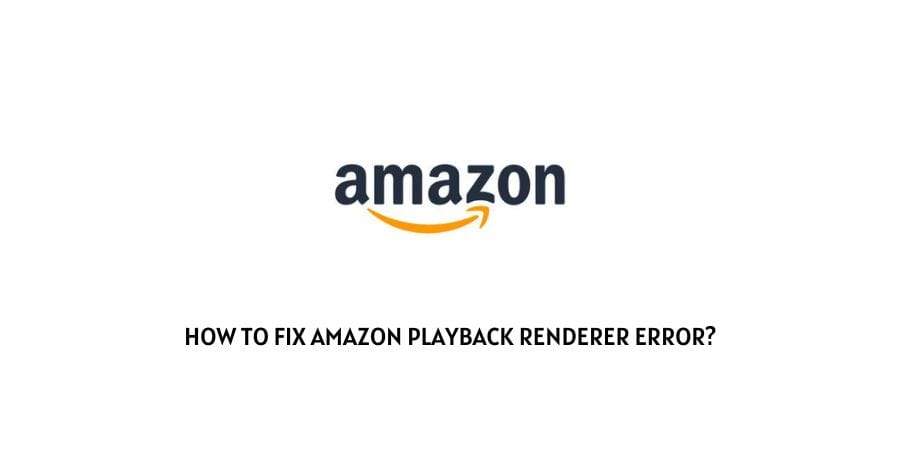
Amazon is famous for having its foot in many different markets, and one of them is the streaming market.
Amazon and Netflix are the two giants in the streaming market that are known by people worldwide. You might not use them, but you cannot ignore them.
If you are using the Amazon streaming services and you get the Amazon playback renderer error, you are at the right place to resolve the error.
Usually, users only face this when they are using the Fire TV Stick, but you can also face this on the web browser and the Amazon app as well. We will make a list of all the solutions that as suggested by the official Amazon support as well as discussed on the user forums like Facebook, Twitter, and Reddit.
In the next section, we will discuss all the solutions for this issue in detail.
How to solve Amazon playback renderer error?
The Amazon playback renderer can make you get really frustrated with the streaming service. No one wants interruptions when they’re watching their favorite show or movie.
I have made a list of all the potential solutions that you can use to eliminate this error as soon as possible so that you can get back to your favorite show or movie immediately. Here is how you can solve this error.
Fix 1: Check your Internet connection
When you were streaming content from the giants like Amazon and Netflix, you need to have a stable and fast Internet connection so that you do not have to face streaming delays, buffering, or any other issues on the platform.
The big question is, how do you check for the speed of your Internet connection? The solution is very simple. On any device that is connected to the same network connection, Google Internet speed meter. Now run an Internet speed test on your network.
If the report reads that your speed is too slow for streaming, then you need to switch to a different Internet connection or talk to your Internet service provider to help you with that.
Fix 2: Check The status of the Amazon server
You cannot stream content through Amazon if you’re not connected to the Amazon server. This is where all the content resides and is downloaded on your device when you connect for streaming.
If there is a lot of traffic on the Amazon server, then the server can crash. The server is also sometimes deliberately shut down by the developers in case of maintenance. In both cases, the server is unavailable for use.
To check if the Amazon server is down, Google Down Detector. You will see a list of websites that can help you detect the status of different servers. Click on one of them and then enter Amazon in the search bar.
You will see all the outage reports for the Amazon server in real time.
If the Amazon server is down, you need to wait and come back later.
Fix 3: Restart your streaming device
No matter if you are using Amazon streaming services on your PC, on your phone, or on your TV, you need to restart your streaming device because that might be an issue with the playback renderer error.
Temporary glitches on the streaming device can cause you to believe that there is a problem with the Amazon streaming service when actually it is a problem with the device. Once you restart your streaming device, all the processes are refreshed and the error code also disappears.
Fix 4: Update your Amazon app
If you are streaming through the Amazon app, you need to make sure that the Amazon app is updated to the latest version.
On the platforms like Amazon, there are changes made every single day and the updates help you get in touch with all the changes that have been made in the development of the app. There are also many software glitches reported by the users and identified by the developers that are removed and taken care of in the new update. If you do not download the new update, not only you will not be able to use the new features on the app, but you will also face the older software bugs that have also been removed in the newer version.
If you face the playback renderer cheque for the newer updates on the Amazon app and update it to the latest version.
Fix 5: Update the web browser
If you’re using the web browser instead of the app, you’re still not safe from the update issue. You need to download regular updates on your web browser too.
New features are constantly added to the web browser to be compatible with the different platforms that you operate through the web browser, also the older problems are eliminated.
If you’re not updating your web browser, you are missing out on the newer features and compatibility with the platforms that you are trying to use through the web browser. He’s the playback renderer error while using Amazon through the web browser, then check for updates on the web browser.
Fix 6: Clear the cookies and cache on your web browser
There’s a lot of data on the web browser that is stored in the working memory in the form of Cookies and cache.
This contains the repetitive data that you need to enter when you load certain websites again. This helps the web page load faster. However, if you do not clear these cookies and cache data, it clouds the working memory of the web browser and it proves counterproductive.
Clear the cookies and cache on the web browser by accessing the settings on the web browser. This might solve your issue.
Fix 7: Disable hardware acceleration on your web browser
On your web browser, that is a hardware acceleration setting that you can turn on or off depending on your preferences.
However, many users have reported that if they have the hardware acceleration turned on on the web browser, then they face the playback renderer error on the Amazon streaming service.
If you too have hardware acceleration turned on on your web browser, then you can access it through Advanced settings or the preferences menu to turn it off.
Fix 8: Switch to a different web browser
Many users have also reported that their only face the playback renderer reader when they use Amazon streaming services through a certain web browser.
You might not know it yet, but your web browser might be the issue for your error code too.
This is not the issue, change your web browser to a different one. If the error disappears, then the web browser was a problem.
Fix 9: Use a Virtual Private Network
Many users prefer to use Virtual Private Networks when they are surfing the Internet. It has many benefits, but it has also helped many users get rid of the Amazon playback renderer error.
You can also try to use a private network. This might help you get rid of the other code as it has helped many other users.
Fix 10: Disable Ad blockers on your device
Amazon streaming services are in a lot of their revenue through the ads that they showcase on the platform. If you are not a fan of ads, you might have an ad blocker installed on your device or your web browser.
If you do have ad blockers enabled on your device or web browser then you might not be able to use the Amazon streaming services. To take care of this issue, disable the ad blockers. If this solves your issue, then the ad blocker issue was causing the problem in the first place.
Fix 11: Lower the content resolution
Many users have suggested a workaround on the user forums that suggests reducing the content resolution on your Amazon streaming service.
If you are viewing the content in 720 pixels or 1080 pixels on Amazon, You can consider reducing it to A lower pixel quality. This reduces the load on your device and the network which might help you get rid of the playback renderer error.
Fix 12: Contact the Amazon customer support team
We have mentioned all the solutions that are available on the Internet for the playback renderer error on Amazon.
If you are still facing the error and are not able to get rid of it, then only the Amazon customer support team can help you with the correct solution. Amazon is known for its great customer support team.
They are always available to help you with whatever grievances you are facing on the streaming platform. Do not hesitate to contact them in case you are not able to solve the issue on your own.
To conclude
The Amazon playback renderer usually shows up when you are using a Fire TV stick However, there are also instances where you can face this on the web browser as well as on the app.
We have made a list of all the solutions that you can employ to get rid of the Amazon playback renderer error.
We hope that this was a helpful resource and you are back to streaming. Keep following for more technical advice.
Like This Post? Checkout More
