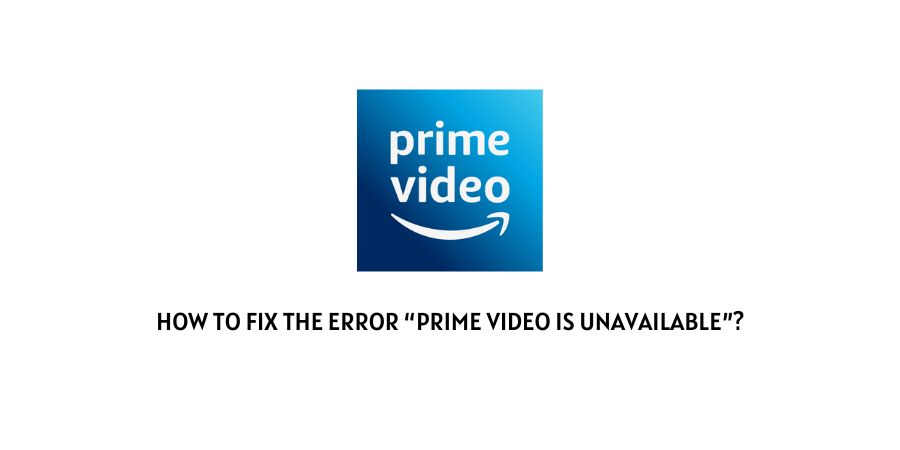
If your Prime Video gets unavailable in the middle of the series or for the entire movie & Tv Series. Then in this post, I am going to tell you all of the possible reasons and solutions for the error.
Reasons For Error “Prime Video Is Unavailable”
- Contract Between The Amazon and creators/producers has expired for the right to broadcast the movie or TV show.
- May That Particular Prime Video Content Get Reported For violating Any Term Or Anything, and Prime Video was taken down that content.
- There May Be Geographical Restriction
- Too Much Load On Prime Video Server
- There May Be Any Technical Error From Amazon Side
- Cache related issues with your device
- If you are using any antivirus, then it is possible that your AntiVirus is causing the error by blocking the certain request made by your browser.
- You may be using “do not track request features” for your browser that will be causing the error. If you use Do not track requests, then Amazon will not be able to check if you are recording the screen or doing any similar activity.
Fixes For The Error “Prime Video Is Unavailable”
1. Is It Because of Geographical Restriction
There are so many contents that have geographical restrictions, which means you can’t access that title in your country.
If you live in India, then you are gonna encounter these issues for sure.
What Is The Solution?
You can use a VPN to hide your actual IP address, so this way, you will be able to bypass the Geographical Restriction.
2. Check if Other Titles Are Working
It may be possible that there is some problem with the Prime Video.
Simply try to play the other titles. If they are showing the same error for other videos, then the error is from the Amazon end.
So you just need to wait till amazon fixes the error.
3. Check Your Internet Connectivity
Check if your internet connectivity is working fine. Connect your mobile or laptop with the same wifi network, and test if it’s working or not.
4. Check Your Internet Speed
If the internet is working fine, then the next thing you should check for the Internet Speed.
- Go to https://www.speedtest.net/
- Close down all of the other tabs in your browser
- Tap go
- You are done
If the internet download speed is below the 4 MBPS, then please contact your internet service provider.
5. Your Video Library Temporarily Unavailable
If the error is showing for the rented movie or TV show, then the partial title will be expired. If your rented movie is not expired and still showing the error, then contact support.
6. Only Some Certain Titles/TV Shows Episodes Are Unavailable
This is the case when the agreement between Amazon and the creator/producer expires to broadcast that particular title.
Sorry to say, but Amazon will not be liable to you if Purchased Digital Content becomes unavailable for further download or streaming.
But many times, it gets available soon as amazon renews its agreement.
7. Titles Are Unavailable on Some TVs, Tablets, and Smartphones.
Try to access that particular title on the other device if it is working fine with the other device. Your device is showing an error because of the parental control restriction.
- Go to your prime video settings
- Go to parental section
- Enter the pin
- Check the restriction settings
8. Disable Your Antivirus
If you are trying to access Prime Video on your laptop and using an antivirus.
Then it is possible that your AntiVirus is causing the error by blocking the certain request made by your browser.
So try disabling the AntiVirus, to check if it’s fixing the issue or not.
9. Disable Do Not Track Feature In Your Browser
If you are using do not track request features for your browser, then it may be causing the error.
If you use the Do not track requests, then Amazon will not be able to check if you are recording the screen or doing any similar activity.
How To Disable Do Not Track Feature In Your Browser
- Open chrome
- Tap on the three-dot icon from the top right corner
- Tap settings
- Choose Privacy & Settings
- Tap Cookies & Other Site Data
- Toggle Off the “Send a ‘Do Not Track request with your browsing traffic.”
10. Restart Your Device If Using Smart Tv, Or Streaming Device Such As Roku Etc
If you are using prime video on Smart TV or any streaming devices such as Roku etc., then try restarting your device.
- Simply unplug the power cord
- Wait for one minute
- Plug the power cord
Like This Post? Checkout More
