Audible Cloud Player is a great feature which lets you listen to your Audiobook without downloading it. If your Audible Cloud Player is unable to load, then please check out this guide of mine where I am going to explain the possible solutions to fix this issue.
You can try the following given solutions to fix if Audible Cloud Player Fail To the load.
- Check If Problem Is With Specific Audiobook
- Disable Ads Blocker, If You Using Any
- Use Audible In Incognito Mode
- Check Update For Your Browser
- Clear Browsing History
- Try Different Browser
- Contact Audible Support
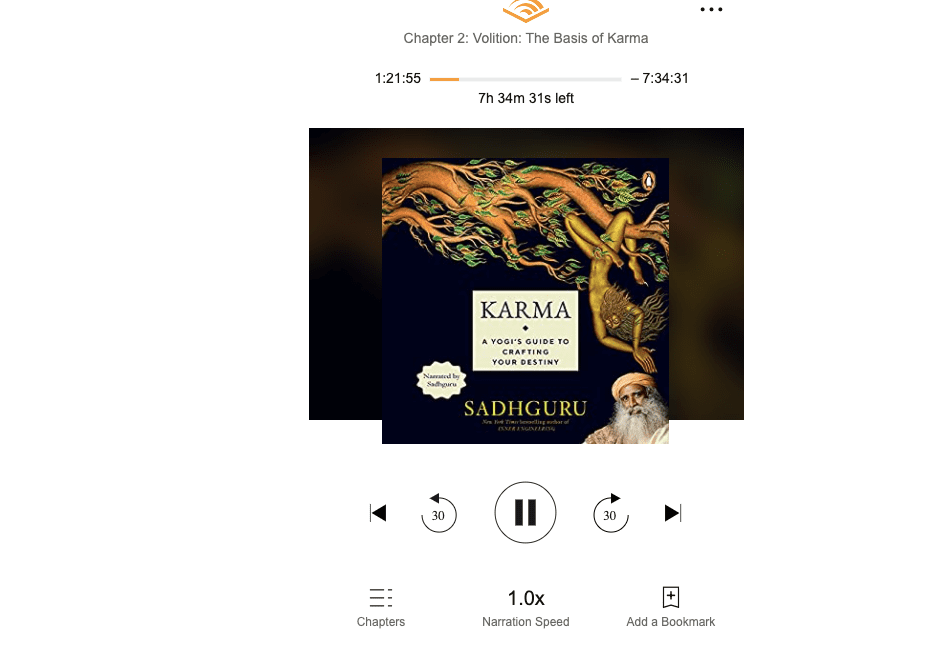
Audible Cloud Player won’t load?
1. Check If Problem Is With Specific Audiobook
First thing I will suggest you to please go back to your library and check if other audiobooks are working properly.
It’s possible that any particular audiobook of yours was unable to load properly.
- Just go to the library
- Play any other Audiobook
If the problem is with any specific Audiobook, then please contact Audible Support to report in order to resolve the issue.
2. Disable Ads Blocker If You Using Any
If you are using any ads blocker extension for your browser, then please disable it. Maybe any ads blocker extension is blocking your cloud player from loading properly.
In many online communities, users quoted that they were facing this issue because of their Ads blocker extension.
3. Check Update For Your Browser
Go to your browser settings to check if there is any pending update for the browser. If there is any, please consider updating it.
If you don’t know how to check for updates in your browser, then please take the help of Google search.
4. Use Audible In Incognito Mode
Incognito or Private mode is a privacy feature in your browsers where your browsing history does not be stored, so as you close the Incognito window, all of your browsing histories are gone.
If the problem is because of any stored cache or data in your browser, then Incognito Mode or Private Mode can let you figure this out.
If the Audible cloud player is working properly in the Incognito Mode, then please clear your browsing history and cache to fix the issue.
5. Clear Browsing History
For Chrome
- Tap on the three-dot icon from the top right corner
- Go to privacy & security
- Tap Clear Browsing Data
- Tap Clear data
Tick the following boxes:
- Browsing history
- Download history
- Cookies and other site and plug-in data
- Cached images and files
- Hosted app data
- Content licenses
For Firefox
- Tap on the menu button from the corner
- Tap History.
- Tap Clear Recent History.
- Tick all the check boxes and change the “Time range to clear” to Everything.
- Tap Clear Now.
For Safari
Clearing Your Web Data
- Tap History from the top left of the browser
- Tap Clear History
- Select all history from the drop-down menu
- Tap Clear History
Now check if it fixes the issue.
Try Enabling Auto-Play In Safari
- Tap Safari from the top of the browser while on Audible.com.
- Tap Settings for This Website
- Tap Allow All Auto-Play.
- Allow All Auto-Play
Additionally, you can also press the Pause button after launching the Cloud Player to initiate playback.
6. Try Different Browser
Whatever browser you are using, try using another browser of your choice. Many times the error happens because of any particular browser, not because of the Audible.
So please try using any other browser to see if your default browser is the reason for the issue.
7. Contact Audible Support
As per my research, these are the most common solutions to fix if Audible Cloud Player won’t load, but in case these troubleshooting methods are unable to fix the issue. Then please contact Audible Support for better help.
FAQS | Frequently Asked Questions
Check what kind of charges audible needs, and change the setting suggested by the Audible. If there are no details given by Audible, and you don’t have single clue what changes you need to make then please try contacting the Audible Support team for assistance.
Like This Post? Checkout More
