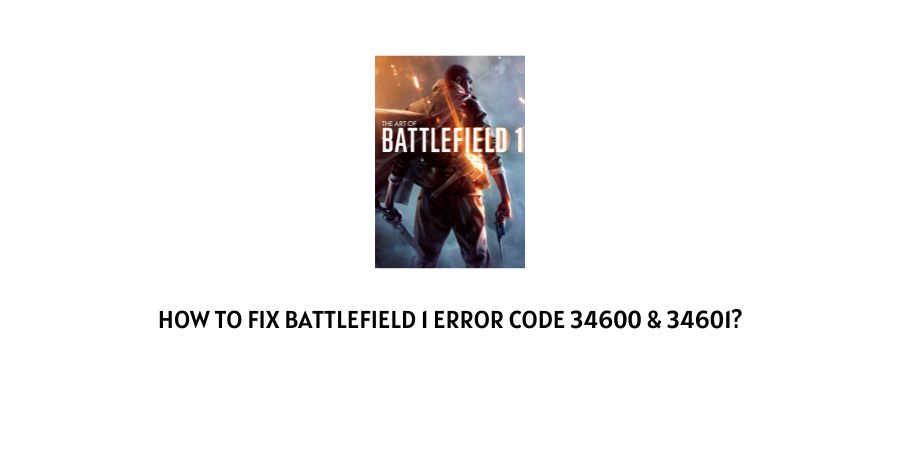
Battlefield 1 error code 34600 and 34601 are similar errors and require similar solutions.
Users may face Battlefield 1 error codes 34600 and 34601 while connecting to Battlefield multiplayer servers. This error can occur on any platform but it’s very common for Xbox consoles.
How To Fix Battlefield 1 error code 34600 & 34601?
Fix 1: Check Your Internet Connection
Before trying anything else first check if your internet connection is stable. To test your internet connection first power cycle your router by following the steps given below.
- Unplug your router power cable from the wall outlet.
- Also, power off your console and unplug your console power cable from the wall outlet.
- Now, wait for around 1 to 2 minutes.
- Then power on the router and console.
- Now check if you still get the error or not.
Note: If you still get the error then try connecting the game with alternate internet such as a mobile hotspot or any other wifi. If the game is working over another internet then contact your ISP to report the error, but if you still get the error then try the troubleshoots listed below.
Fix 2: Quit And Rejoin game
The next first thing which you should do is to quit the game and then rejoin it.
For Xbox
- Tap the Xbox button on the controller to go to the Xbox home screen.
- Choose the Battlefield title and tap the Xbox Menu button to open game options.
- Then from the game options choose “Quit” to completely shut down the game, instead of minimizing it.
- Then wait for around 5 to 10 seconds, and then reopen the game.
- Now check if you are still getting the error or not.
- If in case you still get the error then repeat this process for 3-4 times.
For Playstation
- Tap the PS button on the controller to go to the PS dashboard.
- Choose the Battlefield title and tap the PS Options button to open game options.
- Then from the game options choose “Quit” to completely shut down the game, instead of minimizing it.
- Then wait for around 5 to 10 seconds, and then reopen the game.
- Now check if you are still getting the error or not.
- If in case you still get the error then repeat this process for 3-4 times.
Fix 3: Clear MAC Address
If rejoining the game is not helping with the error then change the MAC Address.
- Go to your console Network Settings.
- Then go to the advanced settings and look for the Alternate MAC Address option.
- Then you need to clear the Alternate MAC address.
- Then power off the console.
- Now, wait for around 10 to 20 seconds before powering on the console.
- Once the console is on check if you still receive the error or not.
Fix 4: Check EA servers
If rejoining the game and cleaning the MAC address does not fix the issue then check if everything is okay with the EA servers.
To check EA servers visit here, or you can visit downdetector.com.
If EA servers are down then this may be the reason behind the error and you have to wait till EA servers get back to normal.
Fix 5: Check If Your Gamertag Is Linked To Your EA Account
If EA servers are live with no problem then check if your Gamertag is linked to your EA account otherwise it can stop you from connecting to servers.
- Visit EA Account.
- Then go to Billing settings.
- Then go to About me.
- Now choose Connected Accounts from the list.
- Now check your current Gamertag account and EA Account is linked to each other.
- If in case your current Gamertag account and EA Account are linked to each other then link your Gamertag account with your EA Account. If you don’t know how to do it then visit here.
Like This Post? Checkout More
