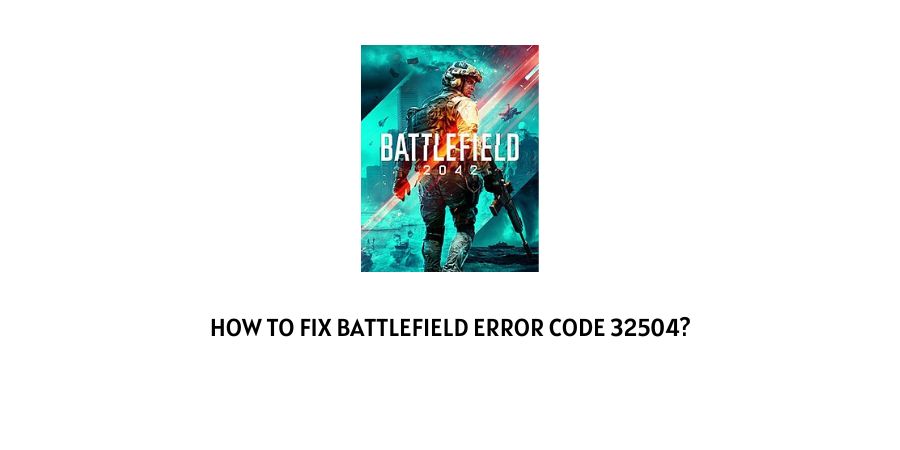
Having to encounter errors and bugs while playing your favorite games is never a good feeling. And since you are here reading the following article on, “How to fix Battlefield Error Code 32504?”. My guess is that you already must have come across such an error and need a solution to go back to enjoying the game as usual.
Now, usually when you see the following Battlefield Error Code 32504 flashing on your screen. It is mainly due to a server issue or a connection problem preventing the client system from retrieving game data from the main server.
Hence, it is important that in order to fix the error, we must make sure that the connections are well established and there is no problem with the game servers as well.
Below, I have mentioned all the possible solutions out there, with the help of which you should be able to fix the error pretty much by yourself and in no time.
How To Fix Battlefield Error Code 32504?
Fix 1: Check you Internet Connectivity
The first and foremost thing you must check while troubleshooting the error code 32504 for Battlefield, is to thoroughly check your internet connectivity.
It is very important that you have a stable and a good internet connectivity on your system, for such an error to not show up.
Check for any loose connections to and from your device to your network devices, as well as any kind of wear and tear to the wires connected to your router or modem devices.
Usually, the speed which is most ideal for running such games without such errors showing up is around 5mbps. Hence, if you are currently subscribed to an internet connection with speed less than 5mbps. Then, it would be a good idea to upgrade to a plan which offers speed up to 5mbps or more, to be able to play the game in multiplayer mode without facing any such issues.
Fix 2: Check the status of your Game Servers
There may be times when the issue causing the error to occur may not be at the client or user end, but at the game’s server end.
In such cases, it is best that you first head to the following website Downdetector, and check whether the servers are working properly or not.
If no reports have been made by other users complaining about the following error at hand, when you are facing the error on your system. Then, it would be safe to assume that the issue is not at the server end but at your end itself.
Fix 3: Reboot your systems
Restarting or rebooting your devices such as your modem, router, game console or PC, can also help at times to fix the error if it has been caused by a temporary glitch or bug within the system.
Simply, switch off all your devices and plug them off from the power supply. Give it some time for the devices to cool down, after which you can turn them back on and check whether doing so helps solve the issue.
Fix 4: Update your network drivers
If you are running the game on a Windows system and have the following error flashing on your screens. Then, you can also try updating your network drivers.
Most often an outdated network driver can also lead to such an error from occurring. In that case, having your PC’s network drivers updated may seem like a good idea to deal with the error.
To update your network drivers, you can follow the steps as shown below:
- Firstly, go to your Desktop search bar and type Device Manager and open the app.
- Then, head to the Network adapters option and expand it.
- From the list of drivers, right-click on the drivers which you want to update and click on the update driver option from the drop down menu.
- Go through the prompted steps and update each driver accordingly.
- You will need to restart your PC after each update, after which you can see whether updating the drivers helped solve the issue.
Fix 5: Update your system firmware
Just like how updating the network drivers on your Windows PC might help fix the error 32504 for Battlefield.
Similarly, updating your system’s firmware might also help fix the issue, if it is something occurring due to an outdated firmware or OS.
Below, I have listed links to guides on how to update the firmware for each platform which you might be using to play Battlefield. You can look for the system you are using and try updating the firmware for the respective device you may be playing the game on.
Fix 6: Update your game
An outdated game can also at times be responsible for such an error to occur. If you are running the game on Android or iOS. Then, going to your respective app store and updating the game to the latest version if available, can also help fix the issue.
Fix 7: Disable your Firewall service
Disabling your PC’s firewall service can also at times prove to be helpful in getting rid of the error. Now, depending on whichever Antivirus or Firewall app or service you may be using on your respective systems, the steps to disabling it too might differ.
Hence, depending upon whichever app or service you may be using on your PC’s. It may be a good idea to search for the steps to disabling the Firewall service on your own, to avoid any kind of confusion.
Fix 8: Reset your network devices
Resetting network devices has been also reported to be useful by many users facing the issue. Hence, you can also give resetting your router or modem devices a try to check whether doing so helps solve the issue.
Depending on what type or version of network device you may be using. Resetting your devices too might differ.
In most cases, you should be able to find a reset button or reset hole at the back of your device. If it is a button available at the back of the device. Then, simply pressing on it and holding for at least 10 seconds should reset the device. However, if there is a reset hole available at the back of the device. Then, inserting the tip of a paper clip or any sharp thin object into it and holding it there for 10 seconds or more should reset your device in the same way.
In this way, try resetting your network devices and see if doing so helps solve the issue.
Like This Post? Checkout More
