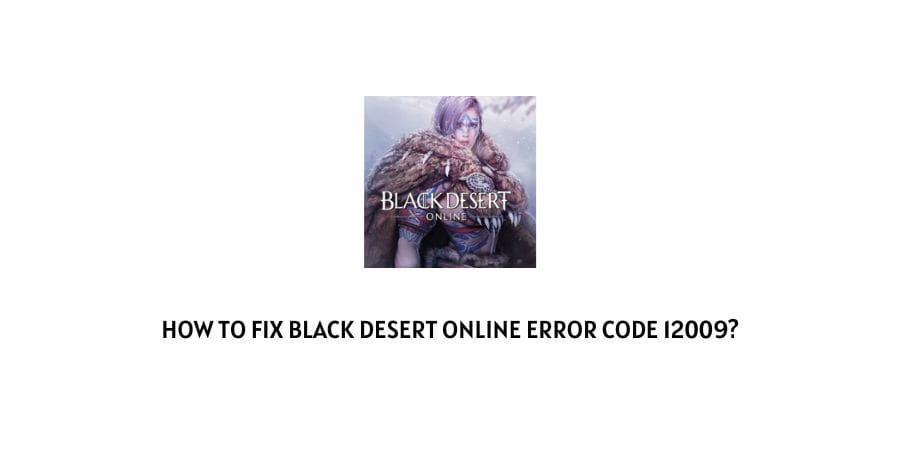
Black Desert online error code 12009 has caused trouble for almost every player who plays this game. While observing it is noted that the BDO error code 12009 usually occurs on your screen when you try to install a game or while installing a new patch.
What causes BDO error code 12009? How can it be fixed?
The primary reason for this error code is a remnant version.dat file. But a few other factors are also responsible for this error code, like corrupted DNS cache, antivirus interference, proxy servers, etc.
Whatever the cause of this error code, we have listed some of the best workarounds which can fix this error code for you.
How To Fix Black Desert Online Error Code 12009?
Fix 1: Rename The Version.Dat File
If you face this error code while installing a new patch for the game, then renaming the Version.dat file will help you fix this error code.
- Close the game completely even from the background and make sure that the game is completely closed.
- Open the file explorer by pressing the Win+E keys, now look for the following directory where you can find BOD: C:\Program files\x86\Black Desert Online.
- Now open the installation folder and then select version.dat. Then right-click on version.dat and tap on Rename.
- Give it a name as per your choice and so the installer will be forced to compare a new file.
- Once done with this, try to download a new patch for the game.
Fix 2: Allow the BDO Through Your Firewall/Antivirus
Antivirus or Firewalls sometimes interfere with your game or block your game from accessing its servers due to some threat which can result in an error code.
- Open the Windows search box and type Firewall in it and then click on Windows Defender Firewall among the given options.
- Now tap on Allow an app or feature through Windows Defender Firewall from the left panel.
- Select the checkbox for BDO Launcher and also tick the other related programs and then tick the checkbox for both Public and private networks.
- In the last click on OK to save the changes and then open the BDO to check if the error code has gone or not.
Note: In case you are using any third-party security software then add the BDO as expectation under that software.
Fix 3: Clear The DNS Cache
DNS helps your browser translate the IP address of a site, if by any chance your DNS cache gets corrupted then you may receive this error code. So clear out all the caches and check if it fixes the error or not.
- Open the Run Dialog box by pressing Win+R.
- Type cmd in the Run dialog and press CTRL+Shift+Enter keys simultaneously to open an elevated command prompt.
- Now type the ipconfig/flushdns in the elevated command prompt and hit the Enter button.
- Now open the Black desert online and check if you still have the error.
Fix 4: Disable The Proxy or VPN Network:
We have found that the main game has no issues with the proxy or VPN network, but the game’s launcher has infinite issues when it is forced to work with a Proxy or VPN network.
So if you are using a Proxy or VPN then make sure it’s disabled, and check if disabling them fixes the error or not.
Fix 5: Forward the Required Port
The BDO requires three main ports to connect to the game servers or to update the game on the PC. If the ports are not supported by the UPnP or are closed then you may face this error.
- Open your browser and type your router’s address in the search bar, hit the enter button.
- Log in to your account with your credentials. If unable to log in search the designated steps then Login according to your router model.
- Once you are logged in, go to Settings.
- Select Advanced menu.
- Choose NAT Forwarding or Port Forwarding from the left panel.
- From here forward the Ports used by the Black desert online and then save the changes.
- The ports which are suitable for TCP and UDP are 8888, 9991, and 9993.
Note: The UPnP should be enabled and supported by your router.
Fix 6: Contact Support
Following the above steps should fix the error but if they don’t then we will suggest you connect with the game support to report the error.
And don’t forget to mention that you already have tried the above steps but they don’t help you anyway.
Like This Post? Checkout More
