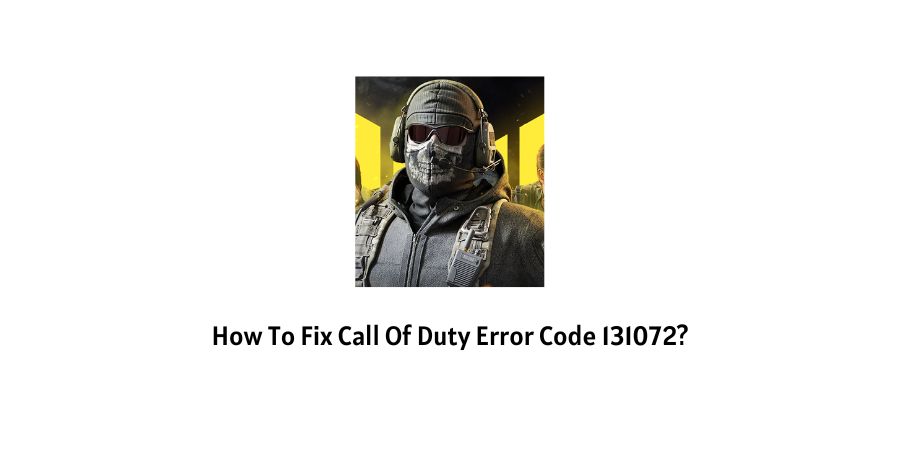
Call of Duty Error Code 131072 occurs when you try to log into the game or access your account information. And it prevents you from accessing your game.
This error can be bothersome but there are some workarounds that you can use to fix this error from your end.
Causes For Call Of Duty Error Code 131072
- The game server is down because of maintenance or if there is any outage.
- Your internet connection is unstable or slow.
- There are some issues with the device on which you are playing the game.
- Any application is interfering with the game.
- You have installed malware unintentionally on your device.
How To Fix Call Of Duty Error Code 131072?
Fix 1: Check The Server Status
The primary reason for this error code is the failure of servers which can take place because of any Outage, or any maintenance work is going on the server.
To check the status of servers, visit here https://support.activision.com/onlineservices.
If you find any outage or maintenance work, then wait till it is over.
Fix 2: Power Cycle Your Device
Most of the temporary glitches can be solved with a Restart or power cycle. It helps your device to get a fresh start and reduces the risk of getting any sudden error again.
- Turn off the device on which you are playing the game.
- Unplug the device’s Power cable from the wall outlet.
- Let it be unplugged for 1 to 2 minutes.
- Then plug in the power cable back to the wall outlet.
- Now turn on the device.
- Once the device is booted up properly, launch the game and check if the error has gone or not.
Fix 3: Check Internet Connection
The Error code 131072 can occur if your device is unable to receive a stable internet connection, which can happen due to your ISP or your Router. So power cycles your router to refresh your Internet connection.
- To restart the router, Unplug your Router from the wall outlet.
- Now, wait for 1 to 2 minutes.
- Now plug in the router power cable back to the wall outlet.
- Now launch the game and connect to the internet to check if the issue has been resolved.
Fix 4: Connect With Different Internet Connections
If the power cycling of the router is not fixing the issue then try connecting the game with a different internet network.
You can use your phone’s or friend’s hotspot. Now check if the game is working over other networks. If yes then contact your ISP.
Fix 5: Clear The COD Cache & Data
This error can occur if the game has accumulated corrupt cache & data. So try cleaning the Game app cache & data.
For Android
- Tap and hold the COD app icon.
- Tap App Info.
- Tap Storage.
- Now clear the cache and data.
For iOS
IOS users don’t require to clear cache & data. So you can move to the next troubleshooting.
For Windows
- Go to the Settings.
- Tap System.
- Tap App & Features.
- Now check for the COD, and click on it.
- Then select the Advanced option under the application’s name.
- Tap on Reset app’s Settings.
- Now click on Reset to confirm.
Fix 6: Reinstall The App
If you have tried the above steps but still getting the error then try reinstalling the game.
- Uninstall the Game.
- Restart your device.
- Reinstall the game.
- Sign in to your account.
- Now check if it fixes the issue.
Fix 7: Turn Off In-game Overlay
- Log into GeForce Experience.
- Tap Settings from the top right corner of the page.
- Choose the General tab.
- Choose Turn Off In-game Overlay and close the program.
- Now launch the game and check if error code 131072 has gone or not.
Fix 8: Update the Graphic Card
You need to update your Graphic card Driver if you are playing this game on a PC. So check if any of your graphic cards need to be updated, and if you find that any of the graphic card need to be updated then please consider updating it.
Fix 9: Contact Activision
if none of the above-given solutions fixes your issue try contacting Activision support to report the issue. At this stage, they are the right person to contact to resolve the issue.
Like This Post? Checkout More
