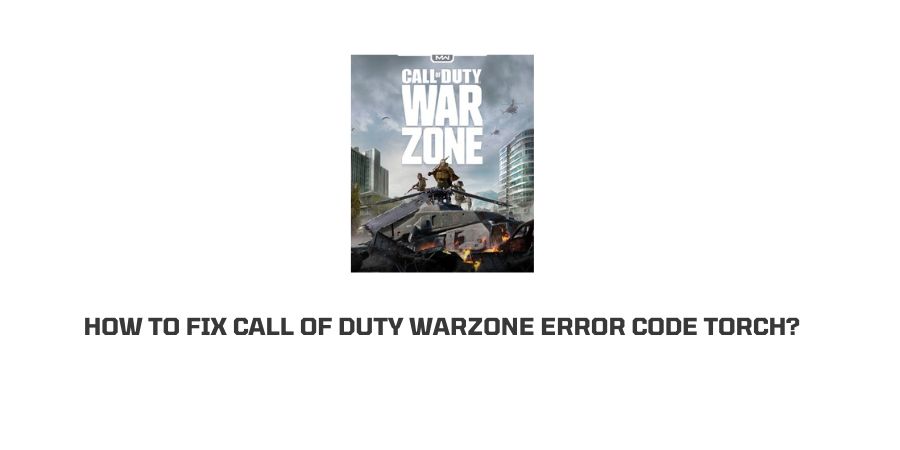
“Torch” error code on Warzone occurs when the game faces some issues while downloading, and it’s quite similar to the PC counterpart, which is error code 47 in Call of Duty Warzone.
If you are looking for the causes behind this error code, then you may get disappointed as no information has been shared by the officials yet but we are covering the best possible troubleshoots to fix this issue.
How To Fix Error Code Torch On Warzone?
Fix 1: Restart Warzone
The easiest way to fix this issue is to “Restart” the game.
- Exit the game.
- Now, wait for around 1 minute.
- After 1 minute, run on the game and wait for it to be ready.
- Once it is ready to play, check if there is still the error or not.
Fix 2: Power Cycle Your Router
In case your internet connection is unstable or slow, then it can also cause this error code. So connect your phone with your internet and check if your internet is working properly or not. Also, test your internet speed.
If you find your internet connection has some instability or it has a slow speed then power cycle your router.
Power cycling cuts the power supply and helps to drain out the remaining power which gives the router a fresh start. So we will suggest you to perform a power cycle to check if it fixes the issue with your internet.
- Unplug the router power cable from the wall outlet.
- Now let it be unplugged for 1 minute.
- Then Plug in the power cable back to the wall outlet after 1 minute.
- Restart the router, and let it start properly.
- Then connect your game to the internet and check if the error code “Torch” has gone or not.
Note: If performing a power cycle doesn’t fix the issue with your internet then contact your ISP.
Fix 3: Check for Updates For The Game & Device
- An outdated firmware of the game or device can let you this error.
- So go to the War Zone game app and look for new updates or any pending updates.
- If you find any update which needed to be installed then install it then and there. Once it is installed, restart the game and check if Error code “Torch” has gone or not
Note: Also check if the device on which you are playing the game has any pending updates to be installed.
Fix 4: Verifying the Game Files on Battle net
This method is for PC players, as many gaming platforms provide you the convenience to verify your game or check if it is corrupted or not.
With this method, you can scan for any missing or deleted files from the game directory. Platforms like Epic games, Battle Net, and Steam offer this method.
War Zone is owned by Blizzard which has put the game on Battle Net, so you can use this trick and restore missing files if your game is not working normally.
- Go to the Battle.Net Library.
- Now, look for the Game “Call of Duty, WarZone”.
- Click on the gear icon given on the right side of the launch option.
- Then tap on the “Scan and Repair”.
- Now wait till the scanning and repairing process finishes.
- Once it completes, it informs you if it has found any missing files and if it has restored them or not.
- Now run the game again, and check if the error code is fixed or not.
Fix 5: Switching Between Offline and Online Modes
Note: This troubleshoot is only for console users.
This method may seem quite odd but While observing and reading solutions, I came across this “Fix” given on Reddit by a user which surprisingly worked out for Torch error code.
He provided this method for Playstation 5 where switching modes between Offline/Online worked wonders.
- Go to the quick menu.
- Tap on your PSN profile.
- Use a toggle switch to change the status from Offline to online or vice versa.
- Then try running your game and check if the error code “Torch” is fixed or not.
Fix 6: Disable the in-Game Crossplay
Crossplay is a feature that allows users of different platforms to play together in the same shared place like Xbox and PC players can play together, which makes matchmaking easier but it can also help bugs and viruses to enter your system. So follow the steps given below to disable Crossplay to check if it’s the reason behind the error.
- Open the game “Menu”.
- Now scroll down and choose “account”.
- Then turn off the “Crossplay” feature by toggling off.
- Once you are done, check if the game is running without the error or not.
Fix 7: Rebuild Database on PS4 & PS5
Rebuilding Data is a procedure to help clear excess data to clean memory space. So rebuild your PlayStation console database and check if doing this fixes the issue.
- Turn off your console.
- Then press and hold the power button of your console for 6 to 7 seconds till you hear the 2nd boot-up sound.
- Doing this will open a Safe Mode menu on your system.
- Follow the on-screen prompts and plug in the controller with the console.
- Now choose “Rebuild Database”.
- Now, wait till the process finishes.
- Once this process completes, launch Warzone to check the error code.
Fix 8: Reinstall Warzone
This can be the last option if none of the above-given methods works for you. You should not worry about your data, all of your data is linked to the Activision account, where you can easily go and install your data where you left it.
- Uninstall the Warzone from your device.
- Restart the device on which you are playing the Warzone.
- After that install the Warzone.
- Launch Warzone and log in to your account.
- Now check if the error has gone or not.
Fix 9: Contact Game Support
If none of the given troubleshoots let you fix the issue then you should contact the game support to report the problem. At this point, they are the best person to consult about the issue.
Like This Post? Checkout More
