Many Samsung smartphone users complained that they are unable to hear phone calls unless they turn the phone over the speaker. If you too are facing the same issue then in this post we are going to share with you possible fixes to deal with this issue.
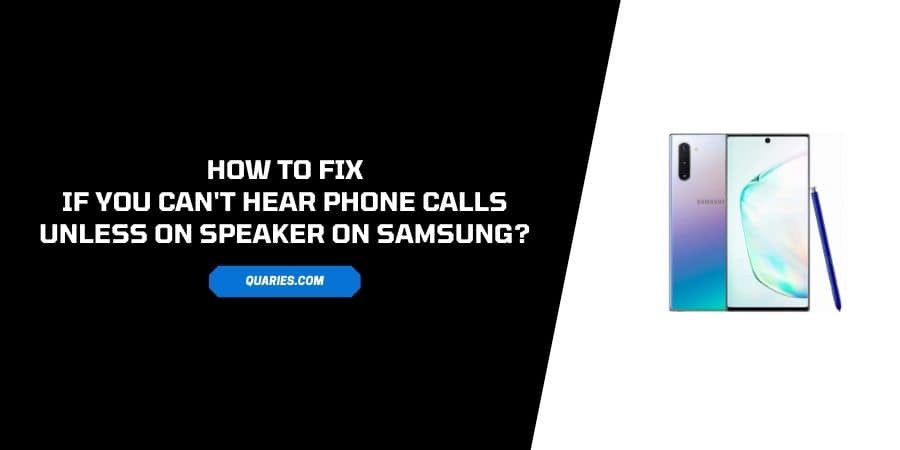
Why Are You Getting This Issue use?
There are three major possibilities
- There are some temporary issues with your phone hardware which can be easily fixed by a quick diagnostic check.
- You may have recently downloaded any app which has microphone permissions, and that app is blocking the mic function of your phone while calling.
- The last possibility is that your phone earpiece gets damaged, and you have to contact the Samsung service to repair or replace it.
How To Fix If You Can’t Hear Phone Calls Unless On Speaker On Samsung?
Solution 1: Run Diagnostic
Samsung phones have this amazing feature where it lets you run a quick diagnostic scan so you can find and fix temporary issues with your phone.
- Open the Samsung Members app on your Samsung phone.
- Choose Diagnostics, Get Help, or something similar from the app screen.
- Choose Test Hardware from the bottom left of the screen.
- Then choose the speaker and mic.
- Now, wait till it shows you any troubleshooting advice.
Solution 2: Restart Your Phone
If the diagnostic doesn’t help then you should try restarting your phone.
- Press and hold the Power Button till you see some option on the screen.
- Tap the Restart option from the screen.
- Wait until your phone restarts.
Solution 3: Use Your Phone In Safe Mode
As I mentioned above, it’s also possible that any of your recently downloaded apps with mic permission is interfering with your phone hardware.
To find out if this is the case or not, you can boot your phone in safe mode.
- Switch Off your phone.
- Then press and hold the Power and the Volume Down buttons at the same time.
- As you see the Samsung logo on the screen leave the Power button but keep holding the Volume Down button till you see the Safe Mode on the bottom of the screen.
- Now check if you are still getting the same issue.
- If safe mode fixes the issue then there is a third-party app which is causing the problem, so uninstall suspicious apps one by one to find the culprit.
- If you still get the issue in the safe mode then the cause of the issue is not any installed third-party apps.
Solution 4: Make Sure Your Phone Volume Is Set To High While Calling
Also, you can quickly check if your volume is set to high during the call or not. Smartphones allow users to customize the volume of the speaker while calling.
- Call someone, or call your other phone from your defective phone.
- Press the volume up button to see if the volume is set to high or not.
Solution 6: Clean your Earpiece Port
It’s possible that your phone earpiece has gathered some debris around or inside it. And as a result, you are unable to hear calls.
So we will suggest you check the Earpiece port for any debris. And if you find any debris then clean it carefully. Once the Earpiece port is clean, check if you can now hear the people over call.
Solution 7: Check Your Phone For Any Pending Software Update.
It’s also possible that there may be any temporary software issues with your phone which is not letting your phone properly use its hardware.
So we will suggest you to check your phone for any pending software updates.
- Go to your phone Settings.
- Scroll down and choose About.
- Choose Software updates, System updates, or something similar.
- Now see if there is any pending software update for your phone.
- If there is any pending software update then please consider updating it.
Solution 8: Perform a Factory Reset For Your Phone
Last, troubleshooting which you have is to factory reset your phone. But before performing the factory reset your phone please keep a backup of your important data because performing a factory reset will delete your phone storage data such as files, contacts, third-party installed apps, etc.
- Go to phone Settings.
- Tap Backup and Reset.
- Tap Factory Data Reset.
- Tap Reset Device.
- Tap Delete All.
Solution 9: Contact Samsung Service Center
If none of the troubleshooting listed here works for you, then the last option you have is to contact the Samsung Support officials to perform a quick hardware check.
Like This Post? Checkout More
