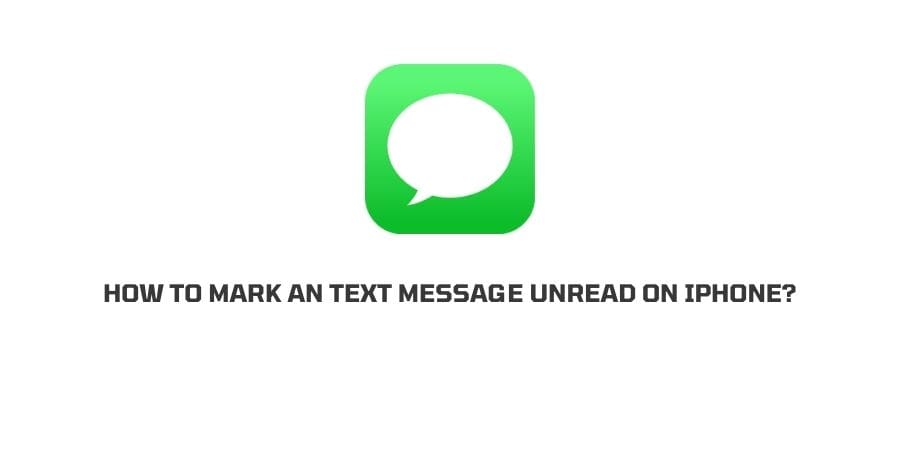
Like emails do you want to mark a message as unread after opening it? So you can remember it later. If yes then in this post we are going to answer if it’s possible to mark iMessage text Messages unread On iPhone?
Can You Mark an iMessage Text Message Unread On iPhone?
You cannot mark text messages unread in the Messaging app on your iPhone. But instead, you can use the Peek feature to view a message without opening it. This way you will see the message without opening it, and when you open the messaging app, it will show the text message unread. To peek at a message, you just need to give a soft press on the message but make sure you don’t hard press it.
What Else You Can Do If You Can’t Mark a Text Message Unread On iPhone?
1. Forward the Message to Yourself
If you want to be reminded about any particular message then you can forward it to yourself. Once the new message is sent to yourself, it will show unread under the messaging app, and it will work as a reminder.
Here is how to forward the Message to Yourself,
- Go to the messaging app.
- Tap and hold the Text Message to bring the pop-up options underneath the message.
- As the options appear underneath, tap More.
- After that, tap the ‘Forward’ from the bottom-right side of the screen.
- Enter the contact details under the ‘To’ section.
- Then forward the message to yourself.
2. Ask Siri to Remind You
If you want to remind yourself of a particular message then you can achieve this by using Siri. As you open the message, ask Siri to remind you of the message at your desired time. As you did it, you don’t need to worry, Siri will remind you about the massage at your desired set time.
Just say Hey Siri, remind me of this at this time.
Like This Post? Checkout More
