If you you are trying to find about Chrome Clean up tool then in this post i am going to tell you everything about it.
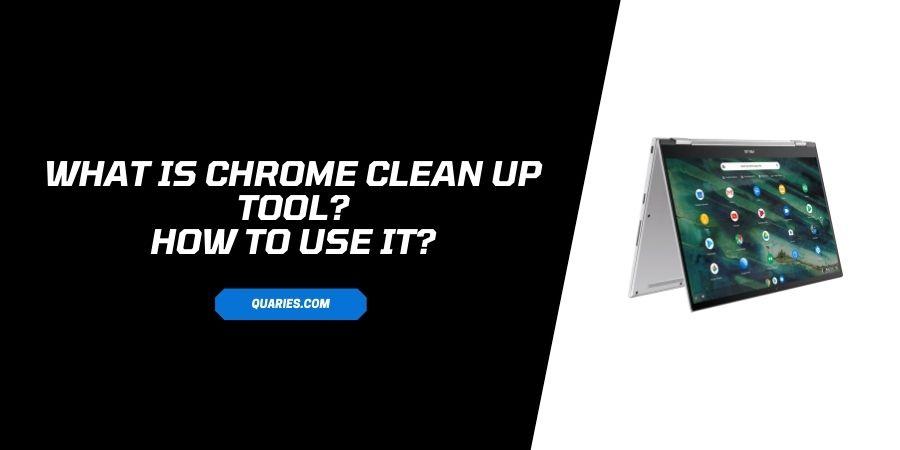
What is Chrome Clean up Tool?
Chrome despite being the best browser, offers tons of features which make it reliable and secure. One such feature is Chrome Clean up tool.
Today browsing has been more prone to spam and malware attack than ever, and to secure its user Chrome provides inbuilt Clean up tool which can fight against all the odds.
What Chrome Clean up tool fight against.
- Chrome Crashing: Some badly written code can destablize chrome, To check Chrome Crashing go to chrome://crashes into your omnibar. If it shows crashes more than once, Then you might need to use Chrome clean up tool.
- Malware: Chrome can also face issues malware, if you download software, visit unwanted pop ups or websites. Extensions can also create problem, as it spies user and put many ads which result in malware. So to save the browser you can use Chrome clean up tool.
- Adware: Some websites puts many unwanted ads in your serach, slowing down the browser, which can hinder your speed of the Browser. To fight and secure your Browser from above given threats, Chrome has given the privilege of Chrome Clean up Tool.
How to use Chrome Clean up tool?
- Open the ‘Google Chrome Browser’ in your device.
- Click on the three dot icon, on the top right side of the page, to open Google menu.
- Click on settings, down the page.
- In a new tab, now click on ‘advance’ on left side of the page.
- In a drop down, click on the ‘Reset and clean up’
- It will redirect you to ‘Clean up computer’
- Click on The tab again, Now you get option of “Find”. Click on it to scan harmful and unwanted programs.
- This message “Checking for harmful software” will appear, It might take few minutes to find, If it find any harmful or unwanted software, it will give you an option ‘delete or uninstall’ Do as required.
- If it doesn’t detect any, it will show “no harmful software found”.
FAQ’s | Frequently Asked Questions
There is no inbuilt Chrome clean tool in both operating system, So you need to remove the extensions, and manage settings manually.
For more Smart Devices guide visit here.
Like This Post? Checkout More
