Today mostly all of the Major apps, Operating systems, and websites have the Dark Mode option on their platform. But there is also another option called “Color Inversion” to reverse colors on your screen.
In this guide, I will help you to invert Color in Chromebook, Windows, MAC, Android, IOS, and Web Browser.
How To Invert Colors In Chromebook?
- Visit your main Desktop Screen
- Tap on the time icon from the Bottom Right Corner
- Tap on Settings Icon
- Choose Accessibility (if you unable to see Accessibility, then tap Advance to expand the menu to see the Accessibility)
- Tap on Manage Accessibility Features
- Scroll down to Display Section
- Toggle on High Contrast Mode
How To Invert Colors In Windows?
- Go to Windows Setting
- Choose Ease of Access
- Select Magnifier
- Toggle on Magnifier
- Tick the Invert Color option
How To Invert Colors In MAC?
Go to System Preference
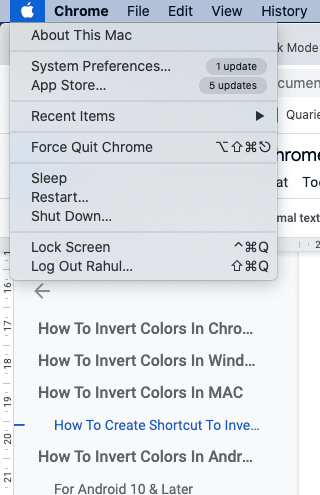
Choose Accessibility
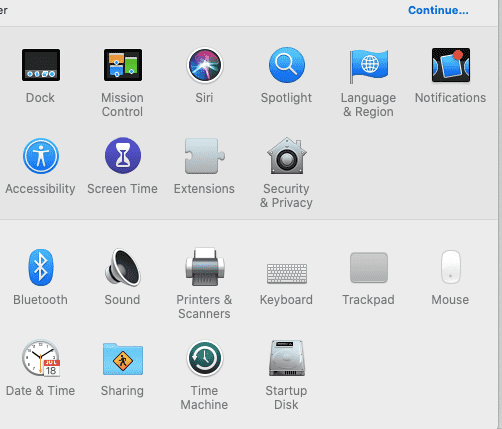
Choose Display from Sidebar
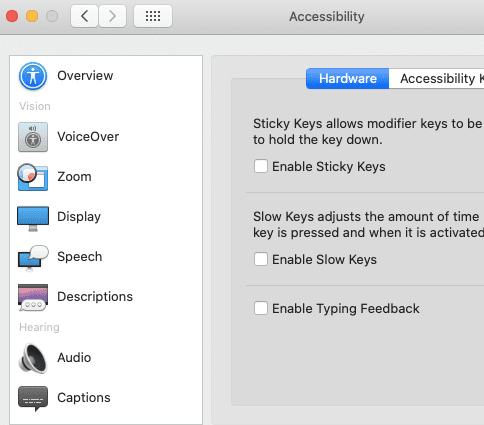
Tick the Invert Color Option
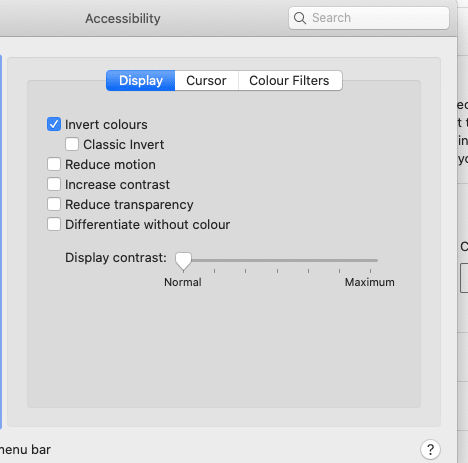
How To Create Shortcut To Invert Colors On MAC?
Go to System Preference
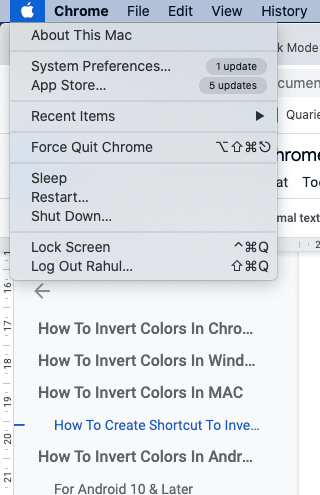
Tap on Keyboard
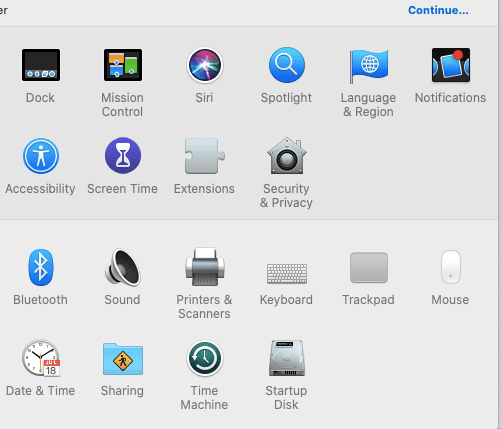
Choose Shortcut
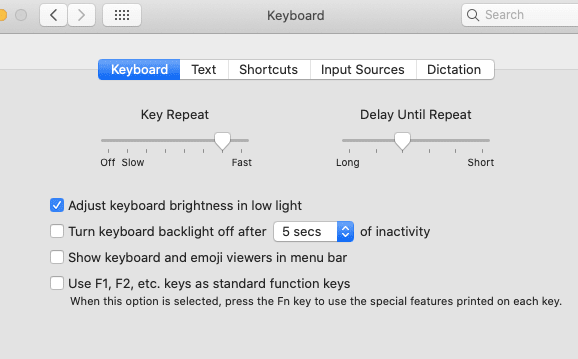
Choose Accessibility from Sidebar
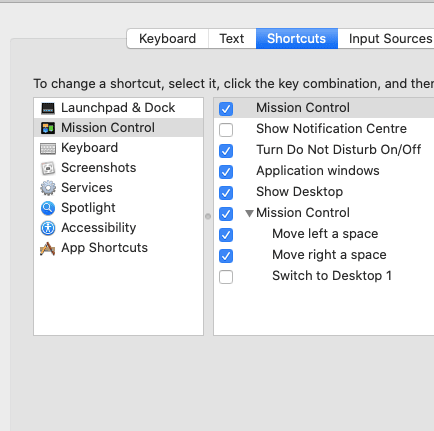
Trick the Invert Colors, and copy shortcut
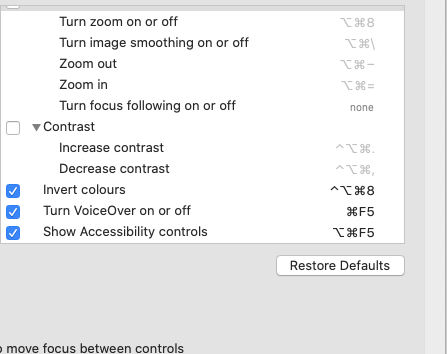
How To Invert Colors In Android?
For Android 10 & Later
Go to Setting
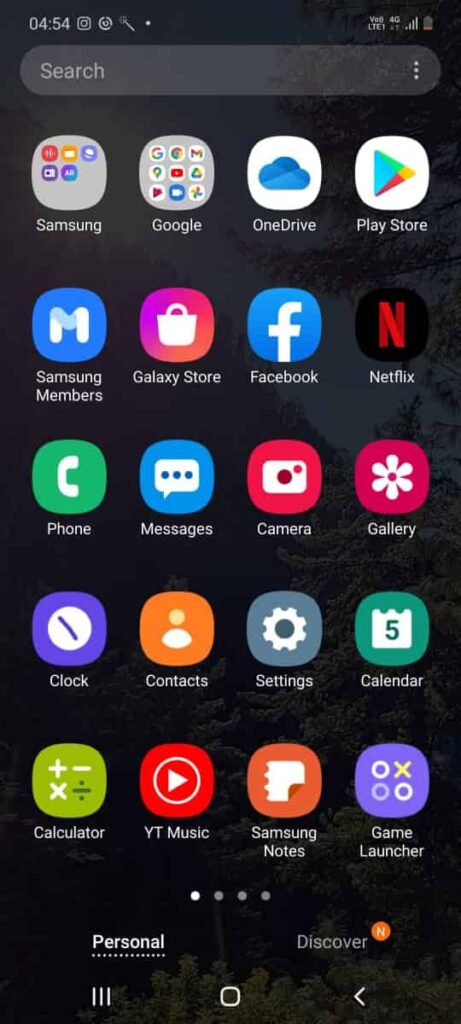
Choose Accessibility
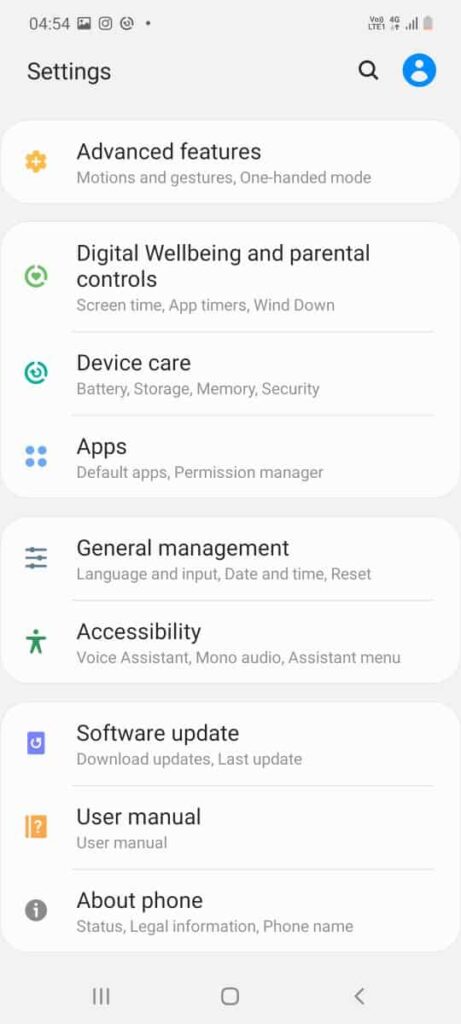
Choose Visibility Enhancement
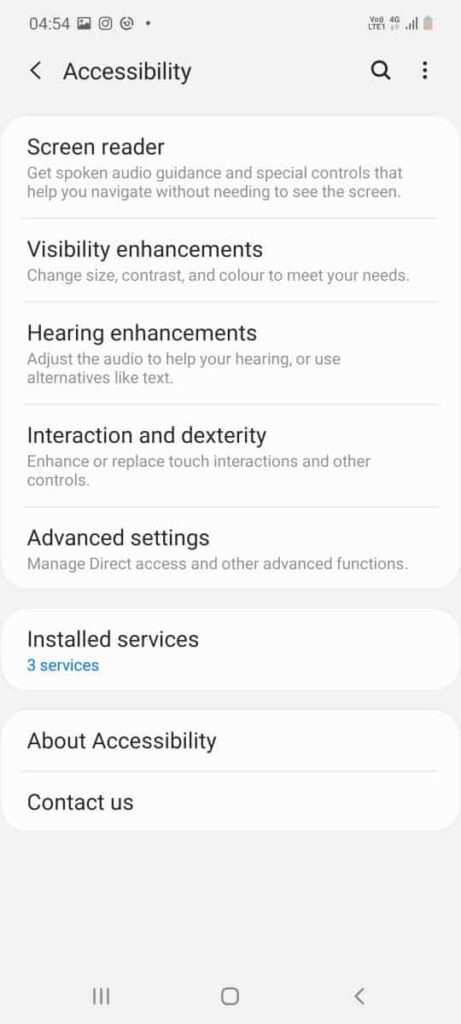
Toggle on Colour Inversion
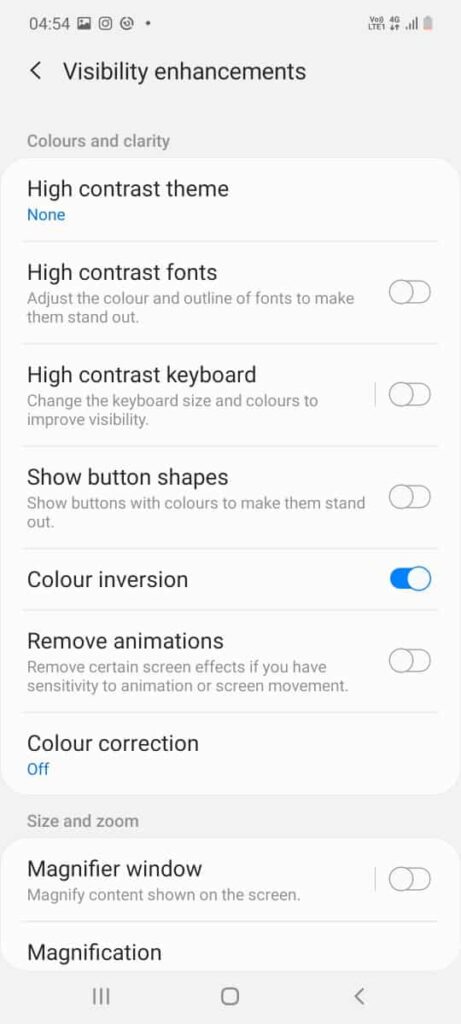
For Android 9
- Go to Setting
- Choose Accessibility
- Toggle on Colour Inversion from the display section
How To Invert Colors In IOS?
- Go to settings
- Choose Accessibility
- Tap on Display & Text Size
- Toggle on Smart Invert or Classic Invert
- Smart Invert will rivet everything except images, but Classic Invert will rivet everything.
How To Invert Colors In Web Browser?
To invert colors for a Web browser, you have to use a web Extension. Below I am mentioning some Best Color Inverter Browser Addons. You just need to add any of these addons to your browser.
FAQS | Frequently Asked Questions
Go to setting -> Tap accessibility -> tap vision -> Toggle On Color Inversion. Make sure you are using your phone in Standard Mode.
To fix the Color inversion issue on your device, visit your device setting, go to Accessibility settings, and turn off the Color Inversion option.
Color Invert is much similar to Dark Mode, where it will reverse your device color. In the past, when Dark was not a thing in most of the devices, then Smart Invert was the option to implement the Dark background with light text.
Other Resources About Dark Mode
