If you want to enjoy your Audible benefits with iTunes, then in this post, I am going to tell you how you can listen, download, import, or transfer your Audible Audiobook to iTunes.
First of all, there is one important thing which you should know that with the release of the macOS 10.15 Catalina, Apple has transitioned from iTunes to Apple Books.
But in case if you are still using the MacOS 10.14.6 Mojave or earlier, then iTunes will remain the default app for audiobooks.
So if you are using macOS 10.15 Catalina, then please refer to our guide for How do I connect an Audible account to Apple Books.
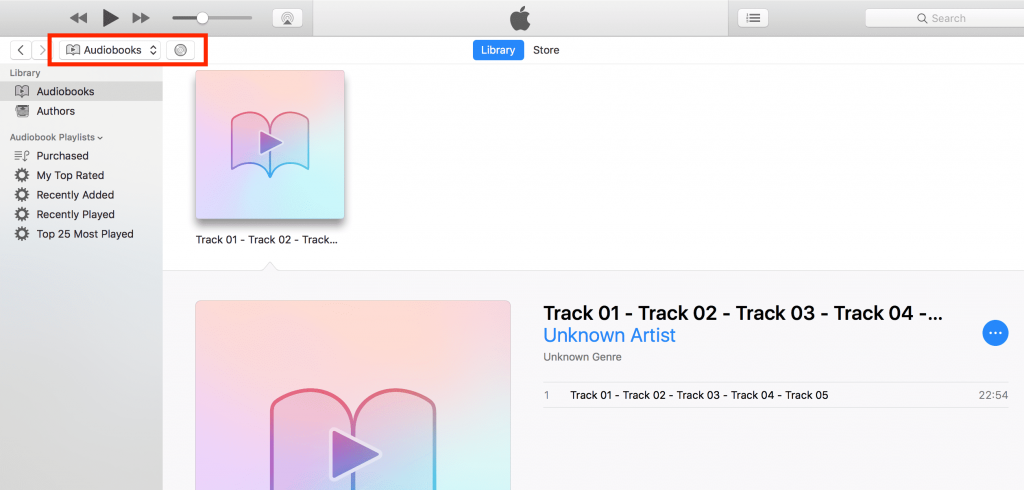
What Should You Use? Apple Book Or Itunes?
With the release of macOS 10.15 Catalina, Apple changed iTunes to Apple Book to make things more simpler for the users.
So If still, you didn’t update your MAC to the latest version, then please go and update it to access Apple Books.
But if your MAC is not showing the option to update or you don’t want to update it willingly, then don’t worry still iTunes is available for the macOS 10.14.6 Mojave or earlier, and windows.
Method1: Download Audible Content & Listen With iTunes On MAC & Windows? It Requires Audible Authorization
- Visit Audible.com
- Login to your account if needed
- Go to your library
- Go to the Audiobook you want to download
- Tap download to start downloading the Audiobook
- Wait till it finishes the download.
- Tap on the downloaded Audiobook files once it is successfully downloaded
- Your Audiobook will be automatically added to iTunes, but in case if you will be adding any audiobook for the first time, then it will ask to authorize your Audible account. You just need to tap ok, and follow the onscreen option.
Method2: Download Audible Content & Listen With iTunes On MAC & Windows Without Audible Authorization
If you want to listen to Audible Audiobook on your iTunes without any authorization, then follow the steps given below,
- Visit Audible.com
- Login to your account if needed
- Visit your library
- Go to your Audiobook, which you want to download
- Tap Download next to the Audiobook
- Visit any Audible to mp3 convertor from Google
- Convert your Audible Audiobook file to mp3
- Go to iTunes
- Go to files
- Tap “Import to library”
- Choose the mp3 version of the Audiobook
- You are done
Where To Find Your Audible Audiobook In Itunes?
You have to first import your Audiobook to iTunes after downloading it.
If you already imported the Audiobook to Itunes, then follow the steps given below to access it on Itunes,
- Open iTunes
- Login to your account if needed
- Tap the Book icon from the drop-down menu from the top
- Choose Audiobook
- Now you can see all of your imported Audiobooks.
How To Authorize Your Audible Account In iTunes?
- Download the Audible Audiobook to your device
- Tap on the downloaded Audiobook file, if it requires authorization, then it will show you the prompt message to authorize your account.
- Just tap ok and follow the onscreen process to authorize your Audible account with iTunes.
How To Manually Import Audible Content into iTunes?
- Open iTunes
- Go to the main menu from the top
- Tap Add To Library under the files
- Select the downloaded Audiobook file
- Tap Add
- You are done
How To Transfer Audible Content to your iOS device With Itunes?
- Connect your IOS device to your computer with a USB cable
- Open iTunes on your computer/laptop
- Wait till your IOS device shows in the left-side menu
- Tap the Phone icon at the top of iTunes
- Tap Audiobook from the life side menu
- Check the box next to Sync Audiobooks.
- Now you have to choose between “All Audiobooks or Selected Audiobooks”. Select any of these two options to transfer the audible content to your IOS device.
Note: if you choose “All Audiobooks” then iTunes will automatically transfer your Audiobooks whenever your IOS device is connected to your computer. But if you choose “Selected Audiobooks” then you have to manually transfer your Audiobooks by dragging them from your iTunes Library to your IOS device.
How To deactivate/deauthorize your Audible account From iTunes?
- Open iTunes
- Go to Main Menu
- Tap Accounts/store
- Tap Authorizations
- Tap Deauthorize Audible Account
- For the iTunes version older than 12.2, it will automatically deauthorize the account, but for the iTunes version 12.2 or later, it will ask you to log in to your Audible Account to complete the deauthorization process.
Like This Post? Checkout More
