Google’s Chromebook is all about online services, and one of the best web based laptops in the market. It is specially designed for education and academics.
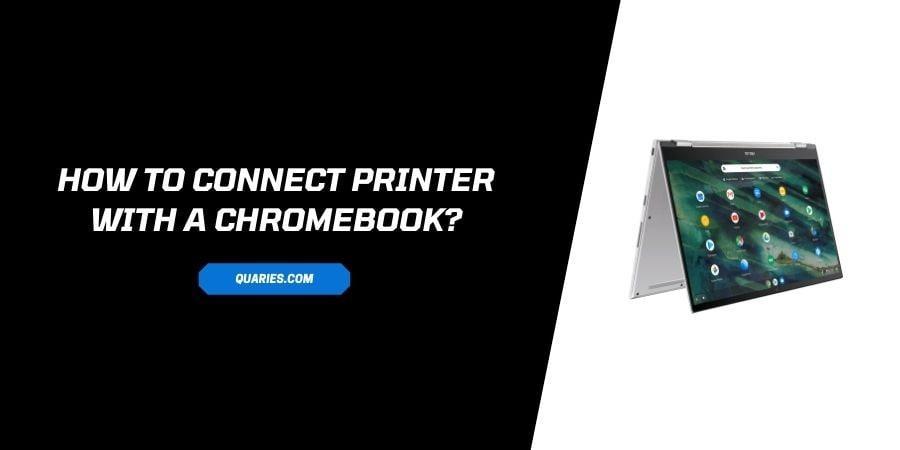
Printing out is quite easier from a chromebook due to its simple features. Here we will learn how we can connect a Printer to Chromebook and take a Printout from it.
In this tutorial we will learn how to connect both Wireless and wired Printer on a Chromebook. Make sure that your Printer is WIFI enabled and can be connected to WIFI or Internet, in case it is Wireless.
How to Connect A Wireless Printer to Chromebook?
- Connect your Printer and Chromebook to the Internet.
- Make sure that your Printer and Chromebook are connected to same Network.
- If you face any challenge to connect your printer to Network, check your manufacturer’s guidelines.
- Now open Chromebook’s settings.
- Go to search bar in settings and type ‘Print’.
- Now Click on ‘Printers’
- Then tap on “Add printer” button.
- Now select your Printer’s name in the list and then Click on “Add” to pair your printer with your Chromebook.
How To Connect Wired Printer On Chromebook?
- Plug In USB Cable into your Printer and then plug the other end into your Chromebook.
- You may need an adapter according to the cable you have and what kind of ports your chromebook has.
- Now open the Settings in your Chromebook and type “Print” in the settings search bar.
- After that tap on “Printer”.
- Then click on “Add Printer” Button.
- Now go to the List and select your Printers name and click on the blue “Add” button to finish pairing.
How to Print a page on Chromebook
- Select the page, document or image you wish to Print.
- Press Ctrl + P.
- Now select Drop Down, next to destination.
- Then choose see more…
- Now select your Printer from the List.
- Click on PRINT.
How To Scan A Document on Chromebook?
- Go to Settings in Chromebook, by clicking on Time Icon at bottom right.
- Click on Advanced down the page.
- Go to “Print and Scan” and select Scan.
- Click on the drop down menu to select Scanner.
- Then click on Scan Button.
Like This Post? Checkout More
