Working on similar projects and want to save all of them together, for this you need a folder to put them all in. Folders are easy to create and super easy to maintain. In this post we are going to tell you how you can create folder and files in Chromebook.
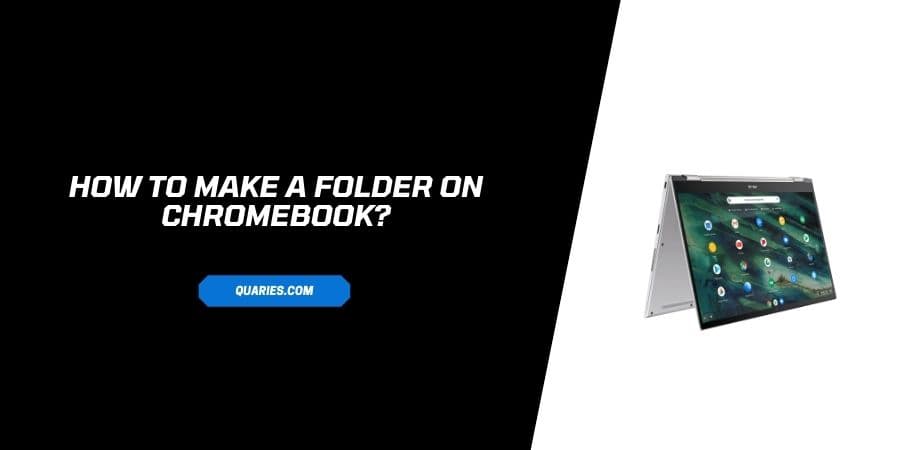
How to Create a Folder in Chromebook?
- Open your Chromebook and go to File manager/apps.
- Now open any particular location, where you want to create a folder. I.e Google drive, documents or Downloads.
- Let’s make one in Downloads (process is same for all). Go to Download and click on the 3 dots given in the top right corner.
- In the menu select “New Folder” a pop will come which is a new folder. And it comes with a name ‘New Folder’ highlighted in blue.
- Now double on that highlighted part, and type the name you want to keep for that folder.
- Once you have typed the name, press “Enter” and your folder is ready and will be saved.
You can visit here for more Smart Devices guide.
Like This Post? Checkout More
