Are you waiting for the Dark Mode in Facebook? So there is a good news that Facebook is finally rolling out its Dark Mode For IOS, but yet it is only accessible for the few users. In upcoming weeks we can expect it may be available to everyone.
Here in this guide, I am going to tell you how you can enable the dark mode for IOS, Android and PC browser.
If your device is not showing the dark mode option, then don’t worry within a couple of weeks, you will be able to experience Facebook in dark mode.
How To Activate Dark Mode In Facebook?
Facebook Dark Mode For IOS
- Open the Facebook app
- Go to the bottom right corner and click on the menu button
- Choose Settings & Privacy.
- Choose Dark mode, and enable it
Note: if you are using the system-wide dark mode setting in your IOS device, then just choose the system. So Facebook will automatically adjust to dark mode.
Facebook Dark Mode For Android
As I said till now, Dark Mode is only accessible by some IOS users, but it indicates that it is almost ready and soon will be rolled out for all Android and IOS devices.
But for now, there is no accurate news about Facebook Dark Mode On Android. As it launches, we will inform you about it.
Facebook Dark Mode For PC Web Browser
Like Android, there is no news of dark mode for PC Web browser, but still, there is a way which let you use dark mode in Facebook.com from your PC browser.
How To Use Dark Mode For Facebook With Night Eye?
- Go to your web browser extension store
- Search for Night Eye
- Add the extension to chrome
- You are done
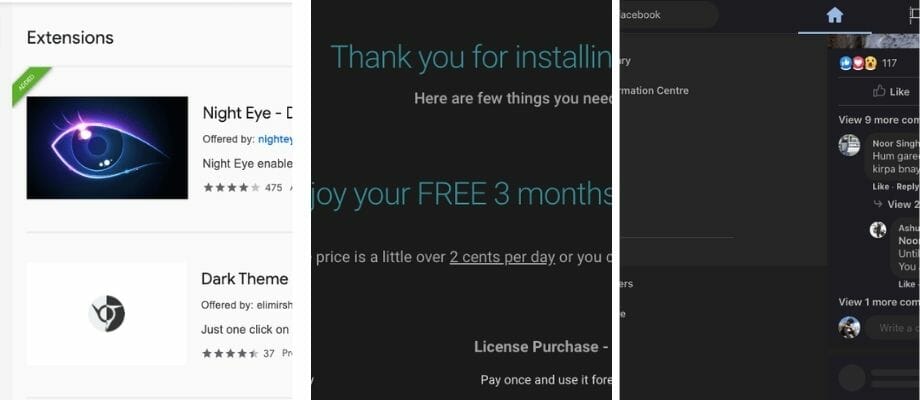
Night Eye browser extension is available for all of the popular browsers.
How To Change Mode Setting In Night Eye?
Night Eye browser extension not just enable dark mode for single Facebook.com, enabling it activates the dark mode for every webpage you visit from your browser.
So if later you want to change the mode settings, then follow these steps.
- Tap on the night eye browser extension
- Tap on settings icon from the top right corner
- Scroll down and tap on default mode
- Pick Normal mode, you can also pick filtered mode to adjust colours and brightness
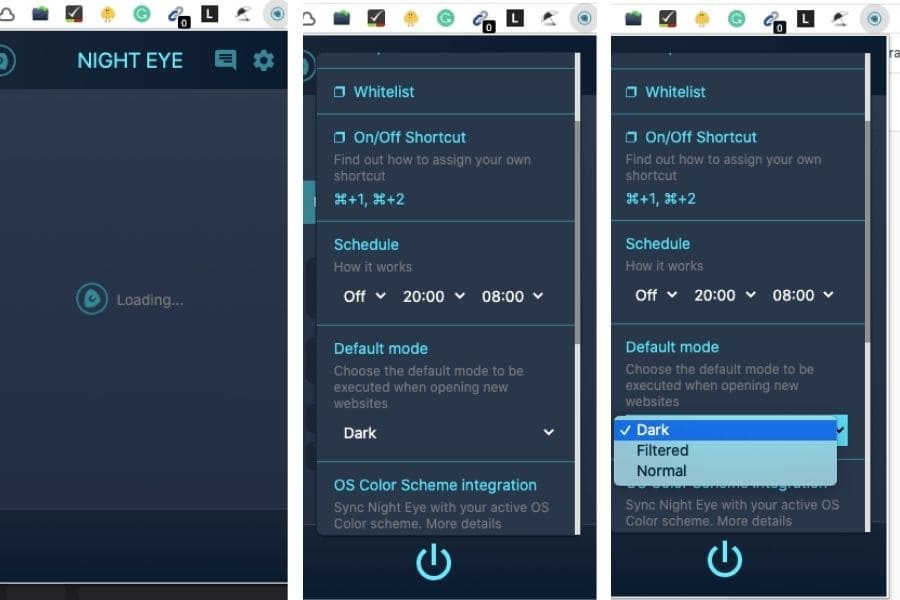
Like This Post! Checkout More
