Google has finally announced the Dark Theme support for the Google MAP For IOS & Android. If you too want to try the Dark Mode appearance for the Google Map, then in this post, I am going to tell you how you can use the dark mode for Google Maps on your smartphone.
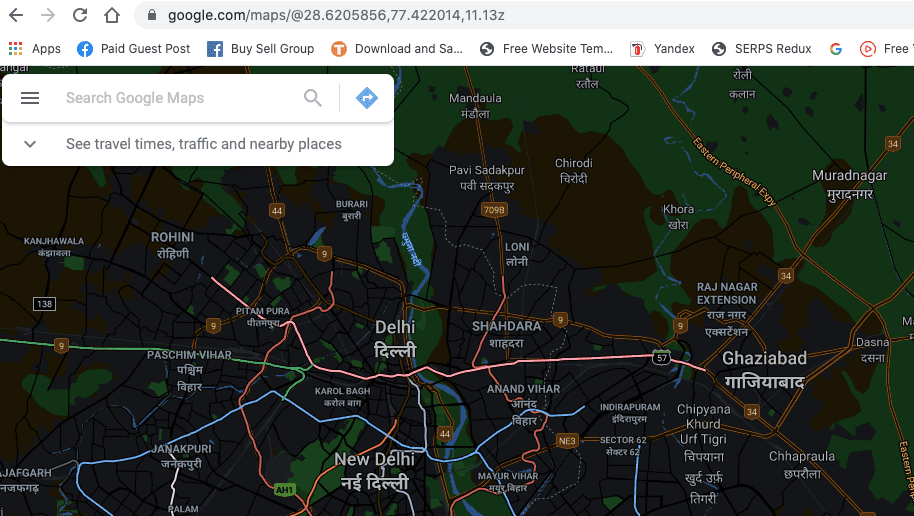
How To Enable Or Disable Google Maps Dark Mode For Android?
For Android 10 & Later Versions
- Open Google Map
- Tap on the profile icon from the top right corner
- Tap Settings
- Tap Theme
- Choose Dark/Light
Note: Under the Google Map Theme settings, you can also choose “Same As Device Theme”, so Google Map will change the theme as per your device system-wide dark mode settings.
For Android 9 & Earlier Versions
Google just released the dark mode support on Google Maps for Android 10 & later versions. So users who are using Android 9 or previous versions will not be able to get the Dark Theme for Google Map.
But you can try the Color Inversion For Android to get Dark Mode like appearance for Google Map. It will not be complete like Dark Mode but will be very much similar.
How To Enable Or Disable Google Maps Dark Mode For IOS?
For IOS 13 & Later Versions
- Open Google Map
- Tap on the profile icon
- Tap Settings
- Tap Dark Mode
- Choose On/Off
For IOS 13 & Previous Versions
Google just released the dark mode support on Google Maps for only IOS 13 & Later Versions. So users who are using IOS 12 or previous versions will not be able to get the Dark Theme for Google Map.
But you can try the Color Inversion For IOS to get a Dark Mode like appearance. It will not be complete like Dark Mode but will be very much similar.
Google Maps Dark Mode For PC Browser
As of now, Dark Mode for Google Maps is just available for Android and IOS, but you can use any third party Dark Mode browser addon to force Google Map to use a dark theme.
- Just Go to your browser extension store
- Search for Dark Mode extension
- Choose & add any extension as per your choice
- You are done
Like This Post? Checkout More
