Windows, macOS, and Chrome OS are the most used Desktop Operating Systems. To make their platform much user friendly, now they are offering the Dark Mode feature.
You are just required to make some changes to your system setting to enable the Dark Mode for these OS.
In this post, I am going to take you through the process to Enable Dark Mode for macOS, Windows, And Chrome OS.
How To Enable Dark Mode On macOS?
- Tap on Apple Icon from the top left corner of the screen
- Choose System Preference
- Choose General
- Choose Dark
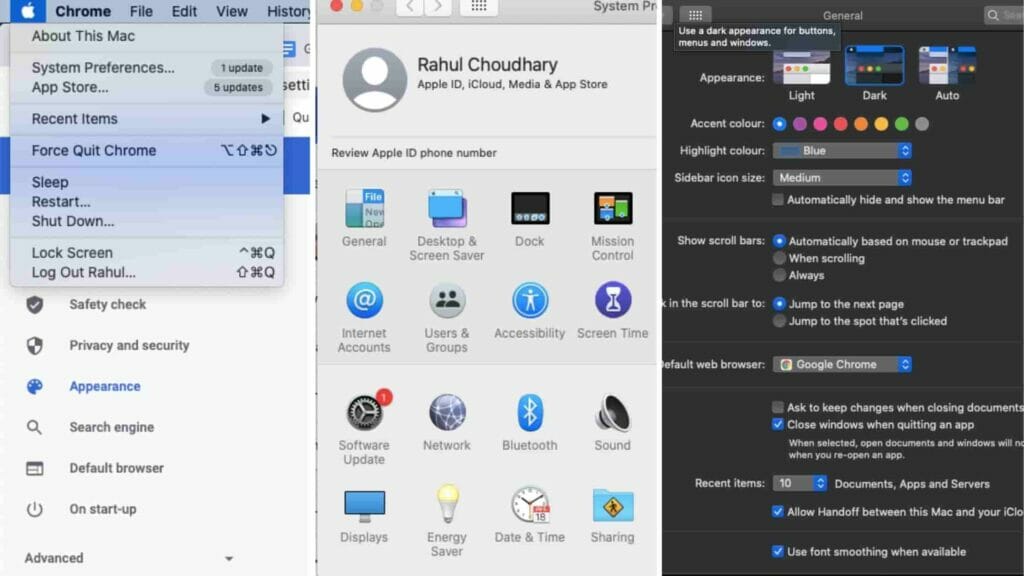
How To Enable Dark Mode On Windows?
For Windows 10
- Go to system setting
- Choose Personalization
- Choose Colors
- Go to “Choose your app mode”
- Choose Dark
For Windows 8 & Previous Versions
System-wide dark mode support is only available for Windows 10. To have a Dark Theme experience in Windows 8 and previous features, you have to use the Smart Invert option, or you can use any third party software or theme.
Smart Invert Settings For Windows
- Go to Windows Setting
- Tap Ease of Access
- Choose Magnifier
- Toggle on Magnifier
- Tick the Invert Color option
How To Enable Dark Mode On Chromebook?
- Open Chrome
- Go to this url “chrome://flags/#enable-force-dark and chrome://flags/#enable-webui-dark-mode”
- Toggle both flags from the drop-down menu
The dark Theme feature for Chrome OS is under development and spotted by the Android Police. Because it is under development, so you can find various bugs and complications while accessing Dark Mode.
FAQS | Frequently Asked Questions
Yes, macOS has the option for System-Wide Dark Mode. To enable it, go to system preference -> choose General -> Dark.
Yes, Windows has added the System-Wide Dark mode on Windows 10. To enable it, go to system setting -> Personalization -> Colors -> Go to “Choose your app mode” -> Choose Dark.
Dark Mode for Chrome OS is still under development, so the function is not yet officially added. But you can force Chrome Os to use Dark Theme by going to URL “chrome://flags/#enable-force-dark and chrome://flags/#enable-webui-dark-mode”, and toggle both flags from the drop-down menu.
Go to system setting -> Personalization -> Colors -> Go to “Choose your app mode” -> light.
go to system preference -> choose General -> light.
Other Resources About Dark Mode
