An Apple id is the prerequisite to use any Apple services on an Apple device. So, if you own an Apple device, it is for sure that you also own an Apple id. You might have reasons to want to delete or deactivate your Apple id.
If you are switching to Android, or have simply gotten trapped with the accidental creation of multiple Apple ids, read down below to find the easy steps to delete or deactivate your Apple id.
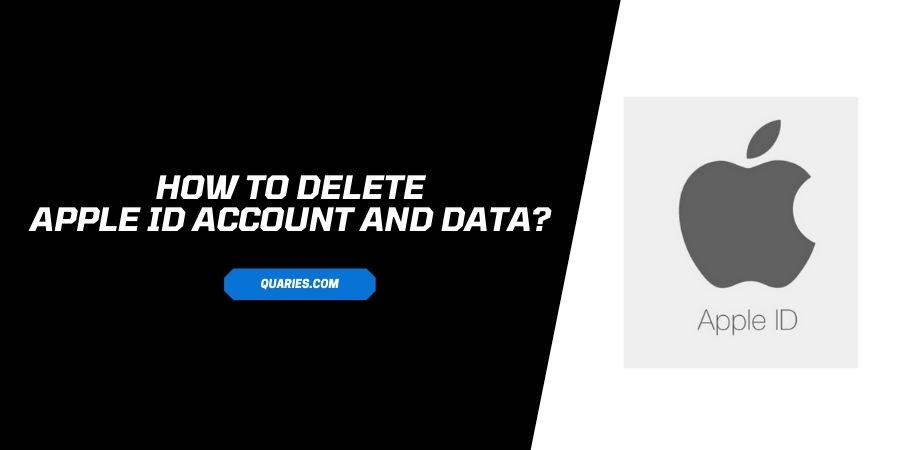
Thing To Note before Deleting Apple Account
Before deleting your Apple id, it is important to understand all the losses related to your data and personal information.
- You will not be able to use any of the Apple services that were associated with your deleted account. This includes the account on iTunes, iMessage, App Store, Apple Pay, and other related services.
- All the purchases that you made on any of the Apple services with the deleted account, will be of no use anymore.
- All the user data related to the deleted account will be deleted as well. This includes the photographs, documents, and videos that were stored on the iCloud
- Apple Store support cases are canceled along with the appointments made.
- All the subscriptions on the Apple id will be canceled from the next billing cycle.
- You will not be able to see any downloaded data that you downloaded using the deleted account.
- Some legal information needed for legal purposes is still stored on the Apple servers
After making sure that you have read all the terms and conditions listed above, and understand the consequences of your actions, you can proceed to delete your account. However, we recommend some steps before you start the process.
- Back up your account data stored on the iCloud
- Download all the purchased content.
- Sign out of all the devices before you delete the account
- Cancel the subscriptions on your apple id
How to delete your Apple id?
- Follow the link and log in to your account.
- You will see a heading named, Delete your Account.
- Click on the link Request to Delete Your Account.
- From the list of reasons, select a reason for why you want to delete your account.
- Read carefully everything that is listed on the confirmation prompt.
- Click on Continue.
- Click on the checkbox to confirm that you have read the Terms and Conditions. Click on Continue.
- You will need to specify where you want to receive updates on the status of your account delete request. Choose from an alternate account, email id, or phone number.
- Copy the Access code and save it at a safe place that you will receive from Apple at this step.
- Enter the Access code when prompted and click on Continue.
- Read the final conditions and click on Delete Account.
- On the next screen you see, that is the confirmation screen, click on Sign out.
Apple will take up to seven days to process your request for deleting your account. During this process, they will review the account details and make sure that the request is legitimate. Be patient and wait for updates from the Apple team.
How to Deactivate Apple id?
If you do not want to take the permanent plunge of deleting your apple id, you can choose to deactivate it instead. The account will be paused and the data will become inaccessible until you decide that you want to reactivate the account.
- Follow the link to go to the Privacy center at Apple and log in to your account.
- If you have two-factor authentication enabled, you will be asked to follow the steps for the same
- You will see the option, Temporarily Deactivate your account, under the option, click on the link to Request to Deactivate your Account.
- You will have to submit a reason for deactivating your account.
- Read through all the conditions listed and click on Continue.
- Provide an alternate account, email, or phone number to receive updates on the status of your request.
- You will be provided with an access code. Copy that.
- Enter the access code when prompted and click on Continue.
- Click on Deactivate Account.
- Click on Sign out.
Save the Access code that is provided to you by Apple. You will need to re-enter this when you want to reactivate your account.
How To reactivate Apple ID Account?
You can only reactivate your account if you chose to deactivate it. If you have deleted the account, it cannot be revived because that action is irreversible.
After the Deactivation of your account, save the access code given to you by Apple to provide when you submit a request for reactivation in the future
When you will chose to revive your account, you will get the account with the full access to all the purchases and subscriptions that you had on the Apple id without the loss of any data.
Like This Post? Checkout More
