It is neither prudent nor practical to share your location with everyone on social media when you are going out.
Not only is it dangerous in the moment but it can also allow people to know patterns of your life that you might not want to share with predators.
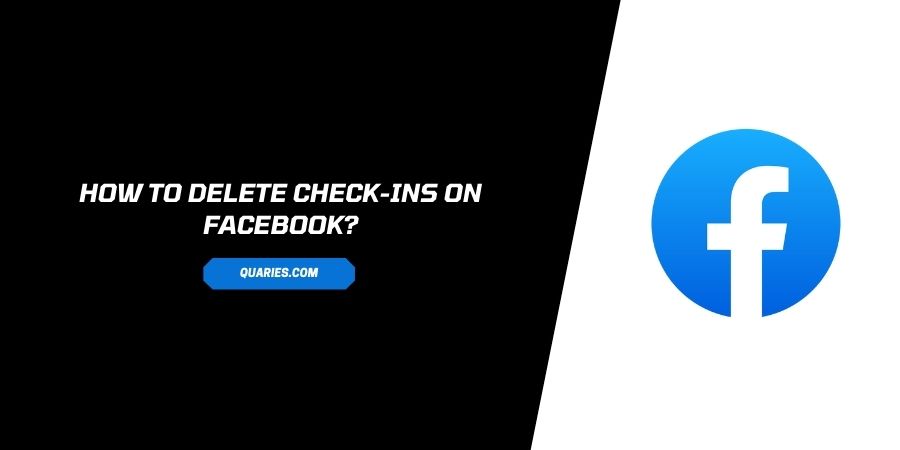
Facebook allows you the feature on every post to add a Check-in. This is just another word for your location. You choose to share this and it will be shown to all of the people on your friend list.
As everybody knows by now, Facebook friends are not really your friends. The huge community on Facebook that you call by the name ‘Friends’ are not exactly the people that have your best interest at heart.
Just in case you realize that sharing your Check-ins on Facebook was not a wise decision, read the sections ahead to get to know how to delete the Check-ins on Facebook.
How to Delete the Check-ins you made on Facebook?
Depending on the device that you use, there are different ways that you can remove Check-ins from Facebook
Read ahead to find out specific steps for each device.
Method 1: Through Desktop
- Follow the link and log in to your Facebook account using the correct credentials. Do this using any browser of your choice.
- Click on your name. You will see this at the far right corner of the home screen
- Your Profile opens on a new page with a list of all the posts made by you
- Click on the post that you want to remove a Check-in from
- At the right corner of the selected post, click on the three dots. This is the settings menu for the particular post
- On the dropdown menu that appears, click on Edit Post
- Tap on the location that you see on the post
- A dropdown menu appears for you to choose a different location.
- Erase the earlier location and do not choose a new one
- Click on Save
- The location on the post will now be edited to nothing.
Method 2: Thorough iOS App
Here are the steps that you need to follow if you want to delete a Facebook Check-in using an Apple device
- Launch the app and log in if you are not already logged in
- Navigate to the bottom of the screen to find a hamburger icon on the right corner
- Click on the Hamburger icon
- A pop-up menu appears
- Click on your name. You will see this at the top of the menu
- Your Profile page opens
- Navigate to the post that you want to remove Check-in from. There is no way to search for it directly. You will have to scroll down till you find the post
- On the top right corner of the post, click on the three dots to open settings for the particular post
- Click on Edit Post
- Click on Check-in
- Erase the location and do not enter a new one
- Click Done
- Click on Save
Method 3: Thorough Android App
If you are using an Android device for deleting the Check-ins on the Facebook app, read this section to find the complete steps
- Launch the app and log in to your account with the correct credentials. Skip to the next step if you are already logged in
- Click on the Hamburger menu. On Android devices, you will find this at the top right corner of your screen.
- Click on your name. You will see this at the top of the menu
- Your Profile Page opens
- Navigate to the post that you want to remove check-in from through scrolling
- Click on the three dots right next to the post in the right corner. This will open the settings for the particular post.
- Click on Edit Post
- Click on Check-in. On Android, you will find this in pink color in the lower right corner of the edit window
- Erase the location and do not add a new one
- Click on Save.
FAQs | Frequently Asked Questions
You can see all of the Check-ins that you have made on Facebook on the Check-ins page. Click on Recent and it will be displayed to you in chronological order.
You can visit here for more Smart Devices guide.
Like This Post? Checkout More
