Yahoo mail has been in electronic communication for a long period. It was one of the earliest players in the industry. It still has many users worldwide who most likely made an account when the platform was launched. There is a useful feature on the mail to add contacts so that you can easily send emails without any hassle.
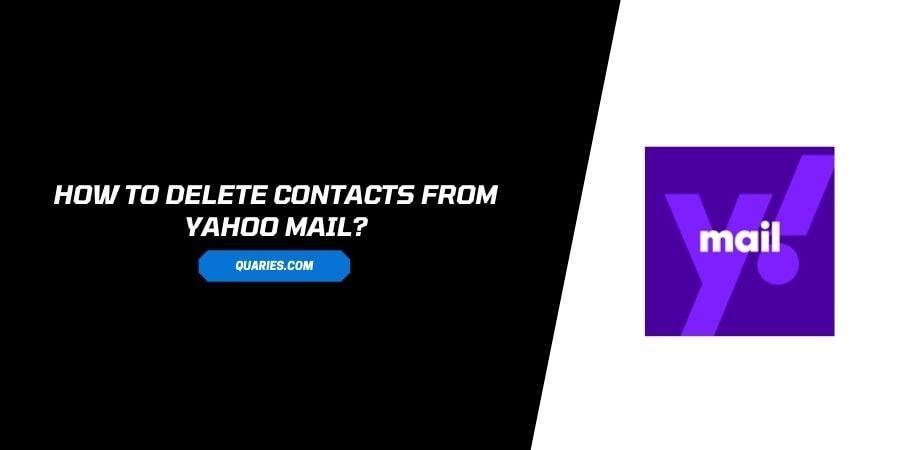
When you have an account for so long, there are bound to be some people on the list that you are not in touch with anymore but they just are a contact in your address book. The same happens with the list on emails like Yahoo.
If you have some extra contacts on your yahoo account that you wish to delete, you can follow the easy steps down below to delete Contacts from Yahoo mail.
How to Delete Contacts on Yahoo Mail?
Depending on whether you are using the mobile application or the web browser, the process to delete the Yahoo contacts will be slightly different.
The steps for both are mentioned down below.
Method 1: Through Web Browser
- Launch the web browser of your choice.
- Follow the link to open the official Yahoo mail page.
- Log in to your account on Yahoo mail with the correct credentials.
- On the right corner of the homepage, click on the icon that resembles an address book. This represents the Contacts.
- You will see a list of contacts that are linked to your account.
- Click on the contact that you wish to delete.
- A detailed tab opens for the selected contact
- Click on the three dots icon. You will find this at the top right corner of the contact tab.
- A dropdown menu appears with the option to edit or delete the contact.
- Click on Delete contact.
- You will see a confirmation prompt asking for your permission to delete the contact.
- Click on Ok on the confirmation prompt.
- The contact will be deleted.
Method 2: Through Facebook Mobile Application
- Launch the Yahoo mail app on your device.
- Log in to your Yahoo account with the correct credentials if you are not already logged in.
- On the homepage, navigate to the top right corner of the screen to find a three-dot icon.
- Click on the three dots icon.
- From the menu that appears, click on People.
- Click on Show All Contacts.
- Find and click on the contact that you wish to delete.
- On the detail page for the specific contact, again locate and click on the three-dot icon.
- From the menu that appears, click on Delete.
- On the confirmation prompt, confirm your request by clicking on Delete.
- The contact will be deleted.
FAQs | Frequently Asked Questions
Yes, you can choose to add the contact again to your contacts after you deleted the contact. The only condition is that their account should be active and you should not be restricted to contact them in the form of blocking by the specific contact.
Like This Post? Checkout More
