The newer generation of individuals is more inclined to the platforms like Discord and Reddit. The amount of non-judgemental support and anonymity that you get here is unparalleled. However, due to some reason if you want to delete or disable your account on Discord, read on.
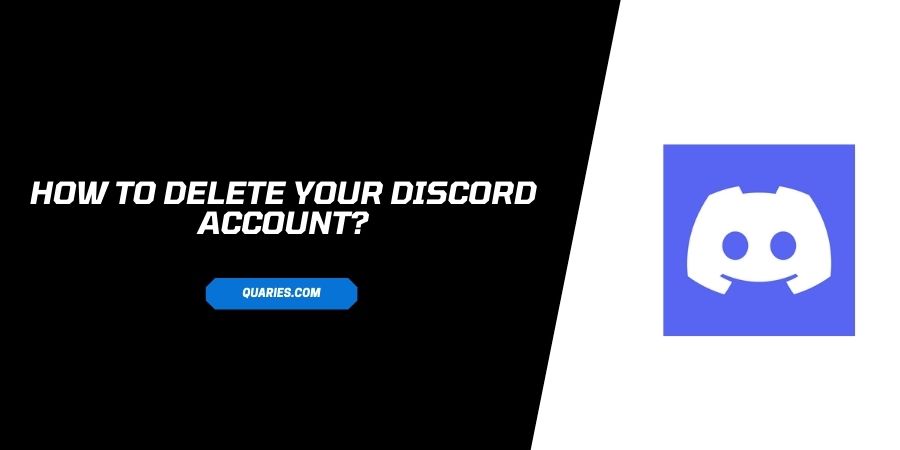
What is the difference between Disabling and Deleting Discord?
- After you disable your account, you can log back in anytime you want and the account will be recovered. You cannot do the same if you decide to delete the account.
- After the account is disabled, all the notifications that Discord sends you will be canceled till the further reinstating of the account. All the requests that you receive during the disable period, will be stored for you to respond to later.
- If you are sure that you want to delete your account, you will lose all your data and the account cannot be recovered, unlike the disabled account.
Consider the pros and cons of both options before you decide what action you want to take.
How to Disable your Discord Account?
If you have decided to take a little break from the Discord platform but want to come back in the future, you can look into the option of Account Disable.
Here is how you can do it.
- Log in to your account on Discord
- Go to the User Settings and click on My account
- Click on Disable account under Account removal
- Your account will be disabled
- You can log back in later when you wish to revive the account.
How to Permanently delete your discord account?
There are certain extra steps you need to take before deleting your account on Discord. It depends on whether or not you have enabled options like Two-Factor Authentication and whether you have any servers active.
If you have active servers running, either take the steps to delete the server or transfer the ownership of the server to someone else before you leave the platform.
To delete the account, after you make sure about the future of the servers you started, follow the steps listed.
- On the mobile or web browser, log in to your Discord account
- Go to the User settings
- Click on My Account
- Under Account removal, right next to the option of Disable account, you will see Delete account.
- Click on Delete Account
- Enter your password and the six-digit 2FA code(if you have enabled Two-factor Authentication) when prompted.
- Click on Delete account again
- The Account will be deleted
It will take 14 days to delete the account completely.
FAQ’s | Frequently Asked Questions
Before your account is permanently deleted, it remains in the transition for 14 days. During this period, you can log in to the account and you will see a dialog box. The dialog box warns you that your account is in the process of deletion. Under the I am Sure button, you will see a restore account option. Click on Restore account and the account will be revived.
Like This Post? Checkout More
