To use all the Microsoft services, you need to have a Microsoft account. If you have a device that is running on Windows Operating System, then you need an account to even operate your device. Having a Microsoft account is a necessity.
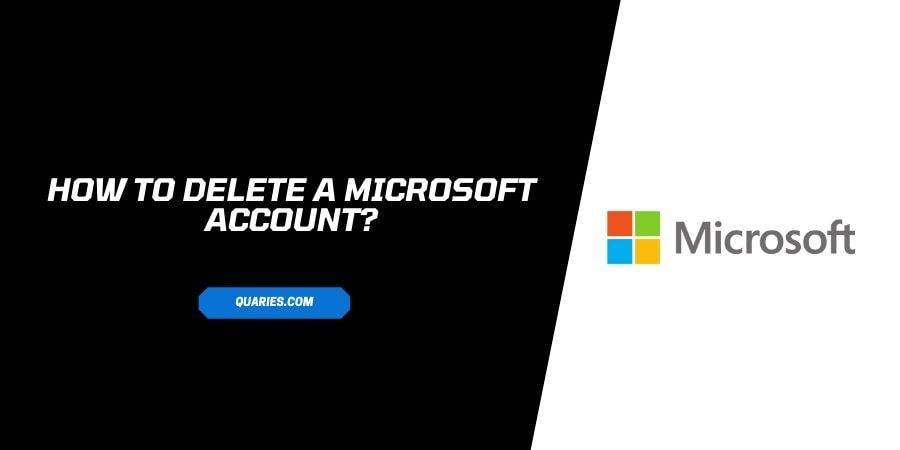
You might have very rare reasons to shut a Microsoft account. It might be due to the fact that you do not need it anymore or it can also be due to the account being duplicated. In either case, if you are looking for steps to delete your Microsoft account, read on.
Thing To Note Before Deleting your Microsoft Account
A Microsoft account gives you access to a majority of apps and services and even is absolutely essential for running your Windows-operated device. Before you delete your account, you need to keep in mind that:
- The accounts connected to your Microsoft account like Hotmail, Outlook, and MSN will be deleted with the deletion of your Microsoft account.
- You will no longer be able to use Skype or Xbox ids that were authorized by your deleted account.
- The account balance, credit points, and subscriptions on your Microsoft account will be lost and cannot be recovered.
- All the licenses purchased on the Microsoft account will expire.
Deleting a Microsoft account is a delicate step and you can lose very important data. Consider all this before you decide to get rid of your account.
How to Delete the Microsoft account?
If you have made sure that all your important data is backed up and you have canceled all the subscriptions on your account, you can follow the steps below to get rid of your Microsoft account.
- Follow this link to go to the account closing page directly.
- Sign in to the Microsoft account that you want to delete. If you have multiple accounts, make sure to choose the right one before you proceed.
- Click on the Next button.
- You will see a list of items with checkboxes to make sure that you do not leave important information behind. Make sure you read everything carefully and then tick the checkboxes.
- Click on Select a Reason and choose why you want to delete your account on the Dropdown menu.
- Click on Mark Account for Closure
- In the next 60 days, your Microsoft account will be deleted.
Alternative to Deleting your Microsoft Account
Instead of completely wiping out your account presence on Microsoft, you can choose to remove the account from your device. All the information and subscriptions will remain but you will not see the account on your device.
Here is how you can do this:
- Click on the Start button.
- Click on Settings.
- Click on Accounts.
- Click on Email and Accounts.
- You will see a tab named Accounts used by Email, Calendar, and Contacts.
- Select the account that you want to remove.
- Click on Manage.
- Click on Delete account from this device.
- Click on Delete to confirm your choice.
What if You just want to restrict the apps from using a particular Microsoft account without deleting the account?
You can follow the easy steps below to remove an account so that the apps cannot use it anymore.
- Click on the Start button and navigate to Settings
- Go to Accounts and select Email and Accounts
- Under the tab Accounts used by other apps, select the account you wish to remove.
- Click on Yes to confirm your choice.
FAQs | Frequently Asked Questions
After submitting a request to close your account, Microsoft keeps your account along with all the information on it for 60 days. If you wish to revive your account, you can log back in during this 60 day period and everything on your account will be the same when you get back in.
Like This Post? Checkout More
