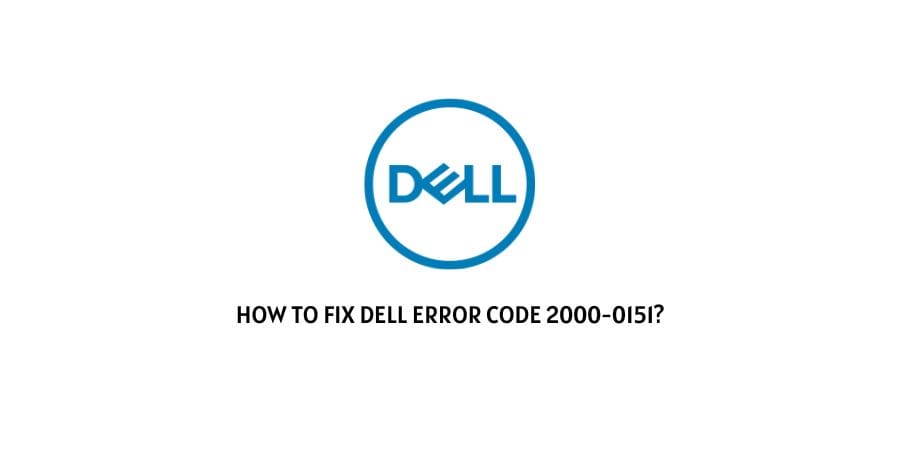
Dell is still one of the most relevant companies when it comes to selling PC units. It is the third in line to be the top PC vendor in the world.
In the second quarter of 2022, Dell sold 13.3 million units of personal PCs. this is enough for you to understand the popularity of the company selling PCs.
Dell has a reputation for impeccable customer support. They also have a great support ecosystem online where different users can share their experiences and issues with the products.
This makes the situation really handy when there is an error that needs attention. The users of the online communities solve minor issues through discussion without even having to contact the support team.
In this article, we will discuss how to fix Dell error code 2000-0151.
We will also take a look at what is the exact issue signalled through this particular code and what could be the reasons behind this error.
What is the error code 2000-0151 On Dell PC?
This is one of the most dreaded error codes that users never want to experience on their Dell PC.
This is an indicator of very deep-seated hardware issues on your PC and you really need to spring into action if you want to save the rest of the components on the computer.
If you are experiencing the error code 2000-0151 on your Dell PC, this indicates that your Hard Drive is either blown completely or if you are in luck you have some time to save the Hard Drive from getting blown.
Either way, it is an indicator of Hard Drive trouble and it is a no-brainer that this component is very important for PC Health.
We will discuss the reasons for this in the next section.
causes For the Dell PC error code 2000-0151
We have seen that the Hard Drive is a very important factor in determining a PC function. If this component fails, no matter how healthy other parts on the computer are, you are in deep trouble.
There are many reasons that could cause your PC Hard Drive to blow. We will attempt to make a list of the most common ones.
Once you identify the reason that this might be happening to your Hard Drive, you are halfway in.
Here is what can lead to the Hard Drive blow-up.
- The BIOS settings on the computer are faulty.
- There is corrupt software on your Hard Drive
- There are some sectors on the Hard Drive that are blown. You can call them Bad Sectors.
- There were some improper shutdowns initiated causing Hard Drive failure.
- The Hard Disk is completely blown.
Now that you have taken a look at the reasons and now will move forward with the solutions, make sure to take a backup of your important data before initiating any fix. This will be helpful in preventing any loss of data.
How To Fix dell error code 2000-0151?
The real question here is how can you get the Hard Drive back to function therefore eliminating the error code 2000-0151 in the long run.
It is important to identify if the Hard Drive can be saved or if it is something that you need to give up on.
We will discuss each fix in detail in this section so that you can make a decision with all the information and facts in check.
Fix 1: Incorrectly configured BIOS settings on the computer
The BIOS settings on a PC render the backbone of the functioning that the PC requires. If these settings are not configured correctly, you are looking at long-term damage to the PC and severe problems like the damage to the Hard Drive that we are discussing in this article.
It can be a little too technical to understand how to configure your BIOS settings in the correct manner.
Hence, we have mapped the entire process for you. Follow these steps below to get the BIOS settings configured.
- The computer needs to be restarted to access the menu.
- Press the F12 key in a continuous fashion to access the BIOS settings menu.
- Click on the options Load Default, Load Setup Defaults, Load Default Settings, Load Optimal Defaults, or any other options that may read the same.
- Press Enter
- The BIOS settings will reset to the recommended default settings
- To save the changes you made, you need to press the F10 key
- The computer needs a reboot after this step.
- Check if your error is resolved after the reboot.
This process will help you set the BIOS settings to the default that Dell has recommended for your PC.
If this does not solve your problem, you will need to explore other fixes.
Fix 2: Run the CHKDSK tool in Command Prompt
If there are some sectors of the hard drive that need repair or some corrupt software is present on the hard drive, you will need to run the CHKDSK tool on the command prompt to identify the exact issue.
We know that this sounds a little too technical which is why we will provide a roadmap to initiate this process.
The CKHDSK prompt is actually a code for the Check Disk option. Now, this might be making more sense.
Here is how you can use it in your favor for repairing the hard disk drive
- Launch the command prompt window
- Run the Command Prompt as administrator. This step is important to give the command prompt the privileges required for the hard disk repair.
- Type in the command prompt window, “chkdsk”
- Press Enter
- Now you will be able to initiate the hard drive repair according to the issue that is sabotaging the drive.
This process will help you to eliminate the errors on the hard disk drive. This process can also be initiated through the file explorer menu.
Fix 3: Replace the Hard Disk
If you have tried the options above and they have not worked for you, chances are that the entire Hard disk drive is blown and there is no hope for repairs.
In this case, take a backup of the data that you do not want to lose and replace the hard disk drive with a new one. This is a drastic step but the issue that you are facing is also drastic and these steps may be necessary.
Fix 4: Contact Dell Customer Support
If these solutions seem too technical to you and you are not sure if you can initiate the hard disk repair on your own, you are making a smart choice.
In these cases, you should employ the help of the technical team at Dell.
The other benefit of contacting the Customer Support team is that you get warranty benefits. If your device is covered with the accidental damage protection warranty, you will get a free hard disk replacement.
This is great because hard disks are not cheap.
Also, attempting technical repairs without the proper expertise and knowledge can lead to more damage than you began with. The technical team is qualified in analyzing the exact issue that your PC has and they can guide you with the best solutions.
Conclusion
The error code 2000-0151 on Dell is a serious hardware issue and should not be taken lightly under any circumstances.
We have made a list of the fixes that may help you but if you cannot solve the issue with these fixes, it is always prudent to contact the customer support team.
Like This Post? Checkout More
