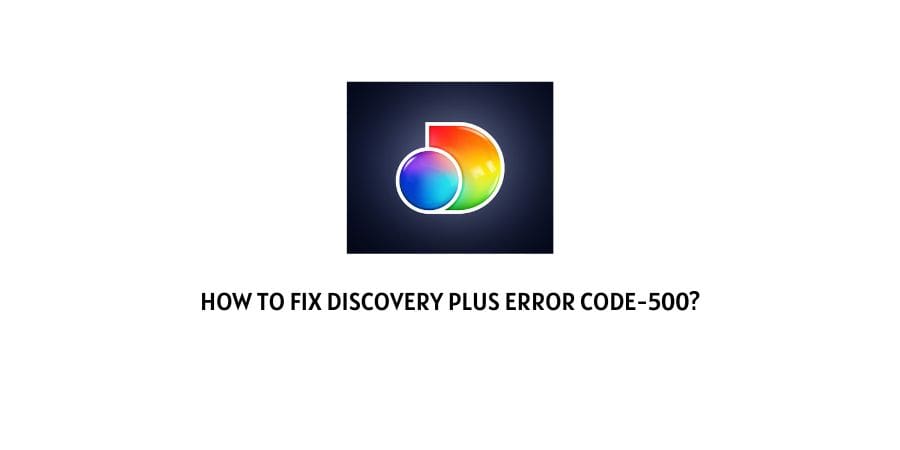
Error code-500 on Discovery plus usually occurs when the Server of the Discovery plus is not functioning properly. There can be multiple reasons for the Server being Down such as there is ongoing server maintenance, or the server is having any outrage.
In some cases, there can be some other reasons too which may cause such errors. In this post, we will discuss this error in detail and share with you the possible workarounds.
How To Fix Discovery Plus Error Code 500?
Fix 1: Check The Servers
As we have discussed above, the primary reason for this error code is some interruptions in its servers, so the first thing you should check is the server’s status of Discovery Plus.
To check the discovery plus server status visit here, and check if there is any reported ongoing server outrage with the Discovery Plus server. If there is any issue with the Discovery Plus server then you have to wait till everything gets back to normal with Discovery Plus server.
If in case there is no outrage with the Discovery Plus server then try the suggestions listed below.
Fix 2: Check your Internet Connection
If there is no outage or any server maintenance then you should check your internet connection, unstable or low-speed internet will stop you from loading the page resulting in error code 500.
Try opening any other app or website to check if those are working or not. If other websites or apps are not working then try. connecting your device with some other network to check if there is any issue with your personal network.
Also, try to open the Discovery app on some other device with the same network and check if the issue is related to your device.
If you find that your internet is not working then power cycle your router. And if you still receive the error then contact your ISP.
Here is how to power cycle the router.
- Unplug the router power cable from the wall outlet.
- Let all the cables be unplugged for 1 minute.
- After that plug in the power cable back to the wall outlet.
- Connect your device to the network and open Discovery plus to check if its services are back without any error or not.
Fix 3: Restart your Device
- Press the Power button to shut down your device.
- If you are using a TV or similar device then unplug the power cable from the wall outlet.
- Then wait for 1 to 2 minutes.
- After that plug in the power cable back to the wall outlet.
- Then power on the TV.
- After that launch Discovery Plus and check if you still receive the error or not.
Fix 4: Make Sure Your Device And Discovery Plus Is Updated With Latest Version
If you still have the error then make sure you are using the latest version of your device and Discovery Plus. If not then consider updating your device or the Discovery Plus app, and then check for the error.
Fix 5: Contact Discovery Plus Support
If there is no reported issue with the Discovery Plus server and you also have tried all the troubleshoots listed above then contact Discovery Plus support to report the error so they can inspect the error, and provide you with a better solution.
Like This Post? Checkout More
