Are you unable to find the Discovery Plus + on your Samsung smart TV? or is Discovery Plus + not working on your Samsung Smart TV?
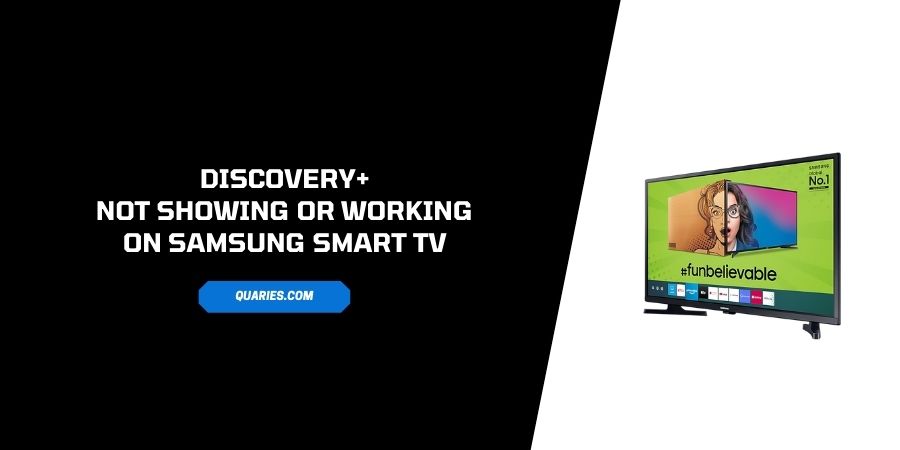
If yes then in this post we are going to provide you with possible solutions to fix the issue so you can enjoy the Discovery Plus + on your Samsung Smart TV.
How To Fix If Discovery Plus (+) Not Showing Or Working On Samsung Smart TV?
Fix 1: Check If Your Samsung Smart TV is compatible
Discovery+ is available for all popular O/S and all kinds of devices such as smartphones, tablets, or desktop browsers.
But Discovery+ is only compatible with Samsung Smart TVs from 2017, and newer models. If your Samsung Smart TV model is from 2016 or earlier then you will not be able to get the Discovery+ on your smart TV.
So the first thing we will suggest you to make sure that your Samsung Smart TV is a 2017 or newer model.
If in case then your Smart TV is a 2016 model or earlier then you can use a Chromecast device to cast the Discovery+ to your TV with the help of a Smartphone.
It’s the only inexpensive solution, otherwise, you have to buy the newer model Samsung Smart TV in order to enjoy the Discovery+ on Smart TV.
Fix 2: Check If Samsung Smart TV Software Is Up To Date
If your Samsung Smart TV is compatible with the Discovery+ but still you are unable to find the Discovery+ under the app store then we will suggest you to check for your smart TV for any pending software update.
- Go to your TV Settings.
- Choose Support.
- Choose Software Update.
- If there is any pending update then it will show you the “Update Now” option.
- If there is an option “Update Now” then please tap on it, and wait till your TV finishes the software update.
- Once the update is finished, your Smart TV will automatically Restart.
- If in case there is no pending update then exit, and try other solutions listed in our article.
If in case you need any help while updating your Smart TV software then please refer to this guide.
Fix 3: Power Cycle The Samsung Smart TV
- Simply press and hold the Power Button of your Smart TV.
- Keep pressing the power button until your TV power off and power on by itself.
- If in case you don’t have the TV remote to power cycle, then simply unplug the power cord of your TV, and wait for around 30 seconds. After that plug the power cord again.
- Then check if it fixes the issue.
Fix 4: Uninstall & Reinstall The Discovery Plus App
If in case discovery+ gets installed to your TV but it’s not working properly, freezing, not loading, or crashing then you can try deleting the app from the TV and then installing it again.
- Go to the Apps section on your TV.
- Choose the Setting icon from the top right corner.
- Select the Discovery+ app.
- Choose Delete.
- After that return to the App section again, and reinstall the discovery+ app.
Fix 5: Reset the Smart Hub
Note: Please keep in mind that resetting the smart hub will sign you out of your Samsung account and all of your apps. So make sure to gather all the required login information before resetting the smart hub. And to successfully reset the smart hub you may need the TV pin which is 0000 by default, but if you changed it to your own then you have to enter whatever TV pin you have set.
- For Samsung Smart TV 2018 and earlier Model: Go to TV Settings, and choose Support. After that choose Self Diagnosis, and at last, choose Reset Smart Hub.
- For Samsung Smart TV 2019 and later Model: Go to Settings, and choose Support, and after that choose Device Care. Then you have to choose Self Diagnosis, and at last, choose Reset Smart Hub.
Fix 6: Contact discovery+ Support
If none of the solutions work for you then we will request you to contact discovery+ Support. Explain to them the issue and mention that you tried all these possible solutions but none of them worked.
Fix 7: Get Chromecast
This solution is for those who have the Samsung Smart TV 2016 or earlier model. As I mentioned above that discovery+ doesn’t support Samsung Smart TV 2016 or earlier model.
So in order to enjoy the discovery+ on your TV, you can use a Chromecast device which is very inexpensive in comparison to buying a new model TV.
With the help of Chromecast, you can cast discovery+ over your TV with the help of your smartphone.
Like This Post? Checkout More
