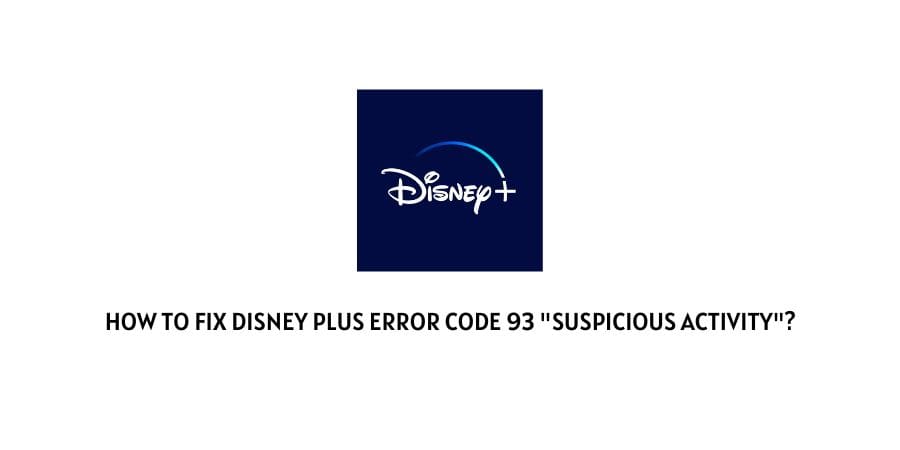
Disney Plus error code 93 indicates some unusual activities are taking place such as your credentials being used by any other persons, or something similar.
In short, Disney Plus has detected any suspicious activity on your account and hence shows you this error code.
Here we have classified some of the best fixes which can help you fix error code 93.
How To Fix Disney Plus Error code 93?
Fix 1: Reset Disney Plus Account Password
As this error is related to suspicious activity so we will suggest you change your account password and then try again.
To change your Disney+ password, you can follow these steps:
- Go to the Disney+ website.
- Then log in to your account.
- Then tap on your profile picture in the top right corner of the screen.
- Select “Account”.
- Select “Change Password” from the account settings page.
- Then enter your current password, and then enter your new password twice to confirm.
- Now tap “Save Changes” to update your password.
If in case you can’t log in to your Disney+ account then reset your account password by following the steps given below.
- Go to the Disney+ website.
- Tap on “Log In”
- Tap on “Forgot Password?”
- Then enter the email address associated with your Disney+ account.
- Then tap “Continue”
- Follow the instructions provided in the email sent to you to reset your password.
- Once you have reset your password, try logging in with your new password.
- If in case you don’t have access to the email address associated with your account, you may have to contact Disney+ customer support for further assistance.
Fix 2: Check Your Internet Connection
If the error still persists then you need to check your internet connection. Because Disney plus needs a stable network connection and decent speed to run the application.
Open any other app i.e Youtube to check if your device is literally facing an internet issue or not.
If there is an internet issue then connect to any other WI-Fi or Mobile hotspot to check if Disney Plus is working fine or not.
You can also open your Disney plus app on some other device to check if there is any issue with the internet only or if the Disney Plus app is having problems.
If the app works fine on other devices then Refresh your internet connection.
here is how to refresh the Router:
If you are using wifi to run the application then restart your router to fix your internet connection.
- To restart the router, Power it Off.
- Unplug all the cables including the Power cable for a few minutes.
- Plug in back all the cables, in the last plugin power cable, and restart the router.
- Check if it has fixed the issue or not, if not then contact your Internet service provider for help.
Fix 3: Verify your Payment Details
One of the reasons for this error code could be the incorrect payment details, so kindly follow the given steps to check your payment details.
- To check the details open your Google Chrome browser and go to Disneyplus.com/account.
- Now Sign in to your Disney plus account.
- Then go to your Subscription page and select the existing Disney Plus account.
- Now check your payment information and make sure that it is correct. If not then update the payment details and try again.
Fix 4: Check For Any Update For Disney Plus
If the error continues then the next thing you need to do is to check if there are any pending updates for the Disney Plus app.
Simply go to your device app store and search for the Disney+ app. Now check if you can see the update option next to the app. I yes then update the app and then try again.
Fix 5: Check Disney Plus Server
If there is any challenge from Disney Plus’s end then any workaround will be futile, so the next thing you should check and confirm is if there is any reported outage or scheduled maintenance going on.
You can use the third-party website Downdetector to trace any outage on Disney Plus.
If there is any outage, wait for a few hours and try again.
Fix 6: Restart The Device And Relaunch The Disney App
- To Relaunch Disney plus, exit the current session of the Disney Plus app on your device.
- Once the App is shut, turn off the device on which you are using Disney plus.
- Wait for a few minutes and then press the power button to restart the device.
- Once your device is fully booted, open the Disney Plus app and enter your correct credentials.
- Check if you are able to go through with it or not.
Fix 7: Clear Cache And Cookies
If you are using the Disney+ app then go to your device settings, and clear the Disney+ cache.
And if you are using the Disney+ website from your browser then clear your browser cache.
Once the cache is cleared check if the error still persists
Fix 8: Contact Disney Plus Support
If you still receive the error at this point then please consider contacting the Disney Plus support team to report this error, and also mention to them all the workarounds you have tried.
Like This Post? Checkout More
- How To Fix Disney Plus Error Code 76?
- How To Fix Disney Plus Error Code 1027?
- How To Fix Disney Plus Error Code 12?
- How To Fix Disney Plus Error Code-36?
