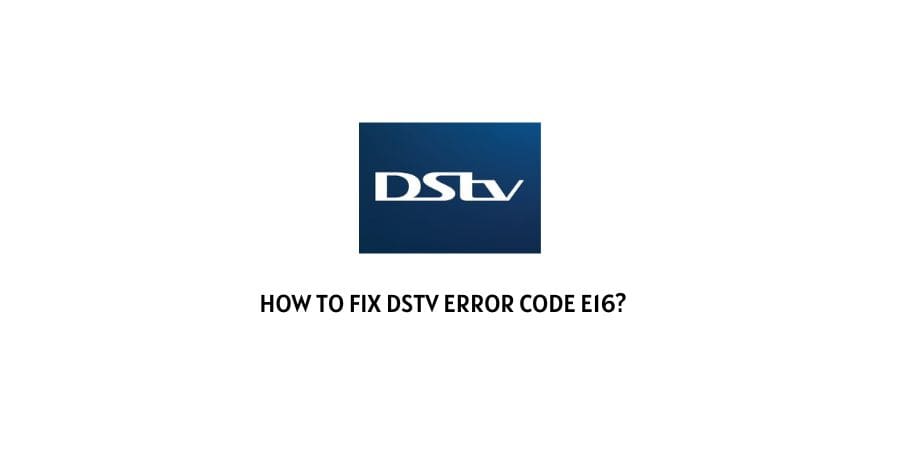
There can be random issues when you are using DSTV for cable streaming. This can stop the streaming in the middle and all your plans for relaxing can go down the drain.
These issues are easy to solve if you have the information about the exact issue and the steps to solve the issue.
In this article, we will discuss the e16 error DSTV. This error code shows up when there are issues on your DSTV account. This can lead to the termination of services temporarily or permanently.
Let’s discuss the different scenarios which can lead to this issue and how we can get rid of the error code to get you back to uninterrupted streaming.
How to solve the error code e16 on DSTV?
The smart card is really necessary for a DSTV connection. It takes care of the subscription of your account and gets you connected to the cable service.
The issue with the smartcard can be the reason for the error code e16 on DSTV.
Let’s discuss the solutions for this issue in detail.
Fix 1: Check the decoder and reset the smartcard
If you have recently recharged the subscription, and your account was suspended because of the recharge not being done on time, you might need to reset your smart card.
You can reset the smart card by texting the first ten digits of the smartcard+ RESET to 1779.
This will help you reset the error code and update the subscription on your DSTV service.
During this procedure, you should keep the decoder turned on and the smart card should be inserted into the cable box.
Fix 2: Check if you recently suspended your account
You have the option to temporarily suspend your DSTV account if you are not using the service due to a planned vacation or other reasons.
When your account is suspended, you will get the error code e16 every time you try to use the cable service.
Check if your subscription is active and if you recently suspended your account, contact the service to get it back on.
Fix 3: Recharge when the decoder was off
If your account was disabled because of non-payment and now you have cleared the dues and are still experiencing the error code, you need to check the decoder status at the time of the recharge.
If you recharge DSTV when the decoder is off, the recharge will not be registered on the service.
In this case, you need to contact the support team to help you sort out this issue.
Fix 4: Clear the error code using the self-service online portal
DSTV provides you the option to clear the issues on the service through the self-service portal.
Here are the steps that you can follow to use the service to eliminate the error code e16.
- Fish out your cell phone with the registered mobile number.
- On the phone, dial *120*68584#
- Out of the options shown, click on option 2, which says manage your viewing
- Click on option 1 from the next menu which says Fix an Error.
- Now you can choose the error code and resolve it through the self-service portal.
To Conclude
The error code e16 on DSTV is an account-related issue and can be solved with the help of different solutions that we have suggested above.
If you feel that you are stuck and no option is helpful, you can also directly contact the service to send in a technician to help you with the error code.
We hope that this resource was helpful and you got your cable streaming back. Keep following for more technical advice.
Happy Streaming!!
Like This Post? Checkout More
