Microsoft released Windows 11 a few weeks back, and it has so much for the users to offer. One such interesting feature is Dark Mode.
Windows 11 offers dark mode, as well it also has so many customization options so users can customize their display the way they want.
In this post, I am going to tell you how you can enable dark mode and also how to customize theme settings.
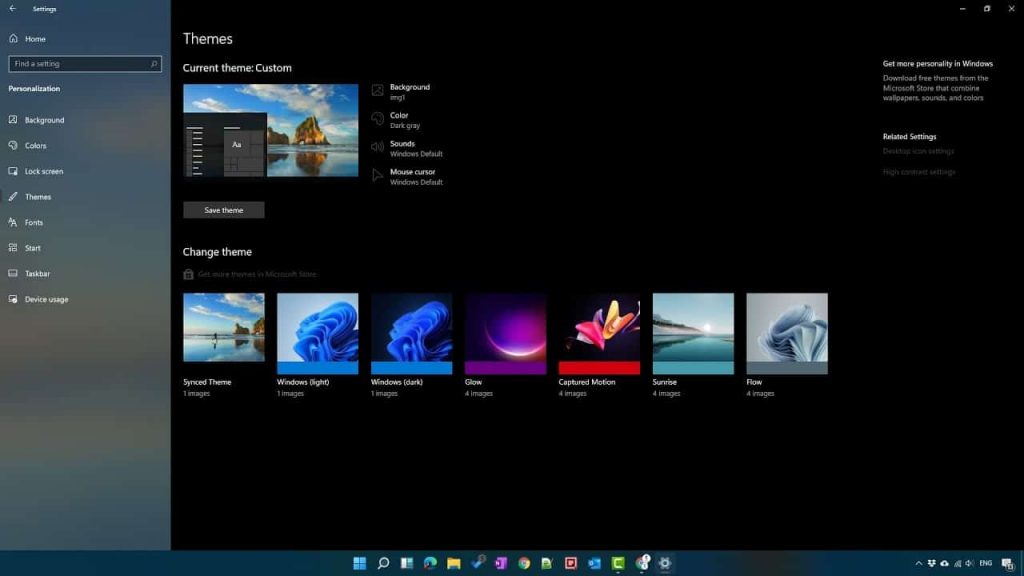
How To Turn On/Off Dark Mode For Windows 11?
- Go to device settings
- Choose System
- Choose personalization
- Choose Colors
- Choose dark under the Choose your Mode
How To Use Custom Theme Colors In Windows 11?
This option is for those who prefer to select their choice of colors over the default theme’s colors. You can simply select your preferred set of colors and apply.
- Go to settings
- Choose system
- Choose personalization
- Choose Colors
- Choose “Custom” under “Choose Your Mode”
- Choose whether you want the windows and menus to use the default “Dark” or “Light” themes.
- Go to “Accent Color” and choose “Manual.”
- Choose your preferred colors
Note: Users can also apply the accent color to the taskbar or folder/app window borders by using toggles.
How To Use A Premade Theme On Windows 11?
This feature was also part of Windows 10, so like previously, you can choose pre-made themes for Windows 11.
Choosing a premade theme will implement the overall changes such as wallpaper, menu and folder colors, accent colors, icons, and more.
Here is how to do this,
- Go to settings
- Choose system
- Choose personalization
- Choose Theme
- Choose your preferred theme from the current theme. There is more than 1 theme for the dark mode look, so pick any of your choices.
- Once you decided which theme to pick, just tap Apply.
- You are done
Note: You can also browser premade themes from the windows 11 theme library. Just tap on the browse themes, look for themes, and download if you like any.
How To Use a Contrast Theme In Windows 11?
In windows 11, Microsoft added some specific contract themes for the vision-based accessibility requirements. The aim of these contrast themes is to make it easier to read text against the background for the specific users.
- Go to settings
- Choose system
- Choose personalization
- Choose Theme
- Tap Contrast Themes
- Choose a preferred contract theme from the drop-down menu, or tap edit to customize the theme as per your choice.
- Tap apply
- You are done
Like This Post? Checkout More
