Developer mode actually opens up vast capacity of your Chromebook OS, and gives you an opportunity to explore your full potential. If you want to enable Developer Mode in Chromebook then in this post we are going to tell you how you can do this.
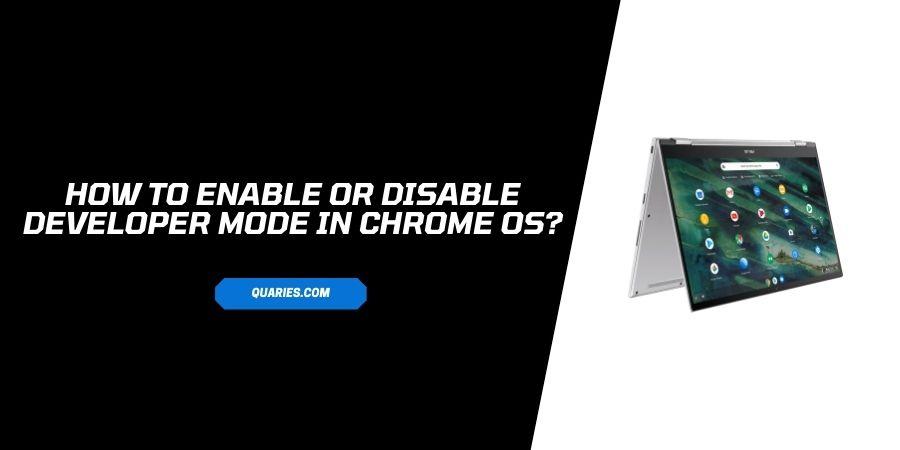
Chrome OS devices is giving you a large number of opportunities with many feature, which are very powerful and capable of giving you tech savvy experience.
But in case if you want to explore more than basic capabilities of your chromebook, then Chrome OS developer might help you. It will open up all the restrictions imposed on your OS by google.
By enabling it, you can use 3rd party applications, and third party operating systems.
How to enable Chromebook Developer Mode?
Note:- Before you enable Developer Mode, make sure you back up and save any important files you have in your device. Enabling Developer Mode also wipes your log info and locally stored data, which cannot be restored.
- Turn Your Chromebook on.
- Press and Hold the esc key, refresh key, and the power button together.
- If you get error “Screen damage or missing, please insert a recovery stick or SD card” Press and hold ctrl + D .
- Chromebook sometime requires OS verification off. Press Enter (if required)
- Now let the device restart and go through Chromebook setup Process.
- Now you get an odd screen which says OS verification is off. This screen appears every single time you boot up.
- Long press ctrl and D to restart successfully.
How to disable Chrome OS Developer mode?
The best part of Chrome developer mode is, it is very easy to enable or disable developer mode. One thing must be kept in mind that always backup your data if you are switching to developer mode or disabling it because it erase all the file from Chrome OS device.
- Switch your chromebook on or reboot if its still on.
- If your screen show you “ OS verification is off” Press the Spacebar.
- This will actually reset factory data and wipe out the laptop.
- Then again you have to follow “ Chromebook setup process”.
Drawback of enabling developer Mode
- Google doesn’t allow developer mode, So do it at your own risk.
- You might loose the warranty of device if using it on Developer Mode.
- For data safety and security Developer mode is dangerous, as one wrong click and Data will be gone. So kindly Save your data frequently if using Developer Mode.
For more Smart Devices guide visit here.
Like This Post? Checkout More
