Text to speech is also known as the narrator in windows 10. It’s a very helpful feature for visually impaired people who are unable to read the text on the screen.
So the Narrator will read out loud every step you take, as well read out loud the text on the screen. So in case you want to disable or enable it then I am going to tell you how to do this.
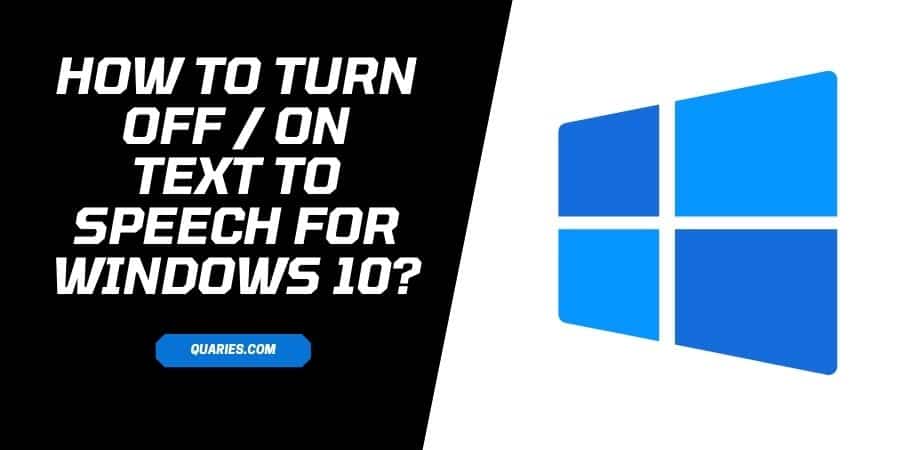
How To Turn On/Off Text to Speech in Windows 10?
- Right-click on the windows sign at the left corner of the taskbar to open the Quick Access Menu.
- From the quick access menu choose ‘Settings.
- Or you can also press the shortcut key to open settings (WINDOWS + I).
- Choose ‘Ease of Access’.
- Scroll down and search for the ‘Narrator’ and tap on it.
- Then tap the toggle under ‘Use Narrator’ to turn it on / off.
How To Turn On/Off Text to Speech in Windows 10 With a Shortcut Key?
Press “WINDOWS + CTRL + ENTER” to turn on / off text to speech in Windows 10.
You can also visit here for more smart device guide.
Like This Post? Checkout More
