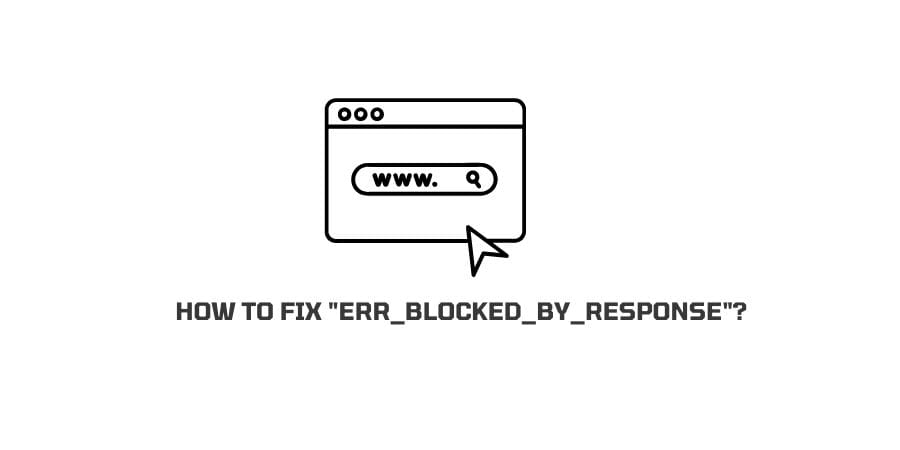
“ERR_BLOCKED_BY_CLIENT” is a very common error and sometimes the error shows differently.
- “failed to load resource: net::ERR_BLOCKED_BY_CLIENT”
- “chrome failed to load resource: net::ERR_BLOCKED_BY_CLIENT”
Also sometimes the error message could be any plugin or app specific, such as: “woocommerce failed to load resource: net::ERR_BLOCKED_BY_CLIENT”, etc.
If you are getting this error message for your site? Then in this post, we are going to provide you with the possible solutions to fix the issue.
Reasons For “ERR_BLOCKED_BY_CLIENT” Error
- There is a missing server file.
- A URL typo causing the issue.
- Any browser extension is blocking the request.
- Any Ad blockers or content moderators are interfering with the webpage.
How To Fix “ERR_BLOCKED_BY_CLIENT” Error?
Fix 1: Check if The Issue Is Specific To Any Browser
The error can be any browser-specific which means that the issue is limited to any one particular browser.
To find if this is the case simply try to access your site in another browser, if the site is working on the other browser then the issue is with your browser, not the website.
Fix 2: Clear Your Browser cache
As I said above, first you should try to access your site in another browser, and if the site is working fine in the other browser then the issue relies on your browser, not the website.
Simply clear your browser cache, and check if the issue is resolved.
If you don’t know how to clear your browser cache then you take Google’s help to find the step-by-step guide to clear your browser cache.
Fix 3: Reset Chrome flags
If you are getting the error specific to your chrome browser then check if you are using Chrome Flags features.
Chrome flags are a set of experimental features and settings that are buried in Chrome for developers and tinkerers. Source
If you are using Chrome flags then you should reset it.
Here is how to reset chrome flags,
- Enter “chrome://flags/” into the chrome address bar.
- Now either disable them one by one or just click Reset all from the top right corner.
Fix 4: Contact Hosting
If none of the solutions works for you then you should contact your hosting provider, and ask them to inspect and fix the issue from their side.
If you are using a good managed hosting then they can do this for you, and it’s the best thing to do if nothing works, or you don’t have much knowledge about these things.
Fix 5: Whitelist the Website
If you are not a site owner, and just a visitor who is getting this error while accessing any particular website then check if your browser has an ad blocker, or any content moderation extension.
If you have installed any ad blocked or any content moderation extension to your browser then go to its settings and whitelist the website which is having trouble. Then check if the issue gets resolved.
Like This Post? Checkout More
