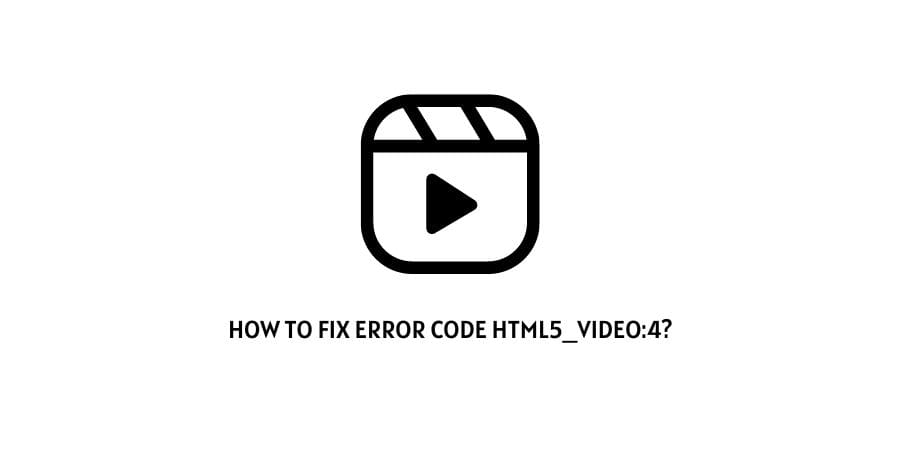
Does not matter which platform you might be using or are on. But, whenever you see the following error code html5_video:4. Chances are that it is caused as a result of the particular video being removed from the server database or a change in the configuration of the particular video you are trying to play or view.
And since, the issue is primarily a server centric issue and not something caused by a problem at the client side. There is actually nothing much you can do, but rather just wait it out for the server side to update their configuration on their own or add the video once again for users to view.
You can try contacting the web developers of the particular website to point out the particular error and have them resolve it.
Or, you can also try some solutions as shown below to try fixing the error on your own, if you believe that there is no issue at the server side, but the problem lies on your end itself.
How to fix error code html5_video:4?
Fix 1: Update your Web Browser
Updating your web browser might be one of the simplest and easiest ways out there with the help of which you should be able to fix the following issue.
There may be times when an outdated browser might be solely responsible for causing the following error to show up. And if that is what is happening in your case. Then, simply running an update for your respective browser may be all that is needed to get rid of the particular error on your own.
Now, since the steps to updating a web browser may differ from one type to the other. It may be a good idea to search up for the steps to do so on your own to avoid any confusion or so.
Even then, below I have listed links to some of the most popular web browsers out there as well as the steps to update them.
Fix 2: Clear Browser Cache
If the above solution does not work for you. Then, you can also try clearing up your browser cache. Now, usually for most browsers out there, you can directly head to the History settings and delete the browser cache from there. But, still it is a good idea to search up for the steps on your own, as the steps to clearing up browser cache might differ from one type to the other.
Fix 3: Launch Browser as an Administrator
You can also try launching your web browser as an administrator to see if that works for you to solve the particular error message.
To do so, you can right-click on the browser you would like to launch. And then, select and click on the run as administrator option from the drop down menu list to launch the browser app as an administrator.
Like This Post? Checkout More
