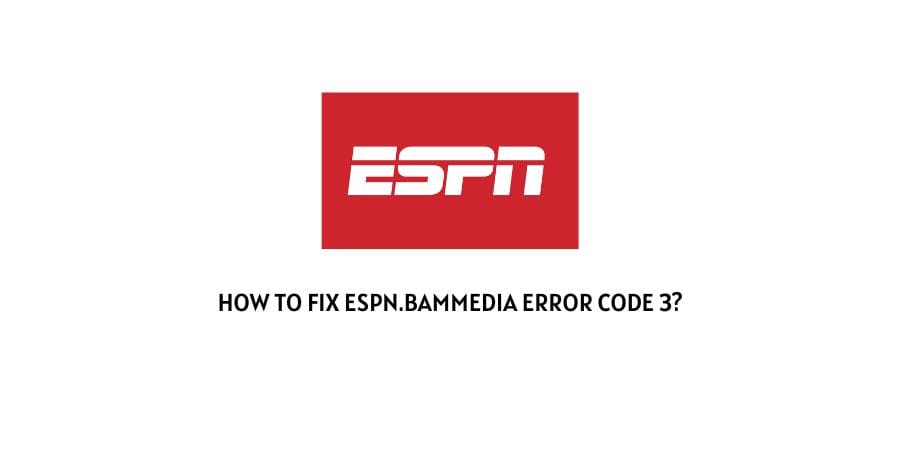
Usually, when you see the espn.bammedia error code 3 flashing on your screen while trying to stream videos on ESPN.com, chances are that it is usually caused due to a problem or issue with your service subscription.
Here, the easiest way to solve it would be to directly contact their customer support or help desk, and ask them to guide you in solving the issue.
However, before you go on contacting ESPN’s customer support and asking them for their assistance, you can also try doing a few things at your own end to see if the problem can be solved without having to contact customer support at all.
Since, their live support is usually up for hours from 9am to 1am in ET for seven days a week. If you end up having the error before or after the given hours.
Then, trying out the troubleshooting fixes as mentioned above should help you solve the issue on your own, if it is not something very serious or a problem at Espn’s server end itself.
fixes For espn.bammedia error code 3
Fix 1: Check Internet Connectivity
The very first and foremost thing you must check off your checklist while dealing with the espn.bammedia error code 3 is your internet speed.
To do so, you can go to the following link, or in fact any other speed testing site out there and check whether you have a decent internet speed or not.
You should have a minimum of 7 to 10 Mbps of internet speed to be able to easily stream videos on Espn.
Fix 2: Check the ESPN server
Once you are sure that there is nothing wrong with your Internet connectivity or your Wi-Fi speed. Next, you should try checking the server status on Espn’s end itself.
For this, you can go to the following website Downdetector and check whether other users are also facing similar issues and whether it is an issue on Espn’s server and not something on your end.
Fix 3: Disable any Third-party VPN service or app
If you have a third-party VPN service or app enabled on your device. Then, chances are that may also be the cause for such an error to show up.
If that is the case, then you should try disabling such an app or service. Once that is done, check whether doing so helped solve the issue or not.
Fix 4: Update the ESPN app
If you are streaming videos on an ‘outdated’ ESPN app. Then, chances are that the following error shows up just because of that.
If so, then simply try updating your ESPN app and see whether doing so helps solve the issue on your respective devices.
Fix 5: Clear up App cache
At times, even unwanted cache and history data saved up in an app can cause such issues to occur.
In such cases, it is hence best to simply clear up your App’s cache from time to time to make sure such an error does not occur due to it.
Now, to clear up your App’s cache memory, you can follow the steps as shown below:
- Go to your phone’s Settings menu and go and click on the Apps.
- Next, tap on the See all apps option to view all your apps and select on the ESPN+ app.
- Then, tap on the Storage & cache option and click on the Clear Cache option from the next page.
- Here, in the following page you can also tap on the Clear Storage option, if only clearing the app’s cache does not do the trick.
- However, in clearing storage it is important to note that doing so will delete all changes you had made to the app so far along with login information and saved settings.
Fix 6: Clear browser cache
Just like how clearing up the app cache might have helped solve the issue. If you are streaming videos in ESPN on your browser.
Then, it is advised that you try clearing up your browser cache to see if doing so solves the error message.
Now, depending on the type of browser you are using. The steps to clearing up your browser cache may also change.
Hence, it is a good idea to look up for the steps on your own and clear up your browser cache accordingly to see if that helps in getting rid of the error message.
Like This Post? Checkout More
- How To Fix Playstation (PSN) Error Code Ws-37472-3?
- How To Fix Amazon Prime Video Error Code 9074?
- How To Fix If Amazon Prime Video Buffering Or Stuttering Or Freezing?
- How To Fix The Error “Prime Video Is Unavailable”?
