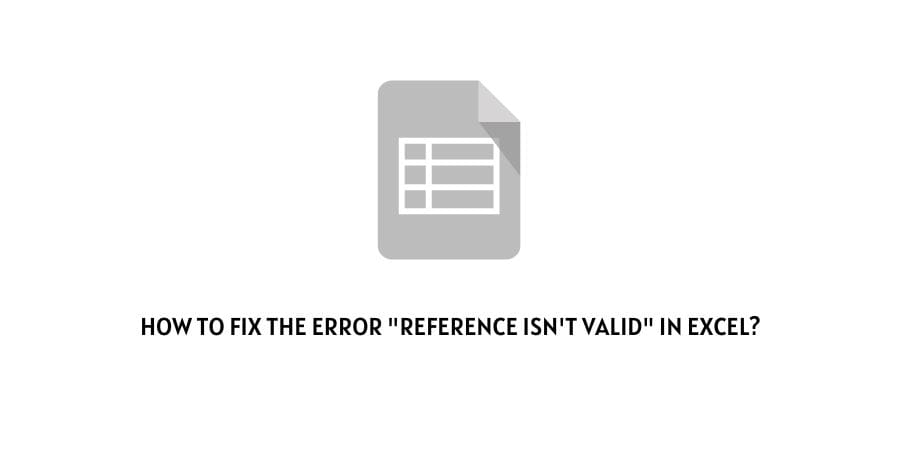
Microsoft Excel is a very useful tool and has found its applications in various industries.
However, since there are so many tools that you need to manage Excel, users regularly run into error codes.
They say you only learn when you know how to make mistakes and learn from them. When you are making an important sheet though, you need to immediately learn what can be done to remove the error and move forward with your work.
In this article, we are discussing how to fix the “Reference isn’t valid” error in Excel.
This error code usually shows up when you are using a range to form a pivot table in Excel. There might be a range that is invalid or no longer available that will show you this error code.
These are not the sure-shot answers though and some other reasons might also contribute to the error code.
We will discuss these in the next section where we will also discuss the solutions for the same.
How to solve the reference isn’t a valid error code on Excel?
This is not a technical problem with Excel but rather it is usually an error with the data that you have input in the Excel sheet.
We will discuss here in this section what are the different errors contributing to this code.
Fix 1: The range that you are looking for is not there
The range that you are including in your pivot table might not be present in the row or column that you have mentioned.
It is also possible that somewhere along the line you accidentally deleted the row or column that contained the mentioned range.
You will have to take a look at the range of the pivot table that is showing you the error code and then check if all the rows and columns have their assigned values.
If not, enter the value again to redefine the range in the pivot table.
Fix 2: The name of the Excel file has special characters
The Excel file that you are using to create this pivot table might be named in a way that contains special characters.
Sometimes, you will see that the file name is enclosed in square brackets and this will be invalid for the pivot table to recognize.
To solve this problem, rename the file and make sure that no special characters are included in the new name.
Fix 3: You do not have the Excel file in local storage
To make any changes to the Excel sheet, you need access. If the Excel file is not locally stored on your system, you might be lacking the permission to use any tools on the sheet.
Make sure to save the file on the local storage. If you have got the file from someone else, check if they have provided you the editing access for the file.
If there is no editing access provided, ask the original creator for the same.
Fix 4: Refresh or restart Excel
There might be a temporary bug in Excel causing this error code without any real reason. You can solve this problem by exiting Excel, clearing the device memory, and then launching Excel again.
Also, check if you are running the latest version of Excel as there might be unsolved issues present on the older versions.
Fix 5: Check if you have entered the correct formula
The formulas in Excel are really technical and even a small dot can change the meaning of the entire formula.
When you get this error code, check the formula bar and see if it has referenced the data ranges properly. If not, change the formula to the correct one and you might see that the error code has disappeared.
Fix 6: You have changed the name of the table
When you change the name of the table after defining the range, it will make it difficult for the program to recognize what it is supposed to work with.
If you have changed the name of the table, also change other variables like the range and the formula that is related to the pivot table.
Fix 7: Contact the Microsoft support
If you have tried all the solutions mentioned above and you are also sure that there are no rows or columns missing that could affect the mentioned range, you will need to contact the Microsoft support team.
They will solve any temporary glitches for you and also suggest alternative solutions to get rid of the error code.
To conclude
The error code reference isn’t valid on Microsoft Excel is mostly a problem with the defined range while creating a pivot table.
This hardly has anything to do with the technical aspects of Excel and can be solved with the help of suggested solutions in most cases.
We have mentioned all the solutions that are the closest to solving this error code in Excel. We hope that this was of help to you and you could get rid of the error code.
Keep following for more technical advice.
Like This Post? Checkout More
