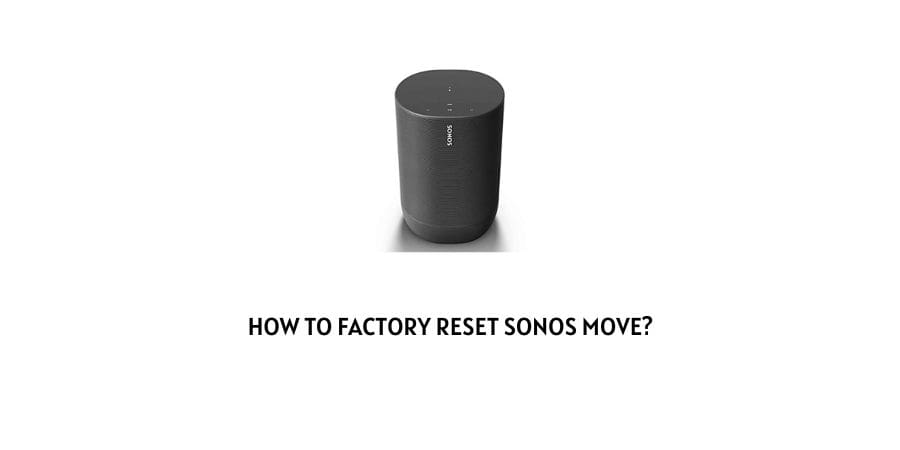
In this post, we are going to tell you the exact steps you need to take in order to Factory Reset your Sonos Move. By performing these steps you can reset your Sonos Move to its factory settings.
Please Note: Before resetting Sonos Move please keep in mind that performing these actions will delete registration information, content saved to my Sonos, and music services from your Sonos Move.
How To Fix Factory Reset Sonos Move?
- First, you need to remove your Move from its charging base.
- Then from the back of the Move, you need to Tap and Hold the power button for at least 5 seconds to shut it down.
- When your move will power off you will hear a chime, and the status led will turn off.
- Then hold the Join button, and while holding the join button, press and release the power button.
- You need to keep holding the join button until the status light flashes orange and white.
- Once you see the orange and white light flashing, release the join button and wait till the status light flashes the Green light.
- Once you see the green light, it means that your Sonos Move is reset to its Factory Settings.
- Now you can set up your Sonos Move, and if you need help with this step then visit this guide.
Please Note: The Join button is the button on the back of your device with the infinity symbol.
What if You Have Factory Reset Sonos Move But Still Seeing It Under controller/Account?
If you factory reset your Sonos Move but it still shows under your account then please keep in mind that it will only disappear when your Sonos Move is registered elsewhere.
And if you still see your Sonos Move under your controller/system then try restarting the app, and most probably it will disappear but if not then wait for a few days, and it will definitely get disappear by itself.
Like This Post? Checkout More
- How To Fix Sonos Error Code 1000?
- How To Fix Sonos Error Code 800?
- How To Fix Sonos Error Code 1101?
- How To Reset Your Xfinity Router?
