In this post, we are going to address the error code 4:10:6 with Fallout 76. As per the information shared by the users, this error mainly occurs when someone tries to log into the game, and because of the error users can’t launch the game.
As per the official information shared by Bethesda, this error can occur when servers are not available for some reason. In case the servers are live then this error can occur if you have made some changes to the Fallout 76 configuration (.ini) files. And in case you are using any mods, add-ons, or other third-party programs then these applications can also lead to such issues.
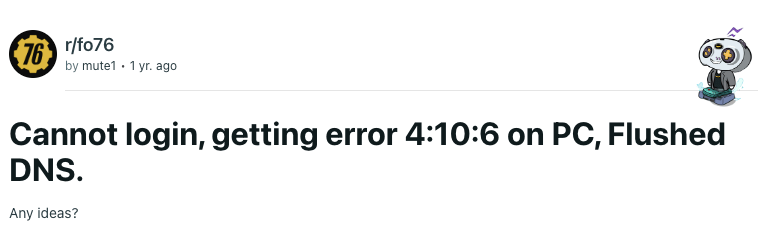
Fixes For Fallout 76 Error Code 4:10:6
Fix 1: Check Bethesda Server Status
The first and most possible cause for the error is the server being not available while you ate trying to enter the game. So the first thing you should do is to check if game servers are available.
To check if game servers are available or not you can visit Bethesda server status page, as well as you can also visit the Bethesda Twitter account to check if there are any recent tweets about the Fallout 76 servers being not available.
Fix 2: Do You Make Some Changes To Fallout 76 Configuration (.ini) files?
If you have visited the Bethesda server status page and confirmed that servers are fine then it might be possible that you have made some modifications to the Fallout 76 configuration (.ini) files. If yes, then you need to restore the files to which you have made changes.
Fix 3: Restart The Device And Relaunch The Game
Next, try restarting the device and then relaunch the game. To do so follow the steps given below.
- Quit the game and all the other programs from your device.
- Then power off the device on which you are using Fallout 76.
- Then power off and on the internet.
- Then power on the device and relaunch the game.
- Now check if the error still persists.
Fix 4: Are You Using Any Mods Or Any Third Party Applications?
Are you using any mods, addons, or other third-party programs for Fallout 76? If yes then you may receive this error. Fallout 76 doesn’t support any third-party application and in case you use any then it may cause problems. So if you are using any mods, addons or other third-party programs then consider disabling them temporarily to check if they are reasons behind the error.
Fix 5: Verify The Game File
If you still have the error then try verifying the game files by following the steps given below.
For Steam
- Close every program on your PC and restart the PC.
- Then launch Steam.
- Then go to Fallout 76 from the game library.
- Then right-click on Fallout 76.
- Then choose Properties.
- Then choose the Local Files tab.
- Then tap on the Verify integrity of game files option.
- Now wait till the steam finishes the process.
- Then try using Fallout 76.
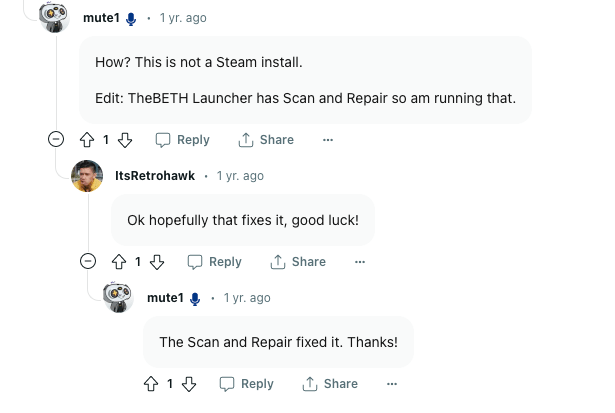
Fix 6: Contact Bethesda
If you still have the error then get in touch with the Bethesda support. To find their contact details you can visit here https://www.zenimax.com/en/more.
Like This Post? Checkout More
