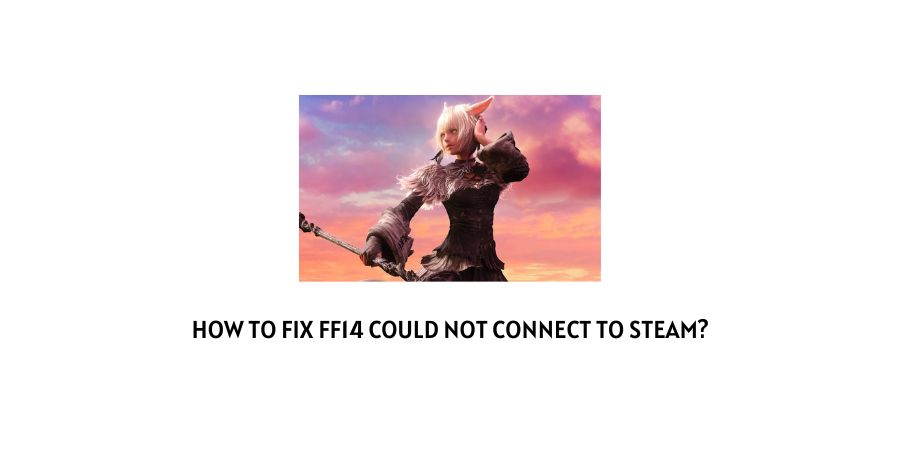
If you are playing the Final Fantasy XIV game on your Steam account and currently are unable to connect to it with the following error message, FF14 could not connect to Steam on your screen. Then, chances are that you are seeing the following error message on your screen as a result of a server outage at the server end of Steam.
There may be other secondary reasons too, such as a corrupted game file, or a glitch within the system itself causing such an error as well. Because of which, in the following troubleshoot guide, we have tried to cover all the possible solutions out there with the help of which you should be able to fix the issue, on your own and in no time.
How To Fix If FINAL FANTASY XIV (FF14) Could Not Connect To Steam?
Fix 1: Check for server status
Checking the server status for any outage or server issue should be the very first step one must do while troubleshooting the following error. This gives us a much clearer indication of whether the error is occurring due to an issue at the server end or a problem at the client or user end.
If the server status shows that there is a server maintenance or server problem at the server side. Then, there is actually nothing much to be done, but just wait till it gets fixed at the server end itself.
However, if the server is up and running fine. Then, you can be sure that the problem is indeed at your end and you can try out the rest of the methods as shown below to troubleshoot and fix the following error thereon.
You can check for the Steam server status here. Whereas, the status for any anomalies with the Final Fantasy XIV game server here.
Fix 2: Change Steam Username
One of the easiest and most simplest of ways with the help of which you can look forward to solving the following error message would be by trying to change your Steam username.
Now, when changing your Steam username from your old one to a new one. You have to keep in mind to keep it simple and not include any kind of numbers or symbols in your new username.
To change your Steam username. You can follow the steps as shown below:
- Firstly, go to your Steam Dashboard and hover over your profile/username name tab on the top.
- Then, from the drop down menu list, click on the profile option.
- Next, on your profile page, click on the Edit profile button on the right side of your screen and change your username under Profile Name option.
- Once done, go to the bottom of the screen and click on the Save button.
Fix 3: Delete the ETC folder
There may be times when unnecessary data from previous saves and changes might be stored in your system. Such data can also be a cause for such an error to occur. Hence, it is advised that you try deleting such files as well to see if doing so helps fix the issue.
So, to delete the ETC folder, you can follow the steps as mentioned below:
- Browse to your game directory. If you have installed the game by default. Then, your etc file should be somewhere as C:\Program Files (x86)\Steam\steamapps\common\FINAL FANTASY XIV Online.
- Under the game folder, you will need to scroll down and find the etc folder.
- Delete the folder, and then restart your Steam launcher. Check if doing so helps get rid of the error message.
NOTE: Here you need to keep in mind that deleting the etc file as an adverse effect might get the entire game to redownload.
Fix 4: Uninstall and Reinstall the game
Uninstalling and reinstalling the game back into your system can also be an effective way in solving the following error message.
Simply, uninstall the game off your device. And then, install it back onto your system as you had done at the beginning.
Once installed, launch your Steam launcher and see if the error still occurs when trying to play the game.
Fix 5: Verify your game files
Verifying game files, pretty much, is an all time remedy for all small and big errors out there which might appear on your Steam dashboard due to a corrupted game file or data.
Hence, similarly in the case of the following error message too. You can try verifying your game files, to fix any corrupted game file for Final Fantasy XIV that might be causing the particular game error to occur.
You can verify your game files, by following the steps as shown below:
- Launch the Steam Launcher app and right-click on Final Fantasy XIV from the game library.
- Next, click on the Properties option from the drop down menu list and head to the Local Files Section on the game page.
- Then, on the right hand side, under LOCAL FILES, click on the Verify integrity of game files… option and let the verification process take place.
- Wait for the game files to get validated. After which you can restart the launcher and check whether the error has been resolved or not.
Fix 6: Contact Steam Support
If none of the methods as mentioned above work for you. Then, as a last resort you can try directly contacting Steam’s customer support and discuss the problem with them to come up with a solution which best works for you in your case.
Like This Post? Checkout More
