If you need your Apple Watch Sim Card number for activation, troubleshooting, or for any other reason then here in this post I am going to tell you how to view your Sim Card number on Apple Watch.
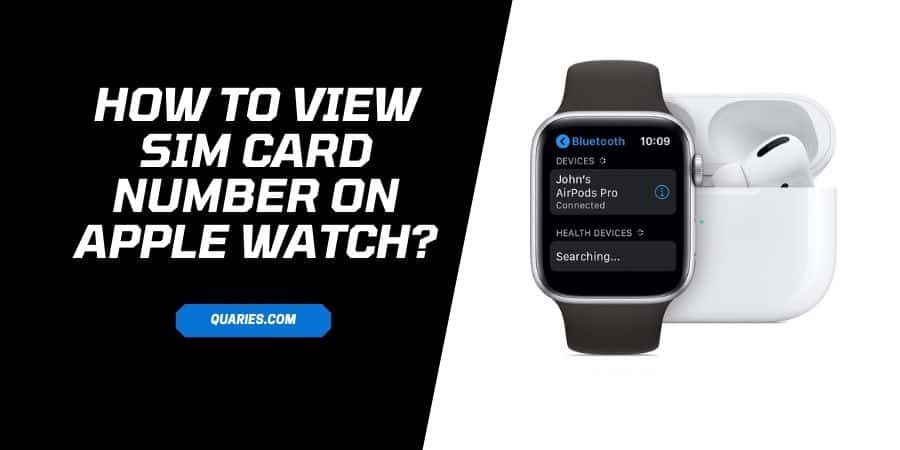
There are two ways to find a Sim Card number on the Apple Watch, one way is to visit the About section from Apple Watch Settings and look for the sim card number in the ICCID field. Or from your iPhone, visit the Apple Watch and look for a Sim card number under the About field.
How To View SIM Card Number On Apple Watch?
Note: Given steps apply to the Apple Watch Series 3 and newer models.
Method 1: View Sim Card Number From the Apple Watch
- Tap the Digital Crown on the Apple watch.
- Click on the Settings icon.
- Click General.
- Click About.
- Scroll down to the ICCID number, here you can find the SIM card number.
Method 2: View Sim Card Number From the iPhone
- Open the Apple Watch App from your iPhone.
- Click the My Watch tab.
- Then choose General.
- Click About.
- Scroll down to ICCID number, here you can find the SIM card number
FAQS | Frequently Asked Questions
No, you can’t take out Sim card from your Apple Watch because your Apple Watch comes with the embedded sim so there is no way to take it out.
Apple Watch Series 3 and newer models come with embedded sims which can’t be removed.
For more Smart Devices Guide please visit here
Like This Post? Checkout More
