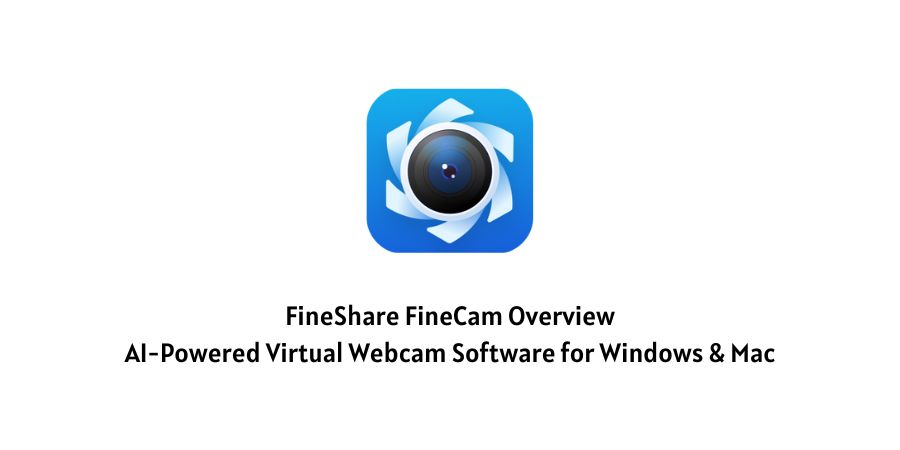
Webcams have become a crucial part of our world today. For most people, it is almost inconceivable to go through a day without having to use their webcams.
This especially applies to content creators who have to make videos from time to time. From the average YouTube creator to Twitch streamers and vloggers, many people regularly use webcams.
Similarly, thanks to the 2020 pandemic, most professionals now use their webcams for virtual interaction. And although the world is recovering from the pandemic, it appears our increased use of webcams is here to stay.
Despite their increased relevance, however, webcams have clearly not improved fast enough. The lack of quality in terms of sharpness and color accuracy is a common complaint with webcams.
Even with the recent major improvements made by some brands, it doesn’t seem like webcams will be catching up to phone cameras anytime soon.
Thankfully, while webcam hardware remains largely subpar, various software solutions have emerged. One such software solution is FineShare FineCam.
This Webcam software leverages AI technology and promises to substantially improve webcam quality for Windows and Mac computers. Here is our review of FineShare FineCam to help you understand how it works.
A Brief Introduction of FineShare FineCam.
FineCam is an AI-powered virtual camera. The software aims to improve the overall quality of your computer’s webcam. FineCam also helps make video production easier and more efficient.
The software is designed in a way that integrates seamlessly with most of the popular video calling and streaming apps.
This means you can enjoy the improvements FineCam brings to your webcam even when you are using Zoom, Microsoft Teams, Twitch, and your other favorite apps.
Notably, FineCam works for both Windows and Mac computers. All you need to do is download the software from the official website, install it, and enable it on your favorite video streaming apps.
FineShare FineCam Key Features and Benefits
FineCam has many exciting and useful features that you can leverage to get the best out of your webcam. Here are some of the most noteworthy features of FineCam:
1. iPhone as Webcam
As explained earlier, the camera quality of smartphones is simply way out of the league of webcams. With FineCam, however, this does not necessarily have to be the case.
This is because the software allows you to turn your iPhone into a webcam. Notably, this feature is not just limited to the iPhone. FineCam also supports using your iPad, GoPro, and even digital cameras as a webcam.
2. Variety of Backgrounds
Another interesting feature of FineCam, especially for video conferencing, is its plethora of background choices. In essence, FineCam allows you to convincingly switch your background as necessary.
For instance, if you need to attend a formal meeting, you can easily select a corporate setting background. Similarly, the software allows you to use web pages, PowerPoint slides, and even YouTube videos as a background.
3. Multi-Camera Setup
This feature is useful for content creators who often require professional video shots. With FineCam, you can create a multi-camera setup, allowing you to take one shot from different angles with multiple camera devices.
You can also seamlessly switch between the different cameras you are using and even adjust video resolution.
4. Webcam Filters
Filters are a great way to quickly adjust how you look in a video to your preference. Thankfully, FineCam provides several filters that you can choose from.
There are more than 60 effects on the platform you can play around with. This way, you can make your video fun and catchy.
The Pros & Cons of FineCam
Pros
- Use iPhone as HD webcam through Wi-Fi & USB.
- Change webcam background even without a green screen.
- Create multiple scenes with different webcams.
- Advanced webcam adjustments and image correction.
- Capture snapshots & record HD videos.
- Lots of cinematic filters & effects.
- Work with all popular video platforms and apps.
Cons
- The free edition has a watermark.
- Don’t support using an Android device as a webcam.
How Does FineShare FineCam Work?
FineCam improves your default webcam by making various changes to the camera’s settings. These changes help optimize your webcam, allowing for better quality. Here’s how you can make the best use of FineCam:
Add Camera Source
You can add your iPhone, iPad, or even other webcams as a camera source on FineCam. You can decide to add just one source or multiple, depending on your needs.
To add the camera source, click the three dots icon on the top right corner of the scene. You can then select any camera connected to your computer as a camera source.
To use your iPhone as a camera source, you will have to install the FineCam app on your phone. You can then connect the phone to your computer through Wi-Fi or USB.
Use FineCam on Video Calls
As stated earlier, FineCam can be used with several video conferencing apps. To use this feature, you must enable ‘virtual camera’ in the FineCam app.
This can be done by clicking the streaming icon at the bottom of your video. You can then go to the video settings of your preferred video app and select FineCam as a camera source.
Take Snapchats and Record Videos
You can take pictures or record your video by using the quick buttons at the bottom of the FineCam app.
Your snapshots and recordings are stored in the FineCam media library so you can use them later. You can access this library through the menu at the top right corner.
FAQS about FineCam
Yes, FineCam is safe to use. The app was tested by Apple and Microsoft before being published in their respective stores. Thus, you can rest assured that installing FineCam would not cause malware. Furthermore, the company states that it has put in place safeguards to ensure that customer data is well protected.
Yes, there is a free FineCam edition. The free edition gives you access to almost all the features of FineCam. However, you should be aware that your video will always contain a watermark if you use the free version. You can upgrade to the Pro edition to enjoy all the features without any watermark.
FineCam works on both Windows and Mac computers. Here are the minimum system requirements for the software:
Windows
System: Windows 7/8.1/10/11.
Hard Disk Space: Free space of 200 MB and above
RAM: 2 GB RAM.
CPU: Intel Core i3 or faster processor (preference for i5 or greater).
GPU: Graphics card drivers must be up-to-date.
Mac
System: macOS 11 and above.
CPU: Intel or Apple Silicon.
iOS (To use iPhone as Webcam)
iPhone: iPhone 13, 13 Pro(Max), 13 mini, 12/12 Pro(Max), 12 mini, SE(2nd), 11/11 Pro(Max), XS(Max), XR/X, 8 Plus/ 8, 7 Red, iPhone 7 Plus/7, SE, 6s Plus, and iPhone 6s.
System: iOS 13 or higher.
iPad: All models of iPad Pro, iPad Air 2/3/4/5, iPad mini 4/5/6, and iPad 5/6/7/8/9.
iPad: iOS 13 or higher.
Notably, if you intend to use the virtual background feature without a green screen, you require higher system requirements:
System: Windows 10, macOS 11, and above
GPU (For Windows):
GeForce 500 series or higher.
Or AMD Radeon 7000 or higher (HD 7730 and up).
Or 6th generation Intel Core Processor or higher (preferable GPU is discrete GPU).
WDDM 2.0 or higher.
DirectX 12-compatible GPU (feature level 11_0 or higher).
Shader model 5.1 or higher.
ARM64-based systems are not supported (Surface Pro X).
