If you are having trouble playing your favorite Pokemon Go game on your Android device because the infamous Failed to Detect Location Error message keeps popping up on your screen, then you have come to the right place.
Here we will go on discussing all the necessary steps or methods you can use to fix the particular issue as well as look at a few of the key reasons why such an error occurs in the first place.
This way not only will you be able to fix the Location Error problem in no time but also prevent it from occurring again in the future.
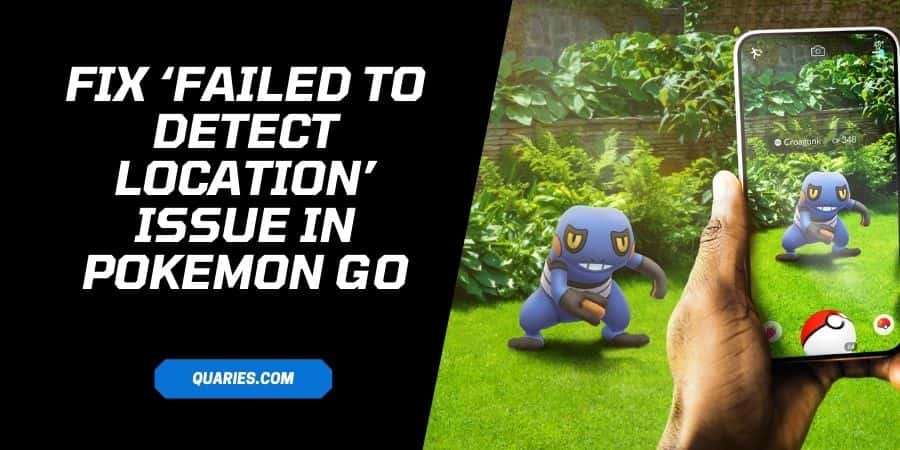
Top 5 ways to fix ‘Failed to Detect Location’ error on Pokemon GO
So, without any further ado let us look at the top 5 methods out there with the help of which you can fix the above mentioned error in no time and start playing the game once more without any hassle.
Method 1: Set Location status to ‘High Accuracy’
The most common cause for such an error to occur is when the location status of your Android or iPhone device is disabled or set at a lower settings.
This may either happen unknowingly through human intervention or simply because an app automatically changes the location settings in your device to meet its needs.
You can fix this issue by simply following the steps as shown below:
- For the very first step, you will need to go and click on the Settings option.
- Under Settings, next go and select the Location option.
- Now, depending upon the type of Android device you have, where you find the Location settings might differ. However, for most cases if you do not directly find the location option under Settings directly, then you can try going to Privacy option and look out for the Location settings under it.
- Once you are inside the Location menu list options, toggle on the Access to my location option if disabled.
- And then select the High Accuracy option from the Location Mode list.
- Now, try running the Pokemon Go app and see if the error still pops up.
Method 2: Clear up Cache Data
Unnecessary saved up cache data have been seen to have obstructed the functioning of many apps and programs in the past.
Similarly, even in the case of the Pokemon Go app too, many users have claimed that just by simply clearing up their device’s cache memory, they were able to fix the error.
Clearing up your device’s cache memory is one of the easiest fixes here in our list today and you can get it done by following the steps as mentioned below:
- The very first thing you will need to do is go to the Settings option of your device.
- Next under the Settings window, scroll down and click on the Apps and Notifications option.
- Then under Apps, search for the Pokemon GO app and click on it.
- Once the Pokemon Go app opens up, you will then need to click on the Storage option.
- Under Storage, click on both the Clear Data and Clear Cache options button to clear up all the unnecessary saved game data.
- After everything has been done, go to the Pokemon Go app and run it to see if the error still persists.
Method 3: Disable Mock Location on your Device
If you are an Android user, then having Mock Location option enabled on your device may be one other reason why such an error might occur.
To get rid of the error caused by Mock Location, you can simply disable it with the help of the following steps:
- Firstly, head to the Settings option and then go to and click on the About Phone option.
- Next, go and click on the Build Number simultaneously till it says “You are now a Developer”.
- Once you see the message, then head back to the previous Settings menu option and then look for the Developer Options and click on it.
- Now, inside the Developer Options, toggle it ON and then under Debugging, click on the Select mock location app option.
- From the drop down menu list, select the Nothing option and then Restart your Android Device.
- After all that is done, try running the Pokemon Go app and see if the error still pops up.
Method 4: Disable Find my Device option
This is applicable for both Android as well as iOS devices. If you have the Find My Device feature enabled on your device, the game may prompt you with the Location Error.
For this too all you need to do is disable the service and you are good to go.
- Here too, you will need to go to your device’s Settings option and then head to Security.
- Next go down and click on the Device Administrators option under the Security menu list.
- Here, disable or unmark the Find My Device option and then try running the game again to check whether the error has been taken care of or not.
Method 5: Spoofing the Pokemon GO app
If nothing else seems to work, then the last and possibly the best fix for you out there to get rid of the Location error is to Spoof up your Pokemon GO app.
For spoofing your Pokemon Go app, you can go on doing it in a number of ways using different apps and softwares.
However, here in “How to Spoof Pokemon Go”, you will find detailed description, steps as well as the best apps out there to go on Spoofing your app and fixing the issue in not time.
Reasons behind ‘Failed to Detect Location issue in Pokemon GO
Now, that you have seen what are all the different fixes you can use to solve the particular Location error. Let us next have a look at what are some of the causes or reasons actually behind the error.
This way you will have better chances of avoiding or preventing such an error to occur once again in the future.
When ‘Find My Device’ option is enabled?
One of the most common or widely seen causes for the error is when the ‘Find my Device’ option is kept enabled on your device.
What it does is that most often it stops the Pokemon Go app or other similar apps from accessing your device’s GPS location service which in turn stops such apps from running properly which are highly dependent upon GPS access to work smoothly.
When Mock Location is Enabled
This is mainly true for primarily Android devices. If your device has the ‘Mock Location’ feature enabled, then in such situations the game will be unable to connect to the GPS service, prompting you with the following location error.
When GPS service stops working
This either may be a firmware related issue or a hardware issue. But, in any case if the GPS service of your device stops working for any reason. Then it might automatically affect the working of the game and prompt you with the location error.
Also, at times there are instances when your device due to poor reception may not be able to pick up GPS signals at all. This may happen due to a number of reasons, but most commonly it happens when the place of demographic location you are at does not receive GPS signals at all.
Like This Post? Checkout More
