Having troubles playing Amazon Prime Video on your Samsung TV? Do not worry; we have got you covered.
You will find everything there is to know about solving Amazon Prime Video not working on Samsung TV. Read this article, and you will find ways to identify and solve your problem here!
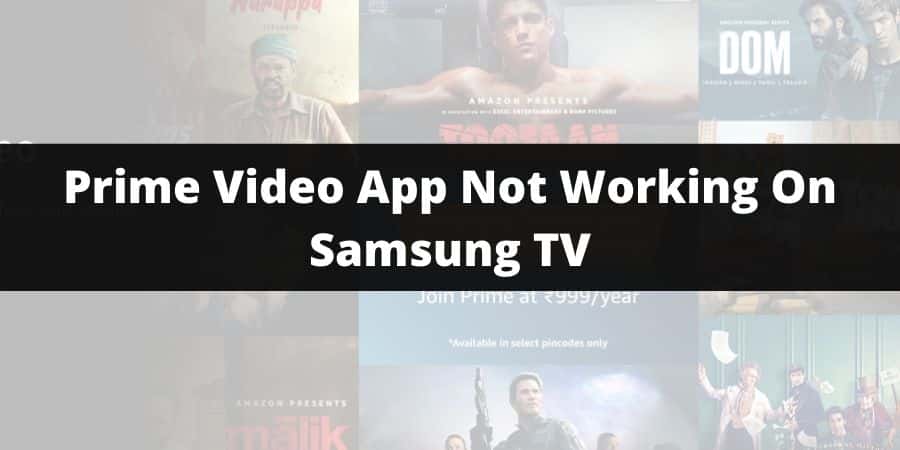
Solutions To Fix Prime Video App Not Working on Samsung TV
There are many solutions for Amazon Prime Video not working on Samsung TV.
Samsung TVs are highly compatible with viewing Amazon Prime Video.
Follow the steps and solutions given below:
- Power Cycle the Device
- Deregister and Re-register your Samsung TV
- Internet Connection
- Update Amazon Prime Video application
- Delete and reinstall Application
- Update Samsung TV software
- Contact Prime Video Support
1. Power Cycle the Device
Sometimes if the TV is running for a long time, it can start giving some problems. The best way to get rid of these issues is to power cycle your device.
Shut down your device by the standard procedure specified by Samsung and disconnect all the input and output wires of your Samsung TV. Wait for a few minutes before restarting your Samsung TV and check again if the problem is solved.
2. Deregister and Re-register your Samsung TV
To deregister and re-register your Samsung TV on Amazon’s website:
- Go to Amazon’s Website and log in to your account.
- Now go to the “Registered Devices” section in your Account.
- Find your Samsung TV in the Registered Device list and locate the “More option/3 dot button” next to it.
- A drop-down menu will appear, click on “Deregister the device”.
- Confirm deregistering your device.
- Now, log out and then log in to your account.
- Again go to, “Registered Devices” section and click on “Register a Device”.
- Register your Samsung TV with the help of the code shown on your Samsung TV.
3. Internet Connection
Internet connection is constantly betraying us, make sure that the internet connection is running fluently and the speed is good.
Just to be sure, turn off your modem or router and turn it back on. After the connection is linked again, check if the problem has been solved.
4. Update Amazon Prime Video application
Just go to the verified app provider like Google Play Store from which you have downloaded the application initially.
Search for Amazon Prime Video and locate the official app. If there are any app updates available they will be displayed beside the app title.
5. Delete and reinstall Application
Delete the Amazon Prime Video application from your Samsung TV. After the app has been uninstalled, reinstall the app from Google Play Store.
6. Update Samsung TV software
To update your Samsung TV:
- Click on the Home button to access settings on your Samsung TV.
- Now navigate to, “Support” and then click on “Software Update”.
- If there are any updates available, just click on “Update Now”.
7. Contact Prime Video Support
These are common solutions to fix the Prime Video problem on Samsung TV. But if these troubleshoot methods unable to fix the issues, then I will suggest you to contact Prime Video support.
Conclusion
Samsung TVs are brilliant devices that can be used for watching Amazon Prime Video. There are almost no errors that you will face while watching Amazon Prime Video. Our website is dedicated to providing you solutions for your Amazon Prime-related problems.
We are sure you know how to fix Amazon Prime Video not working on Samsung TV. Thank you for visiting our website. Tell your family and friends about our website. Keep watching Amazon Prime Video!
Like This Post? Checkout More
