Any device or gadget which runs on software is prone to error. Many errors disturb your work, but what actually hurts is an error that bothers you during video streaming. This “Shockwave flash crash error” disturbs you while watching any video.
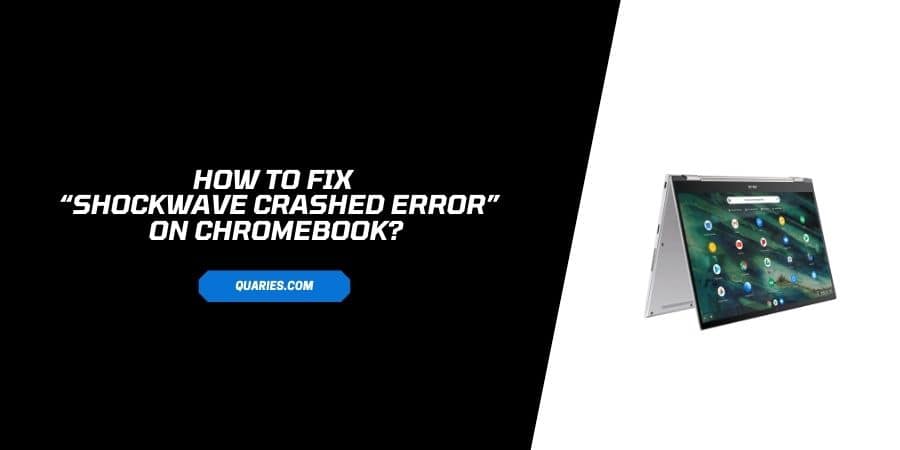
There are multiple reasons for this error and even multiple solutions to fix this issue. In this post we are going to share with you all the troubleshoot methods to fix the error.
How to Fix “Shockwave flash crash error” on Chromebook?
Fix 1: Disable Hardware acceleration
- Open Chrome and click on the 3 dots given on the top right corner of Chrome.
- Go down the page and select ‘settings’.
- Go down the page in settings and click on ‘Advanced’.
- It takes you to the ‘system’ page, goes down the page and turns off the “ Use hardware acceleration when available” option.
- Now close the Chrome and reopen to check if the video is working fine.
Fix 2: Turn off Chrome add-ons to fix the issue
- Open Chrome and click on the 3 dots on the top right corner.
- Now scroll down the page and click on ‘more tools’ then select ‘extensions’.
- Now turn off all the ‘extensions’ by clicking on the ‘toggle’ icon next to the extension.
- Restart the chrome and play the same video to check if it fixed the issue.
Fix 3: Update or reinstall Google Chrome
- Sometimes an app needs an update or newer version to run in your system, let’s see how it can be done.
- Open Chrome and click on the 3 dots on top right corner of the screen,
- Go down the page and click on ‘Help’, the click on ‘about Google chrome’
- IF any update is available, Google Chrome will detect it automatically.
- If any update is available, click on it.
- If there Is no update, Delete or uninstall Chrome and reinstall it.
- Once a new version is installed, launch the chrome and Check if an error is there or not.
Fix 4: Update your Graphics Driver
- If video streaming is giving errors then Graphics might need repair, in such case we need to update Graphics.
- Go to Google and Download and install Driver easy.
- Launch Driver easy and click on the “Scan now” button. It will scan the computer and detect the problem.
- You will get multiple files for update, Click on “update all” to download and correct all the versions which are missing or outdated.
- Now shut down the system, restart the computer and open Chrome to check if “Shockwave crash error” is appearing or not.
You can visit here for more Error Code guide.
Like This Post? Checkout More
