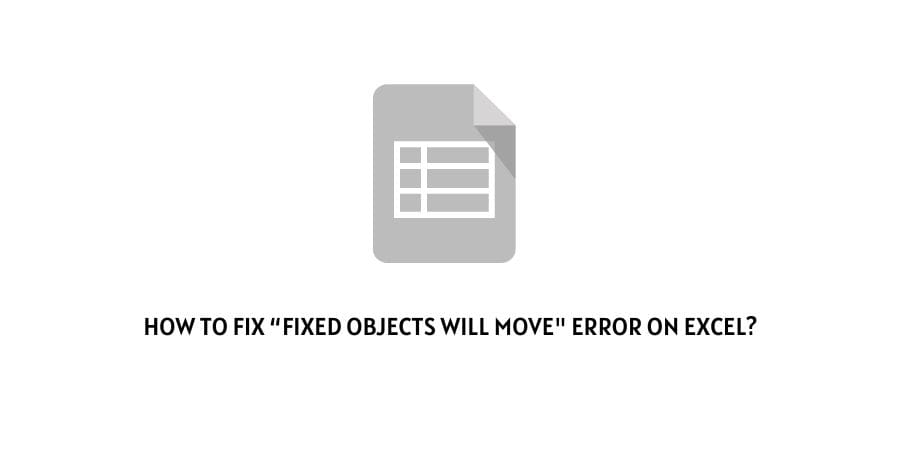
No one uses Microsoft Excel for leisure purposes. It is an important tool that is always used for work.
There are so many tools in Excel that you can use for productivity but sometimes, these tools become the biggest hurdle in completing work on time.
The error codes that you see in Excel are mostly about the wrong use of a certain tool. Sometimes, tools that you might not even be aware of.
The troubleshooting steps then need a valid answer for what to find and repair. This is where the error codes come in.
In this blog, we are discussing the “Fixed objects will move” error in Excel.
This is an issue that can freeze the entire program and sometimes you will even need to shut down your system to get rid of the error code.
Why this happens and how you can solve this will be discussed in the next section in detail. So, let us dive into it without further ado.
How to solve the “Fixed Objects will move” error code on Excel?
When you place certain objects other than text in a worksheet, Excel considers them as Fixed, and disrupting their position is a little difficult.
These objects can be pictures or other graphics that you have added to the Excel worksheet. When you have these elements in a worksheet, many commands will trigger the error code popup.
Here are the different options that you can try to get rid of the error code.
Fix 1: Delete the objects
To see all the objects in an Excel worksheet, you can press F5. Then click on Special, it will display all the objects in the worksheet.
You can then select all the objects and delete them. You will now be able to execute the command that you were using before.
This is however only to be done if you do not need the added objects anymore. If you do not wish to delete the objects, skip this solution and try other ones.
Fix 2: Accept the prompt
The prompt that pops up when you see the error code also has an OK button. When you click o the OK button, it means that you are allowing Excel to move the objects along the other cells.
This will make the error code go away.
Just click on the OK button to confirm that you are okay with the moving of the objects.
Fix 3: Change the format
The format of the particular object that you want could be changed to allocate certain rules for the object.
You can choose the option of “Do not move with the Cells” and the objects will remain stationary. You will not even receive the error code because now Excel will know your choices regarding the object.
Here is how you can do this in simple steps.
- Click on the object that you want to change the settings for
- Click on the option Picture Format
- When you find the Size tab, click on Size and Properties
- The Format Picture menu appears
- Click on Properties
- Now you will find the toggle for Move and Size with Cells
- Undo the check mark on the toggle.
- The settings will be changed for the object that you selected.
This option is also great to help solve the issue.
Fix 4: Contact Microsoft support
If none of the above-mentioned solutions help you get rid of the error code, the last resort is to ask for help.
You can ask for help in the user forums where other users can help you with their personal experiences.
You can also ask for help directly from the Microsoft support team and someone from the tech team will contact you to help you with the issue.
To conclude
Excel can have some pretty complicated errors that can take a long time to solve especially if you do not understand what you are dealing with.
We have curated this article with a basic understanding of the error code as well as the solutions for the issue that will help you in most cases.
We hope that this was helpful. Keep following for more technical advice.
Like This Post? Checkout More
