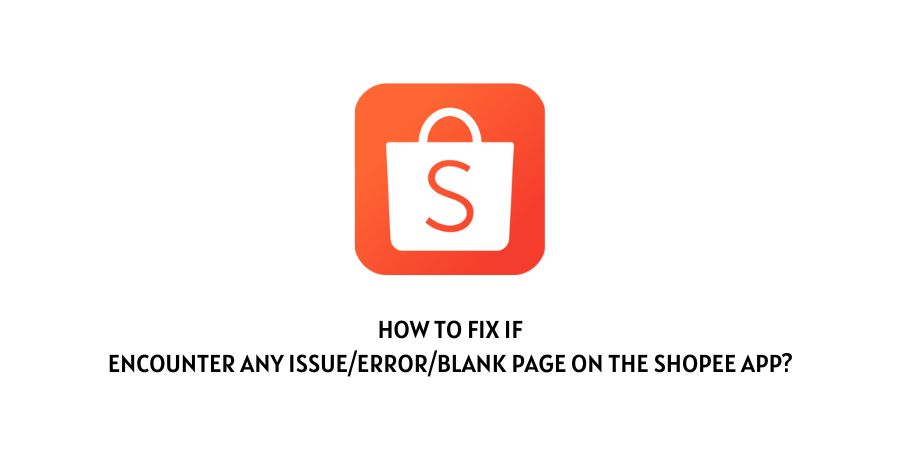
In this post, we are going to share possible workarounds if you encounter any technical problem with Shopee App, be it a page loading issue, payment issue, purchase issue, or anything similar.
All the below-given solutions are common workarounds that will help you resolve the issue with Shopee if the error comes because of any temporary glitch.
Fixes If Encounter A Problem, Error, Or Blank Page On The Shopee App
Fix 1: Make Sure Your Internet is Working
Before going into any troubleshoots please make sure that your internet is working without any problem.
To test your internet connection you can visit any internet speed test website.
And in case your internet is slow or down then fix your internet and try again.
Fix 2: Close And Reopen The App
- Quit the Shopee app.
- After that close all of the apps which are active in the background.
- After that turn off and on the internet on your phone.
- Now try using the Shopee app.
Fix 3: Clear The App Cache
The next thing you need to try is to clear the Shopee app cache and then check if you still get the error.
If in case you are an iPhone user then avoid this workaround because iPhone doesn’t require clearing the app cache.
For Android
- Tap and hold on to the Shopee app icon.
- Tap App Info.
- Then force close the Shopee app.
- Tap Storage.
- Now clear the Cache.
Fix 4: Re-Login To Your Account
To log out of the Shopee app, follow the below-given steps
- Go to the Shopee App.
- Tap on the “Me” icon located in the bottom right corner of the screen.
- Then tap on the “Settings” icon located in the top right corner of the screen.
- After that, Scroll down and tap on the “Logout” button.
To log back into the Shopee app, follow the below-given steps
- Open the Shopee App.
- Then tap on the “Me” icon located in the bottom right corner of the screen.
- Then tap on the “Sign In” button.
- Enter your login credentials (email address and password) and tap on the “Sign In” button.
Fix 5: Check the Update For Shopee App
To check for updates for the Shopee app on an Android device, follow these steps
- Go to the Google Play Store app on your phone.
- Tap the Hamburger Menu (three horizontal lines) from the top-left corner of the screen.
- Then choose “My apps & games“.
- Now under the “Updates” tab, you’ll see a list of apps that have updates available. If Shopee is on the list, tap “Update” next to the app to begin the update process.
To check for updates for the Shopee app On an iOS device, follow these steps
- Open the App Store app on your IOS device.
- Choose the “Updates” tab at the bottom of the screen.
- Now go to the “Pending Updates” section, and there you’ll see a list of apps that have updates available.
- If Shopee is on the list, tap “Update” next to the app to begin the update process.
Note: If you don’t see Shopee on the pending updates list, it means that there are no updates available for the app at this time.
Fix 6: Reinstall The Shopee App
There are several ways you can contact Shopee for assistance with the app:
In the app
- Tap on the “Me” icon in the bottom-right corner of the screen.
- From the menu Choose “Customer Service“.
- Then choose “Contact Us“.
- Then choose the type of issue you are experiencing from the options.
- Then follow the on-screen options to submit your inquiry.
Through the website
- Go to the Shopee website.
- Then on their website scroll down to the bottom of the page and choose “Contact Us” from the footer.
- Then you need to fill out the inquiry form and choose the “Send” button to submit your inquiry.
Like This Post? Checkout More
- How To Fix Amazon Fire Tablet Registration Error?
- How To Fix Amazon Prime Video Error Code 28?
- Fixes For Amazon Prime Video Error Code 5266 On Xbox, Roku, Apple TV, & Other Devices.
- How To Fix Amazon Music Error Code 200?
