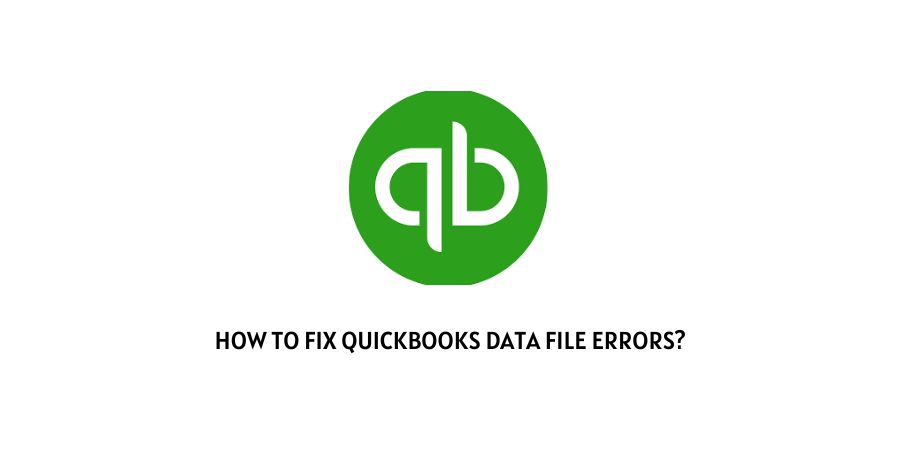
When trying to open a data file in QuickBooks, you may encounter errors, such as “The file you specified cannot be opened”, “An error occurred when QuickBooks Desktop tried to access the company file (-6000, -301)”, QuickBooks couldn’t open your company file (Error -6150, -1006)”, and others. Such errors can occur due to several reasons.
This post will discuss the causes behind the common QuickBooks data file errors and the possible solutions to fix them.
Causes of QuickBooks Data File Errors
You may experience errors in the QuickBooks data or company file due to numerous reasons. Some common reasons are:
- Corrupted .ND & .TLG files
- Damaged company file (.QBW file)
- Connection to the company file has been lost
- QuickBooks version does not support the operating system of your system
- Wrong company file path in QuickBooks settings
- Company file name exceeds the 65-characters limit
- QuickBooks installation issues
- Networking errors
Methods to Fix QuickBooks Data File Errors
Below are some methods you can try to fix the company file errors in QuickBooks.
Fix 1: Rename .ND and .TLG Files
If .ND and .TLG files are corrupt or damaged, you may encounter an error when trying to access the QuickBooks company file. The .ND and .TLG files are configuration files that used by QuickBooks when accessing the company file in a network or multi-user environment. To fix the issue, you can rename these files using the below steps:
- Open the folder that contains your company file.
- Find the below files with the extensions .ND and .TLG.
- company_file.qbw.nd
- company_file.qbw.tlg
- Right-click on each file and then click Rename.
- Now add OLD at the end of each file name.
Open your QuickBooks application and check whether the error is fixed or not.
Fix 2: Move your Company File
If the location of your company file is incorrect, then you may experience an error when trying to open it.
You can move the company file to Desktop or any other trusted location and then try to open it. To change the location, follow these steps:
- Go to Start, enter File Explorer into the search field, and open File Explorer.
- Search for your company file.
- Right-click on your company file and click Copy.
- Right-click anywhere on your desktop and click Paste.
- Now open your QuickBooks.
- Click File and select Open or restore company.
- Select the company file you’ve copied to your desktop and click Open.
Fix 3: Rename the Company File (.QBW)
Your QuickBooks company file (QBW) name should not contain any special characters. Also, the number of characters in the company file name should not go beyond 65.
If the file name is too long or contains special characters, QuickBooks throws error when you try to open the file. You can rename the company file to resolve the issue. Follow these steps:
- Go to the company file path: C:\ Users\ Public\ Public Documents\ Intuit\ QuickBooks.
- Right-click on the file and click on the Rename option
- Remove extra characters or special characters (if any).
- Press Enter.
Fix 4: Update your QuickBooks Version
Sometimes, outdated QuickBooks version might cause issues with the company file. To verify and install the latest QuickBooks updates, follow the below steps:
- Open QuickBooks software and go to Help > Update QuickBooks.
- Click Update Now.
- Choose the available updates and then click Get Updates.
fix 5: Repair your Company File
Mostly, the QuickBooks data file errors occur due to corruption in the file. To fix the errors, you can repair your QuickBooks company file. Here are some ways to do so:
1. Use Verify and Rebuild Data Tool
You can use the Verify and Rebuild Data tool in QuickBooks to identify the data issues and rebuild the file.
This utility tool identifies the data issues within a company file. To use it, follow the below steps:
- Open QuickBooks and go to File > Utility.
- Select Verify Data.
If the Verify utility found any issues with the data in your company file, try to rebuild the data. Here are the steps to rebuild the data:
- Go to File and click Utilities.
- Click Rebuild Data.
- It will start the rebuilding process.
- When the process completes, you will get the message “Rebuild has completed.”
2. Use QuickBooks File Doctor
You can use the File Doctor tool to fix the company file issues in QuickBooks. To repair the QuickBooks company file using File Doctor, follow these steps:
- Download and install QuickBooks Tool Hub.
- Launch this tool and click Company File issues.
- Click Quick Fix my File.
- Click OK.
- Then, launch your QuickBooks.
- From the Tool Hub, select Company File Issues.
- Click Run QuickBooks File Doctor.
3. Use a Third-Party QBW File Repair Tool
If the QuickBooks File Doctor tool fails to fix the QuickBooks data file issues, then use a third-party QuickBooks repair tool, such as QuickBooks file repair tool by stellarinfo. This tool helps repair corrupt QuickBooks files and recover all the data.
The tool supports QuickBooks Enterprise, Premier, and Pro editions. You can download the free demo version of the software to preview the recoverable QBW file components.
Conclusion
The QuickBooks data file errors prevent you from opening or working on the company file.
These errors can occur due to several reasons. The methods discussed above can assist you in fixing the company file errors.
If the issue has occurred due to corruption in the company file, then repair the file by using a QuickBooks file repair tool, such as Stellar Repair for QuickBooks. This tool can help fix common data file errors in QuickBooks, like H202, -6250, etc.
Like This Post? Checkout More
